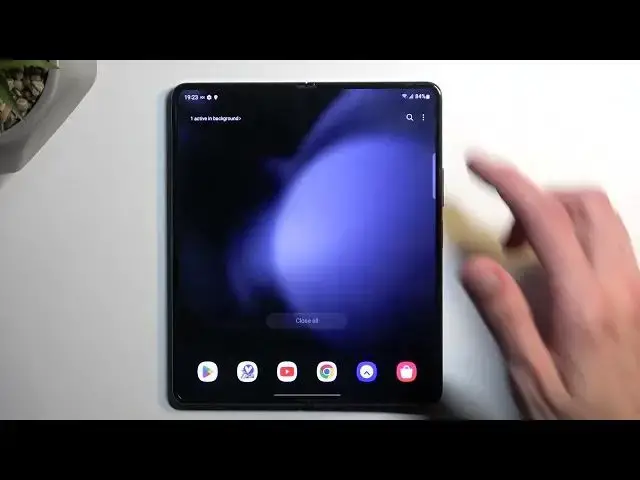We invite you to visit our website and learn more about SAMSUNG Galaxy Z Fold5: https://www.hardreset.info/devices/samsung/samsung-galaxy-z-fold5/tutorials/
Unlock the full potential of your SAMSUNG Galaxy Z Fold5 with our comprehensive guide to the best tips and tricks! Whether you're a new user or a seasoned pro, this YouTube video covers everything from multitasking like a pro with the foldable display to optimizing battery life, customizing your home screen, and mastering the camera features. Join us as we delve into the world of hidden features, shortcuts, and expert insights that will take your Galaxy Z Fold5 experience to the next level. Don't miss out on these invaluable tips that will enhance your smartphone journey!
How to change the refresh rate on SAMSUNG Galaxy Z Fold5? How to increase motion smoothness on SAMSUNG Galaxy Z Fold5? How to set up window multitasking on SAMSUNG Galaxy Z Fold5? What are the best tricks and tips on SAMSUNG Galaxy Z Fold5?
#SAMSUNGGalaxyZFold5 #TipsAndTricks #SAMSUNGTips
Follow us on Instagram ► https://www.instagram.com/hardreset.info
Like us on Facebook ► https://www.facebook.com/hardresetinfo/
Tweet us on Twitter ► https://twitter.com/HardResetI
Support us on TikTok ► https://www.tiktok.com/@hardreset.info
Use Reset Guides for many popular Apps ► https://www.hardreset.info/apps/apps/
Show More Show Less View Video Transcript
0:00
Welcome. And for me is a Samsung Galaxy Z Fold 5 and today I'll show you a couple tweaks
0:06
and tricks you can do on this phone. So let's just get straight into it. We're going to begin by opening up settings and in here
0:17
we're going to navigate to display where we'll find a couple different things. I'm going to
0:22
lower down the brightness just a little bit. There we go. So number one we have that light and dark
0:29
mode then below that because everyone knows light and dark mode and it's also a
0:33
choice when you go into the setup but what is any choice is this right here so turn on on
0:38
or turn on as scheduled so this will allow you to select it on a custom schedule meaning
0:43
start and end time or sunset to sunrise so basically gives you the option to have
0:49
light and dark mode enabled kind of like both at the same time and they will
0:54
automatically swap between each other depending on the time of day Now, moving a little bit further down, we have the motion smoothness, and here we have the adaptive or standard, and this is just the refresh rate of the display
1:08
Higher will look better, the standard will look not as good, but it will give you a better screen on time
1:15
So if you're interested in just preserving your battery as much as you can, you might be interested in selecting standard
1:21
Now going back a little bit again to the display, we have the screen mode, and here almost, actually not almost, every Samsung
1:29
device comes with Vivid mode enabled. And personally, I find the Vivid mode to be absolutely way too overdone
1:37
So the colors in the Vivid mode are just severely too saturated for my personal preference
1:45
and for what I would consider to be realistic. So I personally prefer to sell it and to set it to natural, which will tone the colors
1:54
a little bit more to a reasonable level and give you a little bit more subtle
1:59
little-looking image. Now if you like the vivid mode then by all means stick with it I
2:03
personally do like this one. And I also know what the appeal in vivid mode is, especially
2:08
when it comes up to like picking a phone in a store when you have 10 different phones
2:13
next to each other lined up you'll probably be caught, your eye will be cut by the one
2:18
that has this kind of vivid-looking display, colors popping out of it so yeah
2:23
But for typical use I do prefer natural. Now it's going a little bit further, we have the edge panel, there's edge panel, there we go
2:40
And this is this bar right here. It's going to take that out. It's enabled by default, so you can always access it
2:46
And you can customize it in here as well. So you can add more apps into the panel right here, so to the bottom section
2:53
The top section is going to be adapting based on most recent applications
2:58
So it swaps to the most recent four apps, I guess, or up to four, because you can have two columns
3:06
I guess that will make it six in this case. But yeah, so you can add more apps
3:12
You can also add more panels. So in the section right here we have panels
3:17
And by default, apps will be the only one that is enabled. But you can also add things like live messages people smart select tasks weather tools and reminders along with clip board now there should also be an option right here I believe if you are looked into a Samsung account
3:36
to go to Galaxy Store and download more. That being said, even though you have the option to download more
3:41
and you already paid $1,800 freaking dollars for this device, yeah, those widgets will cost you 99 cents per widget
3:48
because that's how much Samsung appreciates you. and also touching upon the ones that are pre-installed, it's called it this way
4:00
there is one that I tried to use just because it seemed a little bit nice
4:05
is the weather and I've been using it on my fold before, not the fifth one
4:10
so maybe something has changed, but when I was using it, the weather was an absolute shit show
4:16
So you added this and you get the widget, it usually doesn't update quickly enough so you basically try to refresh it and then it's
4:27
going to be refreshing for half a freaking minute and at that point it was significantly quicker for me
4:32
to open up the weather application and check it manually so this made it this kind of widget absolutely
4:38
useless maybe they changed it and it works better now you can check it out but if you experience
4:43
experience that it's taking way too long and the data that you're seeing is outdated
4:49
then that means that they haven't improved anything and and probably won't, considering I've tried this a year ago
4:57
Now, continuing on further, we have the taskbar, which is accessible to you whenever you open up
5:04
Any kind of application, you have this bar at the bottom, and you can quickly access all your apps from here
5:08
You can quickly split screen with different apps like so. Come on
5:16
Where's my task bar now? there we go there we go so you can split screen with applications as so
5:26
you can also top right here on this bar that splits it and we can flip it for instance
5:33
as you can see we have couple different options also a favorite option so
5:40
we can for instance add the up pair to task bar so right here to home screen or add
5:47
Now let's see if we add it here. So it works on here
5:54
Yep, so it works here. Now the reason I'm checking this out is because I tried this function on Ultra, the S9
6:02
tab Ultra, and it didn't want to work. But that, for some reason, that was an absolute shit show how it worked
6:10
Half of the things that I tried to show were glitching out. So at least it works here, which is a nice thing
6:16
It's a function that is copied from Sony phones, but it's a one that actually just adds
6:22
a lot of usability to your device, and I personally do really like it, and highly recommend
6:27
utilizing this and selecting some kind of app pairs. So you can quickly add two different apps at the same time, or more, because you can, for instance
6:40
oh, okay, gallery is already running. So you can add it three, and again, point
6:46
edge panel let's see if this one will still work and it does so as you can see you
6:54
can have multiple different panels at the same time and you can quickly open all of them up Now moving on to the next option it going to be the options in advanced features
7:07
I want to show them just because it kind of ties in with the split screening and multitasking
7:13
So let's go into advanced features right here. And we're going to start off with the multi-window
7:21
Now, this is actually enabled almost everything on this device. I don't think it's enabled by default as for the most part on other devices
7:29
all of this is turned off. So I'm assuming that someone else turned on in the company and by
7:35
default it should look like this. Now here we have a couple different options. You can top on a text
7:39
to see what this is. So we have a swipe for split screen. So dual finger swipe from a side to split
7:44
screen. Not necessarily the greatest option. It's very inconvenient to do like a two finger swipe
7:50
especially if you're trying to use the device with one hand yeah I'm good like holding the device and also doing a two-finger swipe to
7:57
split screen because you know it's such a great design here now options below that are actually a little bit more usable like swipe for a pop-up
8:08
view this allows you to basically resize the window on the go so as you can see
8:16
pretty nice feature allows you to quickly open up pops in this pop-up view and in addition, just to kind of showcase this, you can do this
8:26
this, this. It's a quick way to split screen. So can grab these applications from here like so, move them around with this little button here
8:40
I can again maximize it if I want to. So it works pretty smoothly, flawlessly without much of a problem and this is an actually good
8:47
option right here. Now going to the another option right here. is the multi-window menu
8:53
This one I don't recommend. It adds this bar right here. It gives you the same functionality
8:58
as when the window or the application is in a window mode and can click on this
9:03
But in full screen, it just defeases the purpose. It gets in the way more often
9:09
than it provides any kind of benefit. Now, the option below that
9:13
full screen and split screen, is a good option. And before I enable it, and go back to this
9:20
because it does show a pretty decent kind of way that this looks like, right
9:26
I'm going to swap. Let me find it in here
9:40
So when I enable this, as you can see, it then fits these applications to full screen
9:46
It removes the status bar on the bottom, the task bar at the or status bar at the top and task bar at the bottom and gives you
9:57
well a bigger canvas to play around with your multi windows and unfortunately there's no way
10:04
to bring back the another it is you can just kind of like pull it out so you can still access the
10:12
task bar if you want to but it's only a temporary option but still i would argue that
10:20
having this kind of bigger canvas to see your ops in it a little bit more beneficial than having the task bar permanently visible assuming you can always access it whenever you need it now moving on to another option it going to be the adopt or adaptive
10:40
sound which is located in the settings under sound and vibration at the very bottom you'll
10:48
see the sound quality and effects and then adapt sound. Now here we have a couple options that are pre-made ones, so by default this will be
11:01
off as it is right now. Then we have based on ages or age ranges. That took me a little bit
11:10
more effort than it should have. So anyway, you can choose whichever age range you fall under
11:16
and this will just kind of give you this generic equalizer that is tailored to this kind of a
11:24
range more precisely to the hearing loss at this age but what I recommend
11:32
doing alternatively is actually selecting right here test my hearing and then
11:36
select start it won't work for me because I have no earbuds nor headphones
11:39
connected to this device but if you have any kind of earbuds wireless or
11:44
headphones wired wireless you can go through it any headphones will work and
11:49
any earbuds will work but you just have to have something that isn't the
11:53
phone itself that will be making the sound and once you do it will start
11:58
playing a series of different low or like super quiet high pitch and low-pitched
12:03
and all you need to do is select if you can hear them or not
12:07
to be played either on left or right ear and just choose according to if you
12:13
can hear it or not from that the phone will have info what sounds you can hear
12:20
and which ones you can't and it will then create a custom equalizing specific for your hearing and from there you can then have it enabled and
12:27
here which will show up as an option below and hopefully it will give you a
12:32
better listening experience on your device it does improve the sound quality just a little bit for my personal preference or my personal experience it's nothing
12:41
like super amazing it also sometimes helps you with like quality of your
12:49
of the sound that you will generally be getting if you have a little bit of
12:53
cheaper headphones. Now the reason that might be is because for instance if you
12:58
have lower pitch sounds, like more bassy ones, and the earbuds, for instance, that
13:05
are using are not too great at producing these kind of sounds, you won't be
13:09
able to hear them, not because of your hearing loss, but because of the quality of the earphones, earbuds that you will be using. And this will basically boost these
13:19
sounds up, hopefully pushing it a little bit further so these headphones are
13:23
actually now producing the sounds that previously you weren't able to hear just because of the
13:27
quality of the earbuds. So that's why it might actually improve your listening experience
13:32
in general, no matter if you have lost your hearing or not, because it also kind of adapts to the
13:37
equipment that you will have. So, with that being said, this would conclude all the tweaks
13:43
and the tricks that I wanted to show you. So if you found this video helpful, then forget to hit like, subscribe, and thanks for watching
13:53
I'm
#Software
#Skins, Themes & Wallpapers
#Gadgets & Portable Electronics