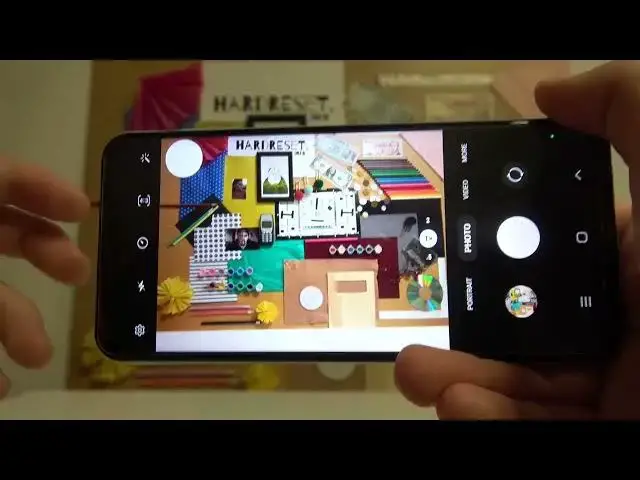0:00
Welcome, so today I am with Samsung Galaxy A13 and I want to show you couple camera tricks
0:12
Ok, so at first we are going to start from the standard modes. And at the first I'm going to show you how easy you can change the brightness level on
0:19
the photo, video and other modes. So we have to basically tap on the screen and then move the sun icon to the right or
0:25
to the left to increase or decrease brightness level. To adjust automatically just tap on the screen once
0:33
Ok and right now if you wonder how to use the zoom feature, so you can use the presets, right
0:38
It's ultra wide lens, 1x, 2x and also more like 4x and 10x
0:46
Works nice but we can also click and hold like that and we got the slider
0:51
And with this slider we can use zoom feature definitely more easier
1:01
Just like that. Ok, you can also enable the timer by tapping right here
1:07
You got 2, 5 and 10 seconds. So let's enable for example for the 2 seconds
1:14
Click on the shutter. And after 2 seconds as you can see the photo was taken
1:22
So it's useful when you for example want to take photo on the tripod
1:26
When you click in this place you are able to add filters. They change the color and the temperature
1:41
As you can see they how they change the look of the photo and with the slider we can adjust
1:45
the strength of the filter. Take photo by tapping on the shutter and if you want to get rid of this filter and go
1:53
for the normal colors, go for the original and then tap outside
1:58
And that's how the photo looks. A little bit different from this one
2:04
Ok, right now we can go for the video mode and right here you can change the resolution
2:12
of between the full HD and HD. You can also change the aspect ratio
2:17
Just like that we can fulfill the screen with this full ratio
2:22
You can also make the same in the photo mode and what is the interesting option that you
2:30
can switch 4 by 3 to the 4 by 3 by with the 50 megapixel mode
2:35
And this mode allow us to get more details on the photo. So if you want to get your photo looks very sharp just go for the 50 megapixel mode
2:46
Ok and right now we can also drag like that from the shutter and you will get another
2:51
one the floating shutter button. It works the same like this one
2:55
And for example it works when you click once like that as you can see
3:08
And you can just drag it right here to hide this option
3:12
When you click and hold on your shutter you are also able to record the video and you
3:16
can lock by tapping on this lock icon. Basically not tapping just dragging
3:23
And right now we can record video and take photos while recording
3:26
When you want to finish just click right here. You can also open the settings where you can find more options
3:33
For example you can turn on or turn off the grid lines
3:43
So when you enable the grid lines you get you know the help lines on the photo and they
3:49
help us to take better composition on the photos. So for example if you want to put this phone in the middle you can make it definitely easier
3:56
right now. Ok and the last option that we can find in the settings is useful
4:04
It will be in the shutting methods and it's the volume key function so currently we can
4:10
use it as a shutter but we can switch the zoom in or out and take a look right now how
4:14
great it works. So basically that's another way how we can use the zoom feature on the phone
4:26
Ok and actually that's all my top tricks for this Samsung Galaxy A13
4:31
If you find this video helpful remember to leave a like, comment and subscribe