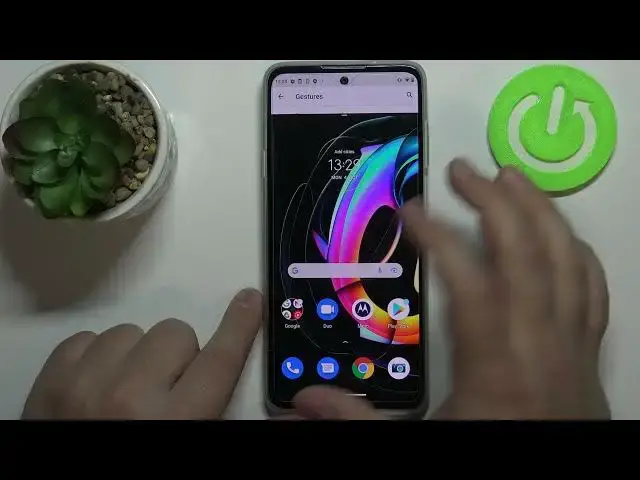Read more info about MOTOROLA Edge 20 Lite: https://www.hardreset.info/devices/motorola/motorola-edge-20-lite/
Interested in top tips and tricks for MOTOROLA Edge 20 Lite? Do you want to get access to the best apps and cool features that MOTOROLA Edge 20 Lite has? Check out the above video, where we how to the handful of applications that you will be able to use on MOTOROLA Edge 20 Lite. If you want to make the usage of your Motorola simpler, follow the video and verify the tricks for MOTOROLA Edge 20 Lite. Let’s follow the tutorial and without any problem, use the best Motorola features. Visit our HardReset.info YT channel and get many useful tutorials for MOTOROLA Edge 20 Lite.
How to find the best options on MOTOROLA Edge 20 Lite? How to locate super features on MOTOROLA Edge 20 Lite? How kind of useful options has MOTOROLA Edge 20 Lite? How to make usage of MOTOROLA Edge 20 Lite easier? How to use top and tricks for MOTOROLA Edge 20 Lite?
#Tips #Tricks #MOTOROLAEdge20Lite
Follow us on Instagram ► https://www.instagram.com/hardreset.info
Like us on Facebook ► https://www.facebook.com/hardresetinfo/
Tweet us on Twitter ► https://twitter.com/HardResetI
Support us on TikTok ► https://www.tiktok.com/@hardreset.info
Use Reset Guides for many popular Apps ► https://www.hardreset.info/apps/apps/
Show More Show Less View Video Transcript
0:00
Hello, Infronomy I have Motrola Edge 20 light and I'm going to show you a few tips and tricks you can use on this device
0:13
Let's start by opening the settings. To do it, swipe upwards on the screen to open the app menu, scroll down and tap on the settings icon
0:24
Now the first thing I want to show you is how to change the refresh rate of your screen
0:29
To do it, tap on the display option, select Advanced, scroll down and tap on display refresh rate
0:39
And here we can choose between two types of refresh rate. We have 60 Hz and 90 Hertz
0:46
If you select 60 Hz, your screen will be less smooth. As you can see, when you scroll on the screen, it's quite visible, but it will save more battery
0:54
in the process. It's less battery consuming. And if you select 90 Hz, the screen will be smoother, but it's going to consume more battery
1:03
in the process. Okay, that's how you change the refresh rate of your screen
1:08
Let's go back. And in settings, let's scroll down, and tap on the system, and select gestures, and here's
1:16
a couple more things I want to show you. First one is open camera quickly
1:21
This option allows you to open the camera up by double pressing the power button
1:25
So if you enable it by tapping the switch, you can press it. the power button twice quickly to open the camera up
1:32
A little shortcut. Next we have system navigation, and here we can customize the way
1:40
rather we can change the way we navigate our system. By default, the gesture navigation is enabled
1:47
and basically how it works is to go back, you swipe from the edge of the phone to the middle
1:53
You will see this arrow right here appear, and when you release the finger, you will go back
1:57
like this. To go home screen, you swipe upwards from the bottom of the screen
2:03
and to open the recent apps, you swipe from the bottom, hold in the middle until the menu appears
2:08
like this. Different option we have is a free button navigations. Basically, this is the older one
2:19
Basically, you have three buttons at the bottom of the screen. On the right, we have recent apps button
2:26
In the middle, we have home. and on the left we have back button
2:33
We can also customize the gesture navigation by typing the settings icon right here
2:38
and what we can change is basically backward swipe, swipe rather, sensitivity
2:45
Basically you can make this area where you grab the screen from bigger or smaller So if you get it too low this area is quite small so you won be able to do it from here
2:57
But if you make it bigger, you might be able to do it from here. So it depends what you like
3:02
Okay, let's go back. Next option is, in the gestures, is prevent ringing
3:08
And this option allows you to mute your phone quite quickly by pressing the power button and volume up button together
3:15
like this. And you can select either vibrate or mute. So if you select mute, it's going to switch to mute
3:23
As you can see, and if you select vibrate, it's going to put your phone in vibrate
3:29
Okay, let's go bad. Rather back, my bad. And next option is power menu
3:37
Here we can basically enable or disable the device controls in the power menu
3:42
So if you press and hold the power button, you have this option right here
3:46
device controls and you can control the connected devices like Google speaker, Google Home
3:52
and stuff like that right here and you can disable it right here by tapping on device controls
3:57
and tapping the switch and now when I open the power menu the option is gone okay
4:03
next we have power touch and this option is quite interesting you can enable it by tapping the switch
4:12
right here and now we can open the power tap touch menu by double tapping the power button
4:18
like this and we have this little menu and we can use some shortcuts like YouTube
4:22
to open the YouTube we can open the calculator and stuff like that we can also
4:31
customize this little menu to do it open it by double tapping it and tap on the settings icon
4:38
and here as you can see we have a list of apps tools and
4:44
contacts. We can add some stuff by selecting it basically. Oh no, I believe you can only
4:53
have limited amount on the list. Yeah, no more shortcuts can be added. So basically you can remove
5:00
some by tapping on the minus button right here. And then you can add some by finding the app you
5:06
want, for example, open, let's say Wi-Fi settings. And also I want to use some tool like
5:14
switch to the last app. And once you're done customizing this menu, you can open it
5:22
and as you can see oh my bad now it doesn't want to
5:29
oh this time I'll open and now I have Wi-Fi basically I can open Wi-Fi settings
5:33
if I want to quickly connect to Wi-Fi or something like that and I can also check
5:38
the latest app which was Wi settings quite useful thing if you like to have some quick shortcuts on your phone Okay let go back to the Power Touch settings and then two gestures
5:53
Okay, so we need to close this, close this, and here we have gestures, okay
5:58
Below Power Touch we have three-fingers screenshots and this option basically allows you to take a screenshot with three fingers
6:04
by pressing and holding with three fingers on the screen. on the screen. It's enabled by default but you can disable it if you want. Next we have
6:14
fast torch. This feature allows you to basically turn on the flashlight on your phone by
6:23
shaking it twice like this. And you can also disable it so it won't happen. And you
6:33
You disable it. Next we have quick capture. This option allows you to turn on the camera up by twisting your phone like that
6:45
Quite weird, but maybe some people have use for it. I don't know
6:49
You can also disable it by tapping the switch right here. And at the bottom we have swipe to split, rather, my bad
6:57
And this option allows you to open the split screen by swiping
7:01
And that's another thing I want to show you. thing I want to show you the split screen. Basically, to open the split screen by default, you open the app, like settings, for example
7:12
open the recent apps, press and hold on this icon above the window, settings icon
7:20
oh my bad. For example, settings icon, and here we have split screen
7:25
And now we can find the app to open in split screen mode
7:29
Not every app supports split screen mode, so be aware of that. But Google apps usually support it
7:36
So, for example, let's open the Chrome. And as you can see, now we have two apps on the screen, and we can use them
7:43
We can change the ratio of the apps. So we can press and hold on this
7:48
Oh, my bad. Oh, go back. I, okay, let me open it again
7:57
So, like this speed screen and this now we can
8:08
change the ratio of the apps by pressing and holding on this black border and we can
8:12
then drag it to the top to change the ratio for example for Chrome
8:16
or we can drag it to the bottom to change the ratio for settings
8:19
you can also or rather to close the speed screen you simply can either
8:26
drag it to the top of the screen depending which app you want to close or bottom of the screen If you want to for example close settings and have the Chrome at the tab you swipe to the tab or if you want to have settings open swipe to the bottom
8:42
Okay. Let's go back to settings and there was an option for this for split screen
8:51
Basically, the option allows you to open the split screen by swiping from the left edge of the screen to the right edge
8:59
and back again to basically like this and this to open the
9:03
spitzkin so now we can try it out like this and now
9:12
when you're in some app for example Chrome you can quickly open the
9:19
split screen by swiping like this and this oh my butt this and this
9:23
and then you can find another app to open in sprit screen
9:29
And to close it, I'm not sure if you can use this shortcut to close it, but let's check
9:35
My bad. But you can, yeah. Basically, you can also close it by performing this action
9:42
Okay. And the last thing I want to show you is how to customize the icons on your phone
9:50
Basically, you can customize the icons, how the icons look like on your phone
9:55
To do it, open the Moto app. Here tap on the menu icon to open the menu, tap on Personalize, select styles, and here we can customize our icons
10:12
We have a couple of presets like Motto, Marine, Bloom, but we can also create our own theme
10:20
To do it, tap on theme one. Here we can select the font type, then tap next
10:26
Now we can select the color. Then tap next. And here we can select the icon shape
10:37
For example, this one. Tap next. Now we have layout of the icons on our home screen
10:43
We have different types of grids, as you can see. Then tap next
10:49
We can name it right here. Then top next and here we have our theme
10:59
Once we select the theme we want to use, tap apply. Our icons should change
11:05
And as you can see, they did. Okay. And that should be all
11:12
Thank you for watching. If you found this video helpful, please consider subscribing to our channel and leaving the like on the video
#Consumer Electronics
#Other