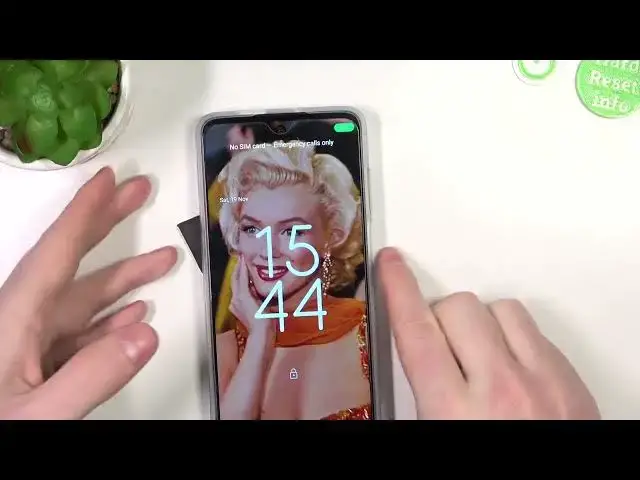0:00
Hello, in this video we're going to check which gestures and motions are available
0:05
when the screen is locked for Motorola Moto G62. So let's open up a settings, right here scroll to the bottom and find system, then gestures
0:20
and here's all of the gestures, and we're going to check which of them works on a lock screen
0:26
So here's a double press power key and now we can use it to launch
0:29
assistant or camera. Let's try it on locked screen. We simply need to double press power key
0:35
while the screen is locked. It should launch the assistant. And it works fine on the lock screen
0:47
Now let's try the camera. Also works fine. Next one is a... I need to go to the setting
1:00
again system navigation which I'm gonna skip because it's obviously not for a
1:04
lock screen it doesn't make much sense to use it there there's one-handed
1:09
mode which also can be skipped for that there's a power touch double tap on the
1:15
power key to see all of the shortcuts it might not work on a locked screen but we going to check it anyway So let unlock this phone to make it wake
1:28
And now we just need to tap the power key, not press it, just tap it
1:35
And it doesn't work on the lock screen. So this option doesn't work. We can move to another one
1:40
Prevent ringing, and here you can enable or disable it. And if you press a button
1:47
power key and volume up key it should vibrate or mute your phone now let's try it
1:57
so this one actually works yeah and next one is
2:11
attentive display keep the screen on while you're looking at it it might be bit tricky to
2:17
to determine if that works on a lock screen as your phone is already locked
2:22
and this setting doesn't make much sense for a lock screen again
2:28
Pick up to silence, pick up the phone to silence the ringer
2:32
and this one is also quite hard to show you on the lock screen
2:37
but I bet it would work if someone would be calling you and you would pick up the phone It should mute the call Flip for Do Not Disturb mode and this one probably also works for a lock screen
2:53
as if we put our phone like this. It should answer Do Not Disturb mode while this setting is on
3:07
Next one is media control. use the volume keys to change the tracks when the screen is off and that works for 100
3:15
if you're listening to any music and hold one of the volume keys it should skip or go to previous
3:25
tracks. There's also three fingers screenshot we're gonna check it when the screen is
3:32
waked. It seems it doesn't work for a lock screen. Fast torch turn on the torch with two karate chops motions make sure that it's enabled and we're gonna try it
3:46
It's a bit tricky to make it so We're gonna speed up the video until I managed to do it
3:54
Okay, it works for the first time. That's very nice. So it works on the lock screen and now to turn it off
4:05
Let just disable it manually as I hate this motion It quite garbage to me as I honestly don know how to turn it off or on on
4:18
Sometimes it works, sometimes it doesn't. There's a quick capture, twist your wrist to twist it quickly to open the camera at any time
4:28
So let's lock the screen and it basically works like this. and it should pop open the camera. So this works for a lock screen fine
4:42
There's swipe to split and this won't work for a lock screen as far as I'm concerned
4:51
There's lift to unlock your phone by picking up, picking it up and looking at the screen
4:57
And this one works fine on the lock screen. It should wake up the lock screen. It should wake up the
5:01
screen and not unlock it so let's lock the device and now let's let me look on it
5:10
and it wakes up fine and that's it for this video hope you like it please consider
5:16
subscribing to our channel leave a like and a comment below