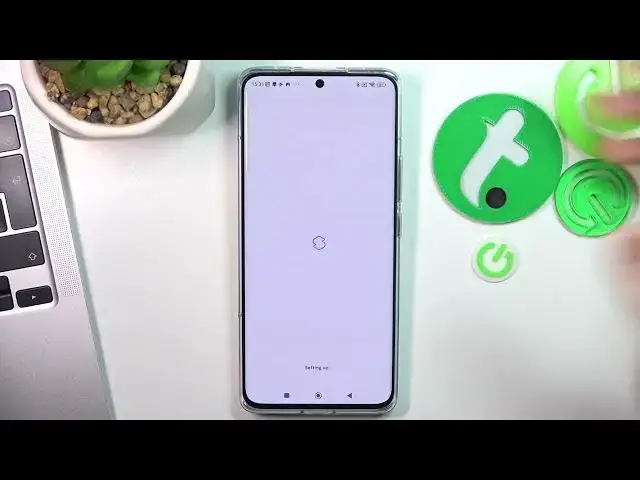0:00
Hi, welcome to HardwareIsDinfo channel, there you were in front of me in Xiaomi 13 Pro device
0:04
and now I gonna show you top 3 bad things for the smart phone
0:12
On the third place in my top is Niagara launcher, so just find it and install
0:25
Click open and click agree and continue
0:39
Here choose your favorite tabs and click OK. And great as you can see here we have really simple interface, I need this launcher when
0:47
I am at work, so here you get this launcher, I have no one in iFutures
0:55
So if you want to quickly find any application just tap your finger on the alphabetical line
1:01
and switch it to desired later. For example if you want to find Youtube music, just switch your finger to Y and here you
1:10
will see your Youtube, if you want to find Playstore for example just switch it to P
1:16
and here you will see the Playstore. So I really like this launcher, but when I am at home and when I have free time I am
1:24
using smart launcher 6, not 5 but 6. So just find it and click install
1:39
Click open, get started, I agree, confirm, continue, value the app, allow, allow, allow, allow
1:51
And here you will see I guess wallpaper, current, you can set it, you can pay for premium but
1:57
you can use it completely for free. And great, so here we have really beautiful interface, similar to Xiaomi interface but
2:04
it's really minimalistic. And here you have news, but here you have your applications with really great feature
2:15
of automatically grouping. So here you have contacts, here you have internet connection, here you have games, media, utilities
2:23
and settings. And this launcher is really beautiful, you can set up your favorite games and apps to
2:35
scroll internet here, to surf internet here, to kill time. So I really like this launcher, it's really beautiful and minimalistic
2:48
And on the first place in my tab is Microsoft launcher. Find it, click install, then click open, get started, value the app, allow, continue, here
3:09
you can sign in to the Microsoft account, click ok. And here you find and choose your favorite apps, click ok, let's go, and great
3:21
So here as you can see we have really great advanced panel, we can set up all our widgets here
3:26
So I'm using this launcher when I'm at university and I need to quickly, really quickly find
3:35
the data I need to open applications I need, for example, you can set up gestures here
3:41
to do it. You need to open launcher settings, then find gestures and for example by swiping these
3:48
two fingers up I will open the clock. For example, of course you can set up your Google sheets or your messenger or Facebook
3:56
university group, so by swiping up you will open desired application or the link and it's
4:04
really, really helpful if you need to do something really fast. And here in main menu you can hide apps features, so you can hide unused in this scene of your
4:18
life applications. And I really love this launcher because it's really very, very, very functional
4:27
You have the two lines of favorite apps here, here you have your main menu, you can set
4:32
up gestures, here you can have several home screens and all your widgets will be here
4:41
That's it. Thanks for watching. Like this video, subscribe to our channel and bye