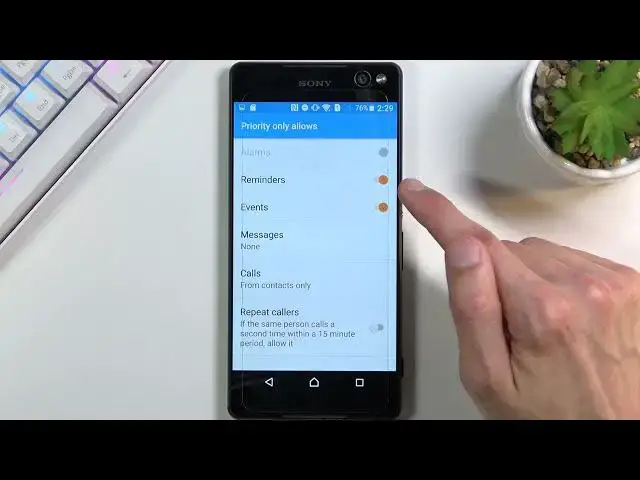0:00
Welcome, in front of me is a Sony Xperia C5 Ultra and today I'll show you how to enable
0:12
and set up the Do Not Disturb mode. And to get started, hold down the notification panel and look for the toggle for the Do Not
0:19
Disturb mode, which for me it looks like it's right over here
0:23
Now if this toggle is not visible for you in the notifications right here, what you
0:29
can do is tap on this pencil right over here and this will show you toggles that are turned
0:34
off, which you can just drag over here and just have them accessible
0:40
So anyway, once you find your toggle, you can tap on it to immediately turn it on
0:44
It does give you a couple options right here, where you can set it up the way you want it
0:48
So starting off, I'm going to begin with the actual toggle, so we have no time limit or
0:53
specific timer, meaning that when you tap on the toggle and choose for instance the
0:57
Do Not Disturb mode for one hour or by tapping on the plus you can increase the hours
1:01
Once you select done, this will enable the Do Not Disturb mode for a set amount of hours
1:07
so right now it will be four. But if you go with the no time limit, it will be enabled indefinitely till you turn it off
1:14
again yourself. Then at the top we have a couple different options for Do Not Disturb mode
1:21
So we have total silence, self-explanatory, just basically silent all around. Alarms only, which means only alarm clocks will be able to interrupt you, give you any
1:30
kind of sign of life. And then we have priority only, which is the mode that gives you actual customization over
1:38
this mode, which once you select it, you can select customize right here
1:42
You can also gauge on how it's set by default as well
1:46
So in here we have reminders, events, you can select those on or off
1:50
If you want those during the Do Not Disturb mode, keep them on. If you don't want them to interrupt you, turn them off
1:56
Then we have messages and calls, and both of them have the same options
2:00
So we have messages and calls from anyone, contacts, favorites, and no one
2:04
There is a little bit of a caveat to calls. If you select none, you also have the repeated callers, which can still turn on, meaning
2:12
that if someone calls you twice within a 15 minute period, they will completely bypass
2:16
this option right here and be able to reach you as though Do Not Disturb mode is not even
2:21
turned on. Now this option is fairly decent for emergency situations when people really need to get
2:27
a reach out, reach, reach you, and this will basically allow them to do so
2:33
So anyway, once you set it all up, it shows all the settings here that you want
2:36
You can go back because that's basically all the settings we have here
2:41
And from here we can now go back to the toggle itself and choose whichever one you want
2:46
As you can see. And then every time you select it the way you want it, click on done, and it becomes
2:53
enabled, which you can see right here. And also we do have a notification right here next to the NFC
3:00
It's a little circle with a minus that says Do Not Disturb mode
3:06
And if you decided to go with the turn off option without the timer, then you do just
3:12
have to go back to it and tap on it to turn it off like so
3:18
So this is how you would use it and set it up. And if you found this video helpful, don't forget to hit like, subscribe, and thanks