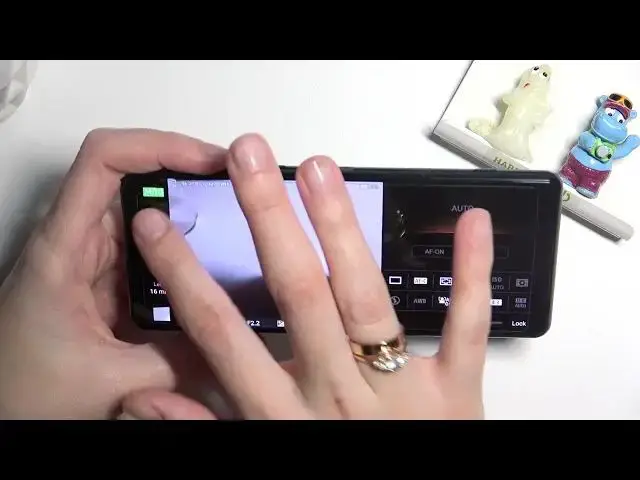Find out more about Sony Xperia 5 III:
https://www.hardreset.info/devices/sony/sony-xperia-5-iii/tutorials/
Greetings, everyone! Today, we're excited to provide a brief yet comprehensive camera overview for your Sony Xperia 5 III. We'll walk you through all the camera modes and showcase each of its features. Thank you for joining us, and we trust that this tutorial has been informative and beneficial to you. If you want to know more about your Sony Xperia 5 III, visit our YouTube channel.
How to choose and adjust the camera mode in Sony Xperia 5 III? How to select the camera auto mode Sony Xperia 5 III? How to open the basic camera mode in Sony Xperia 5 III?
#CameraModes #CameraOverview #SonyXperia5III
Follow us on Instagram ► https://www.instagram.com/hardreset.info
Like us on Facebook ► https://www.facebook.com/hardresetinfo/
Tweet us on Twitter ► https://twitter.com/HardResetI
Support us on TikTok ► https://www.tiktok.com/@hardreset.info
Use Reset Guides for many popular Apps ► https://www.hardreset.info/apps/apps/
Show More Show Less View Video Transcript
0:00
Welcome here I've got Sony Xpurea 53 and let me show you quick camera overview at this device
0:12
So let's start by tapping on camera button to open it. And as you can see for now in left corner we are in basic camera mode automatically
0:21
So here we get access to some basic settings. We can use this as standard camera in standard smartphone
0:30
I want to show that when we tap here, we can manage these modes like that and pick more advanced options
0:38
So let me start with Auto now because here we get access to view like in the real camera
0:45
And as you can see, we don't have any shutter here. So we get access to this button here in the smartphone
0:52
We can feel like we hold the real camera and by tapping on it, we can take a picture
1:00
see and here we get a really advanced interface from the right so we can adjust
1:06
drive mode single shooting also continuous shots and self timers for 10 and 3 seconds
1:16
now let's stay on single shooting we can pick also focus mode continuous
1:20
auto focus single shot manual focus is locked here because it's only available in more
1:26
professional modes so these 3 here here Let's stay on auto. Now let's move here. We can also pick the flash
1:35
We can stay on auto, feel flash, red eye reduction, turn it off every time we take a picture and turn on the torch
1:44
As you can see. So let me now turn it off. We can pick also here face and eye autofocus to decide if our camera should detect the faces and eyes or turn it off
1:59
And here we can also decide about file format. So this is a professional thing because we can save our pictures not only on JPEC
2:07
We can pick also JPEC plus Rath or only Rath. Raph is used by professional photographers to saving more details at the pictures and post-producting them in graphic programs
2:18
And this is really pro thing here. Now let's stay on JPEC and move here
2:23
We can adjust here also aspect ratio of our camera. So we are in 4 and 3
2:28
4 and 3 with 12 megapixels we can pick 16 and 9 as you can see the background here has changed it
2:35
we can pick also here 1 and 1 this is the square 1 and 3 and 2 so this is how it looks let me stay on original 4 and 3 And I want to show you also that when we move to the left side we can pick here the lenses
2:54
from 16mm to 2470 so we can get closer. The subjects, I don't really have well conditions to show you it perfectly
3:08
so you have to discover it by yourself. it by yourself but let me show you the last one 105 millimeters so this is really really close
3:17
and when we tap to this small button here we get access also to advanced zoom and this is how to use it
3:30
now let's get out from here and move to this when we tap here we can turn on camera leveler and
3:38
and histogram. So when we use leveler, we should be sure that we hold our device steady when we need to take straight picture
3:46
As you can see, that's how it works. And histogram is here. Now turn this off and move to menu, so we get access to some
3:56
settings of camera. Most of them is also in basic mode. We cannot just file format here also like in this settings
4:04
Then aspect ratio, super wide lens correction, drive mode. So the same thing like in here
4:13
So this is more advanced way to change this. We have here continuous shooting feedback, camera settings, memory so we can decide how to save our pictures
4:26
and zoom settings between digital or auto-intelligence super zoom. And when we move to this settings, we can..
4:33
We can move to exposure and color. Here we can also in auto mode, adjusts of skin effect, then focus modes and set up
4:44
Standard settings may be let me show the gridlines. By using this button from the right, we can turn them on and off
4:50
They are useful when we want to, for example, use the rule of ferdin photography or making experiments with composition at our picture
4:58
As you can see, this is how they looks like. We can of course move back here to turn them on
5:02
to turn them off and we can also calibrate here our leveler and manage volume keys which are here
5:13
so not only we can use with camera this button that is only for camera here but we can use volume
5:20
keys we can decide to use them as volume shutter or zoom so let me show you for example zoom And as you can see by tapping on them we can get closer to the subject and also move back but it also depends from the lenses so we have to be sure that we manage them also here
5:40
to adjust this correctly and let's move back to the setup settings here we can decide also
5:48
about sounds of our camera we can turn them all turn on only shutter or turn them off as we
5:55
we need, so maybe let me give them turn it on all
5:58
We can save our location or turn it off also here as we need to check where we take a picture in the details
6:09
And we have here also to short tutorial. We can reset settings. So this is how it looks like
6:15
Now let me tap again to auto and move to P from program auto and we have short info from camera that now the camera will control
6:25
shutter speed automatically with other settings being left up to you. So here we get access
6:31
to the same panel, but we can manage more of the settings. The basic thing here is exposure
6:40
compensation, so the light of our picture. And as you can see, by using this slider, we can make
6:47
our camera more or less in light. At the center we have zero settings. And here we can
6:54
Then unlock, for example, manual focus. So for now we can use this slider to focusing
7:08
We can pick focus area from white to center. And then is also camera sensitivity to light
7:15
Also we have metering mode from multi to center and spot. We can change them
7:22
We can also of course manage the flash and white balance for example so this is new thing
7:30
We can pick it between some red lights like cloudy daylight, fluorescent, incandescent daylight
7:38
shade light and we can pick custom ones so we can adjust them here by using this panel with colors
7:47
This is really cool and really professional thing. We can of course reset this or
7:52
save it and now it saves it so we can apply it or go back to auto-eye balance so let me stay on this one
8:02
and we have also the same settings with face and eye autofocus with jpac and file format with
8:09
aspect ratio we can pick here also the range optimizer to improve our colors or HDR to improve the lights and darks of our photos
8:25
And when we move to many now, we get access to the same settings with some more options
8:33
They are connected with all of this, so this is how to look, how it looks like here
8:39
like here. And when we move from P to S, we can pick shooter speed priority so we can manually
8:47
control shooter speed to change how you capture moving objects. Fast shutter speeds will
8:52
appear to freeze an object in motion while slow shutter speeds can better capture motion work
8:58
So here in this panel we get access to priority to shooter speed so we can change the time of
9:05
taking photo. We can make it shorter. by going to left from 1 and 1,000 of seconds
9:13
And longer when we move to the right. Let me check the longest
9:20
30 seconds, so this should be better to objects that are stable or if we want to have some blur at your picture
9:27
And this is how to adjust. We get access also to the same settings here with focusing
9:36
And we can adjust here now the exposure. compensation, so also the light of the picture. But now the ESO is locked because these two
9:46
things are enough to this mode because this is half manual mode. So the device should adjust as the
9:55
ESO automatically to the best parameters. And let's move now. Of course here we get access to all
10:02
of the settings like in other modes and when we move to manual exposure here we
10:08
we can manually control shutter speed and ISO sensitivity. So by exposing longer it is possible to take photos that capture the trialing motion of objects using motion blur
10:19
So here we can manage mostly shooter speed and the ISO and the exposure compensation
10:25
So all of these three parameters are important in this mode. And the rest stays like in other ones
10:34
And that's all. This is how this camera looks like. So it's really advanced and really cool
10:40
Have fun to use that and it's good to making experiments. That's all. Thanks for watching, subscribe by the channel and leave the thumbs up
#Consumer Electronics
#Camera & Photo Equipment