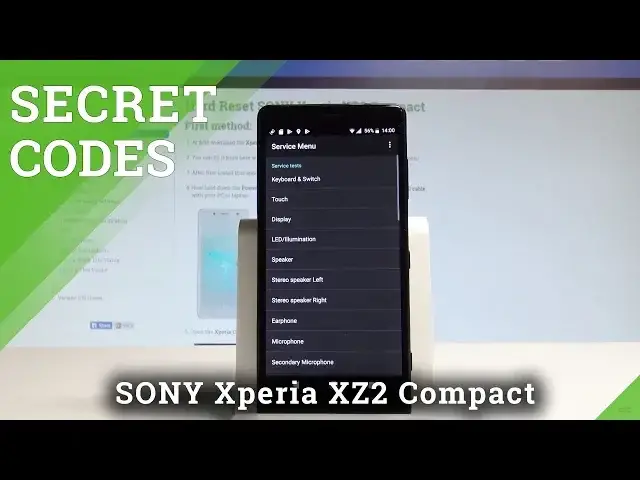0:00
Here I have Sony Xperia XZ2 Compact and let me show you how to use secret code on the
0:09
following device. So at the very beginning let me start by using the home screen
0:14
Here you need to find and select the phone icon and let's enter the following secret code
0:20
Asterix hash, asterix hash, 7 3, 7 8, 4 2 3, hash asterix, hash asterix
0:31
That's it, the service menu just pops up. This is the first secret code, the first trick
0:35
Here you can get access to the hidden information. Let's just choose service info and here you may read your model number, you may check
0:42
your software info, for example the boot version. You may see the steam log information right here and other stuff such as the configuration
0:52
for example the root status, the factory charging, the battery information right here
0:59
Let's go back, you can also see the firmware info or the vlan log addresses
1:05
That's it, let's go back. Now let me go to the following service menu and choose service tests
1:11
This is the menu which enables you to perform some hardware tests so you can make sure that
1:17
your device is working correctly. For example you can test the display, all colors of your display
1:25
You may test the speaker and other stuff such as the microphone, the camera, second camera
1:33
bluetooth, the fingerprint sensor security and other stuff. And you can also use more keys in order to show results or clear memos
1:43
Let's use the back key a couple of times to quit the service menu and let's use the second
1:49
secret code. So let me open the Android phone test mode. So let's use asterix hash, asterix hash, 4,2, sorry 4,6, 3,6, hash asterix, hash asterix
2:08
As you can see the testing menu just pops up. Here you can choose phone information and you can read such stuff as email number, phone
2:15
number, current network, signal strength. You may also run a ping test by using that button or choose more key in order to select
2:24
radio band, view sim address book, view things dialing numbers, view service dialing numbers
2:30
or for example enable data connection. So let's use the back key a couple of times
2:36
Now let me open the usage statistics. Here you've got the list of all applications and you can read such stuff as last time used
2:43
or usage time. So let's go back again and let's open the Wi-Fi information
2:48
Here you can select the Wi-Fi API. When you can disable network, disconnect network, enable network, get configured networks or
2:56
simply get connection info. Use the back key again. Here you can also see the Wi-Fi config and see all configured networks on this device
3:05
Or you may choose the Wi-Fi status to read the statistics about your Wi-Fi
3:10
You can refresh all stats or run a ping test as well
3:13
Use back key a couple of times. Let me quit the testing menu and let's go next to use the calendar info
3:20
Let me input the following secret code. Asterix hash, asterix hash, 225, hash asterix, hash asterix
3:28
The calendar info just pops up. You can read here about holidays in your country, the events from your Google calendar
3:35
the events from your calendar from your device and other stuff. Let's go back
3:42
Now let me open the back info for Google Play service. So let's use asterix hash, asterix hash, 426, hash asterix, hash asterix
3:55
Here you've got the Google Play services. So you can here choose ping, connect, disconnect, events or status
4:01
Use the back key again. Now let me check the email number by using the secret code
4:07
So let's use asterix hash, 06, hash and the email info just pops up in front of you
4:14
In order to close this window let's tap OK. So that's it
4:18
Everything went well. Thank you for watching. Please subscribe our channel, leave thumbs up under the video