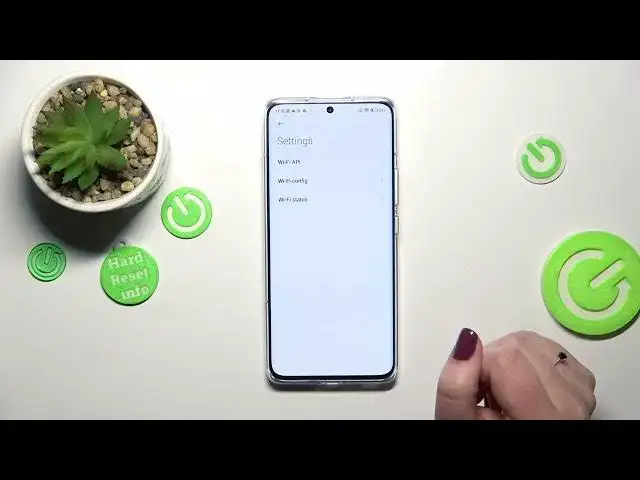0:00
Hi everyone, in front of me I've got a Xiaomi 13 Pro and let me share with you
0:04
how to use secret codes on this device. So first of all let's open the dialer as it is the place where we can enter the
0:13
codes and let me start with probably the most known code which is asterisk pound
0:18
06 pound and as you can see by this code you are provided with both email numbers
0:24
and also a serial number attached to this device. So let's tap on OK and let
0:30
me show you another code which will open the about phone and it is asterisk pound
0:35
asterisk pound four O's pound asterisk pound asterisk and as I said or actually
0:43
did not this code will provide us with about phone info to device info so we
0:49
can check the hardware version, the baseband version, the email numbers for
0:56
example here and so on and so on so quite a technical code. Let me show you
1:02
another one which is also technical and it will open the battery info and the
1:07
code for it is asterisk pound asterisk pound six four eight five pound asterisk
1:15
pound asterisk and as I said we are in the charging and battery info so here we
1:22
can check actual state of our of our battery so for example that it is
1:27
discharging that it is in a good condition and so and so. Let me show you
1:33
another code which will open the testing menu and the code for this asterisk pound
1:38
asterisk pound four six three six pound asterisk pound asterisk and as I said we
1:45
are in the testing mode so here we've got two different phone info and the Wi-Fi info the phone informations are divided between two because we've got two
1:53
different SIM cards so let me show you for example the first one it doesn't
1:57
really matter in this case so here we can check the email number for example
2:02
the phone number also will be available the current network data service and
2:06
voice service and so I know that I do not have those information but it is
2:11
because I do not have my SIM inserted if you will have one then you will be
2:15
able to check all of those info here we can run ping test if you want to you've
2:19
got the results after tapping on the three dots icon in the right upper
2:23
corner you can also enable data connection or view fixed dialing numbers
2:28
let's go back and check it a Wi-Fi information we've got the API API
2:33
configuration and the status so let me pick for example the status refresh the
2:38
stats and as you can see we can check the network state SSID or network ID for
2:43
example we can also run ping test here and that would be all for this code let
2:49
me show you another one also a technical one it will open the diagnostic mode
2:54
which is provided by the Google it is asterisk pound asterisk pound four two
3:00
six pound asterisk pound asterisk and as I said we are in the diagnostic so here
3:06
we can check the server host port time connected and the sign-on level should
3:10
also be right here we can tap on events and here we've got some further details
3:14
after tapping on the three to take and we can show advanced view just tap on it
3:19
and tap on the status again and we've got more info so for example we can
3:23
check the heartbeat last ping or HB algorithm let me go back and let me show
3:30
you the last code which will open the calendar info and the code is asterisk
3:34
pound asterisk pound double to five pound asterisk pound asterisk and as I
3:40
said we are in the calendar info so here we've got all the events in one place we
3:45
can check some family events some holidays in your country should also be right here or events attached to your mail so as you can see this is the best
3:53
section to check the events because here they are simply grouped all right so
3:59
basically that's all this is how to use secret codes in your and show me 13 Pro
4:03
thank you so much for watching I hope that this video is helpful and if it was
4:08
please hit the subscribe button and leave the thumbs up