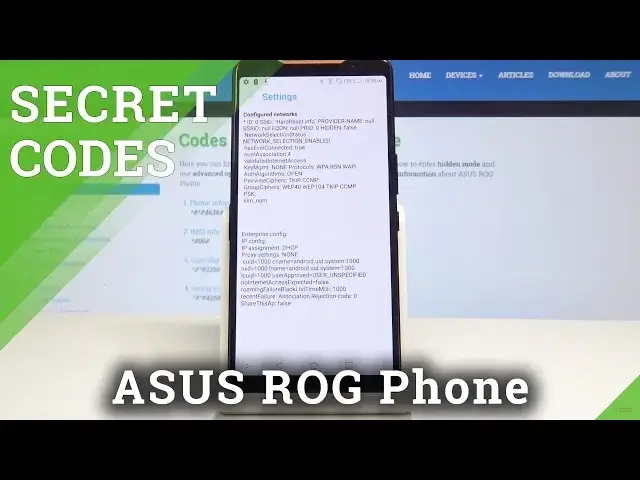0:00
Here I have an ASUS ROG phone and let me show you how to enable hidden modes by entering
0:12
a secret code on the following device. So at the very beginning you have to open the phone dialer and let's start with the
0:19
first code which will enable testing mode. So just enter asterisk pound, asterisk pound, four six, three six, pound asterisk, pound asterisk
0:32
And now as you can see we are in testing menu. So here you can select device information and here you will be able to notice all the
0:40
info about your device, about your ASUS. So it's email number, phone number, current network, voice service, data service, voice
0:47
network type, data network type and all the others. You can also run a ping test here so just tap on run ping test and as you can see first
0:56
host name passed and the second one failed. So here you can set some update, refresh and the other options
1:05
So let's go back and now you can select usage statistics and here you will be able to see
1:13
all statistics about each application in your device, in your ASUS. Let's go back
1:20
Okay, so let's enter this code one more time. It was asterisk pound, asterisk pound, four six, three six, pound asterisk, pound asterisk
1:29
And now you can also select the last one which is Wi-Fi information and here you can select
1:35
Wi-Fi APA. Here you can disable some network, disconnect, enable network and all the others
1:41
Let's go back. Then in Wi-Fi configuration you can see all the info about your connection, about your network
1:50
And let's go back. And then it's Wi-Fi status and here you can check the status of your Wi-Fi connection
1:57
and of course you can tap on refresh it to have a new one, to have a more current one
2:04
and also you can run a ping test here. So just tap on it to run this test over here
2:09
Then you can open the calendar. So all calendars in one place, from your Gmail, from other of your mails, from your
2:17
device and everything that your Asus have access to. So let's enter this secret code which is asterisk pound, two to five, pound asterisk, pound asterisk
2:30
And now as you can see there's a calendar info so you've got the holidays and places
2:35
you are currently living and also all the events from your calendars and your Gmail
2:40
or the other mails or places. So let's go back and now we will open Google Play service
2:47
So the code is asterisk pound, asterisk pound, four to six, pound asterisk, pound asterisk
2:55
And now as you can see you can check ping, you can check connect, disconnect and also
2:58
events in here. And let's go back and now we will go to the very last code but very useful one and I believe
3:09
the most commonly used. So just enter asterisk pound or six pound and here it is
3:15
Here is your email number, actually both of them. So you can easily enter this code to see what your email number is
3:23
So just tap on OK to go back. And actually that's it. Thank you for watching
3:27
Please subscribe our channel and leave the thumbs up. Bye-bye