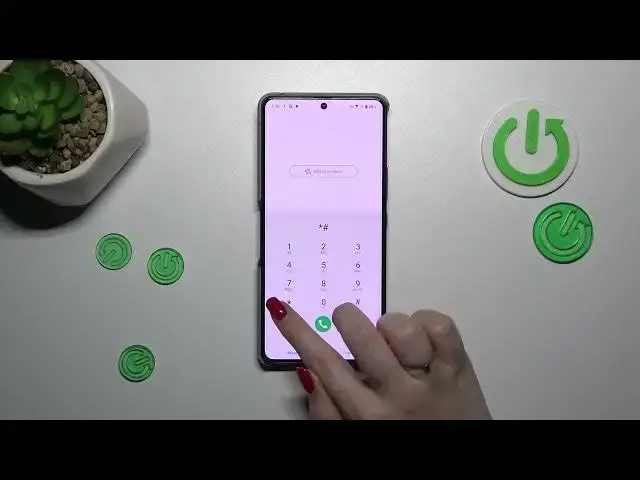0:00
Hi everyone, in front of me I've got a ROG Phone 8 and let me share with you how to use secret codes on this device
0:10
So before we'll start a quick disclaimer. I highly recommend to click in the link which is in the description box
0:16
because it will be transferred to our website where you can find not only all of the codes I'll present you today
0:24
but also many many more tutorials regarding this device. So really highly recommend to check everything, especially the secret codes
0:32
So you can also find some additional information about them. Alright, so let's start. Let's open the dialer and let's start with the shortest codes
0:44
The first one is asterisk pound, 06 pound. And as you can see, thanks to this code we are provided with both IMEI numbers and also a serial number attached to this device
0:56
Let's tap on OK and let me show you another code which is pretty similar to the previous one
1:02
It is asterisk pound, 07 pound. And there we've got the regulatory label so you can check the information about your device, the head and the body of it and other info
1:14
Let me show you another code which will open maybe the calendar information. It is asterisk pound, asterisk pound, 025 pound, asterisk pound, asterisk
1:26
And there we've got the calendar info so here we've got all the events in one place
1:30
We can check some family events, some holidays, new countries which also appear right here or events attached to your mail
1:36
So this is the best place to check the events because here they're grouped into particular sections
1:42
Let's go back and let me show you another code which will open the diagnostics
1:48
It is asterisk pound, asterisk pound, 426 pound, asterisk pound, asterisk
2:00
And there we are in the diagnostics so here we can check the server, host port and time connected
2:06
You can also tap on events and here we've got some further details. After tapping on the 3.0 cycle we can show advanced view, just tap on it and tap on the status again
2:14
And as you can see we've got much more information so for example we can check the heartbeat, last ping or AHB algorithm
2:21
Let's go back and let me show you another code which will open kind of a testing menu with the information about the device
2:30
So it is asterisk pound, asterisk pound, 436 pound, asterisk pound, asterisk
2:39
And there we've got some phone information, usage statistics and Wi-Fi info so let me start with this one
2:46
We can check the API configuration and the status. Let me tap on the status, let's refresh the stats and here we've got the information just like the network state, SSID or network ID
2:57
You can also run ping test here. We can go back and enter usage statistics and basically here we've got the list of apps which are currently on this device
3:07
You can check the usage time and the last time used. You can change the sorting type by usage time, last time used or app name, it's up to you of course
3:17
And the phone information where you can check the info about your device
3:24
So for example the email number, phone number, data service, override network type, voice network type
3:32
Of course I do not have any kind of information here because I do not have my SIM inserted
3:37
If you will have one for sure you will be able to check the information
3:43
Here you can run ping test and there you've got the results. You can also tap on the three and for example enable data connection or view service dialing numbers
3:53
All right, so that would be all. Thank you so much for watching. I hope that this video was helpful and if it was please hit the subscribe button and leave the thumbs up