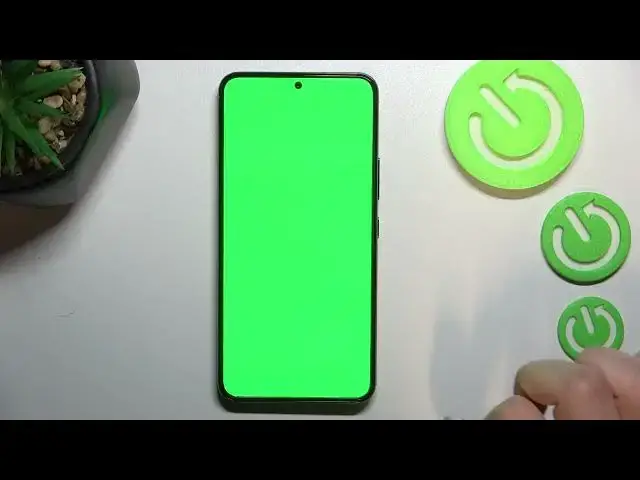0:00
Hi everyone, in front of me I've got Samsung Galaxy S22 and let me share with you how to
0:11
use secret codes on this device. So first of all let's open the dialer because this is the place where we will enter all
0:18
of them and let me begin with the probably most known code which is asterisk pound, 06 pound
0:27
And as you can see by this code we are provided with both the main numbers and also a serial
0:31
number attached to this device. Let me tap on OK and let me show you another code which is the shortest one I believe and
0:41
the most interesting one. So it is asterisk pound, 0 asterisk pound
0:48
And as you can see thanks to this code we can open a testing mode which will allow us
0:53
to actually check all of the components of our device so we can have fun and at the
0:58
same time check our device. So for example after tapping on red you can see this red all across the screen
1:05
Believe me it is red, I can see on the preview in the camera that it looks like orange but
1:10
trust me it's red. So if you cannot see any white spots, sorry not blue, or any kind of different and strange
1:20
things then it means that your device is working perfectly fine at least the screen
1:26
The same situation with the green if you cannot find any missing spots then it works fine
1:31
and the blue one. You can also check for example the touch and as you can see here we have to draw the lines
1:39
in those squares and rectangles and if you can see the line inside of it and also a green
1:46
color right after drawing a line it means that everything works fine
1:52
So all of the edges of the screen are working. Let me draw them and check the whole screen
2:03
As you can see after completing it it will immediately get back to this edges menu
2:08
So I really highly recommend to stay here and have fun and as I said at the same time
2:12
check your device if it is working. Let me get back. We will have to get back using like double tap for example on the back button or double
2:22
our gesture. Now let me enter another code which will open the battery status and the code is asterisk
2:30
pound zero double to eight pound and as I said we are in the battery status so here
2:37
we can check the current value, the voltage, level, level blocks and so on
2:43
Let me get back and let me show you another code which will open the USB settings and
2:48
it is asterisk pound zero eight zero eight pound and as I said we are in the USB settings
2:53
so here we've got two different modes from which we can choose
2:58
You can change it just by tapping on this one and tapping on OK or reboot so obviously
3:02
after tapping on reboot your device will be restarted. So now let me show you another code which is probably the easiest one to remember
3:12
It is asterisk pound one two three four pound and here we can check let's say technical
3:18
info just like the version, the AP, CP or the model of this device
3:24
Now let me show you another code and it is asterisk pound two double six three pound
3:31
and here we've got advanced firmware version option mode so here we can check also the
3:37
smartphones version, the developer only, here we've got some Wi-Fi version and actually
3:42
Wi-Fi info and the Bluetooth version. So let me get back and let me show you the last code which will open the service mode
3:50
and it is asterisk pound double zero double one pound and as you can see just by entering
3:56
this code we can enter the service mode. So basically that's all
4:01
This is how to use secret codes in your Samsung Galaxy S22
4:04
Thank you so much for watching. I hope that this video was helpful and if it was please hit the subscribe button and