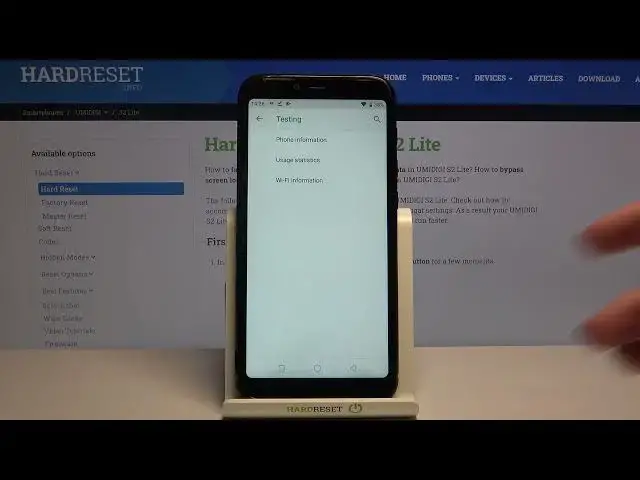0:00
Hi everyone, here we've got UMIDIGI S2 Lite and let me share with you some secret codes
0:10
which will work on your device. So firstly let's enter the dialer because obviously it will be the place where we will
0:16
enter all of those codes. And let me begin with the shortest one which is asterisk bound, 06 bound
0:23
And as you can see by this code we are provided with both e-mail numbers attached to this device
0:28
Let's tap on OK because that's all for this code. And let me show you another one which will open the calendar info
0:36
It's asterisk, sorry, asterisk bound, asterisk bound, double to five, bound, asterisk, bound, asterisk
0:44
And as you can see we are in the calendar info here we've got all the events in one place
0:49
We can check some family events, some holidays in your country should appear also somewhere here
0:54
And we can check events attached to your mail. So as you can see it is a cool option because from now on you won't have to worry about
1:02
forgetting actually about any anniversaries. So that's all for this code and let me show you another one which is asterisk bound, asterisk
1:11
bound, four to six, bound, asterisk, bound, asterisk. And here we've got the diagnostics provided by Google
1:21
Here we can check the server, host, port, time connected and signal level
1:25
Once more we can tap on events and here we've got much more info about our device and actually
1:32
the status and everything what's going on right here. Once more we can show advanced view
1:37
All you have to do is simply tap on this three dot icon in the right upper corner and tap
1:41
on advanced view. I know that actually nothing changed but after tapping on the status you can see that we
1:47
can check some further details. For example we can check the last ping, the network type, ID or HP algorithm
1:55
Let me get back because that's all for this code and let me show you the last one which
2:00
let's say it's a testing mode. It's asterisk bound, asterisk bound, four, six, three, six, bound, asterisk, bound, asterisk
2:10
And as I said we are in a testing mode. Here we can check some phone info, usage statistics and Wi-Fi info and let me go through all of them
2:18
So let's begin with phone info and here we can check the info like for example email
2:23
current network, voice service, data network type. I know that some of those spaces are empty but no worries it is only because I do not
2:31
have my SIM card inserted. If you've got your own then you will be able to check all of those features
2:39
Once more we can run ping test. Just tap on it and here you've got the results
2:44
After tapping on the three dots icon you can also enable data connection for example or
2:47
view service daily numbers. Let me get back and let's check usage statistics and here we've got the list of all apps which
2:57
are installed on this device and as you can see now they are sorted by usage time
3:02
So here you can check for how long we've been using some particular apps
3:09
So for example we've been using settings for 18 minutes above. Of course we can change the sorting type
3:19
Just let's tap here and as you can see we can also set last time use or app name
3:24
So for example after tapping on app name the apps will be listed alphabetically
3:31
So let me get back and let's check something in Wi-Fi info. Here we can check the API configuration and the status
3:38
So let's check the status. Let's refresh the stats and here you can check something like a network state SSID
3:45
or network ID. Of course we can run ping test just by tapping here and here we've got the results
3:52
So actually that's all. This is how to use secret codes in your UMIDIGI S2 Lite
3:57
Thank you so much for watching. I hope that this video was helpful and if it was please hit the subscribe button and