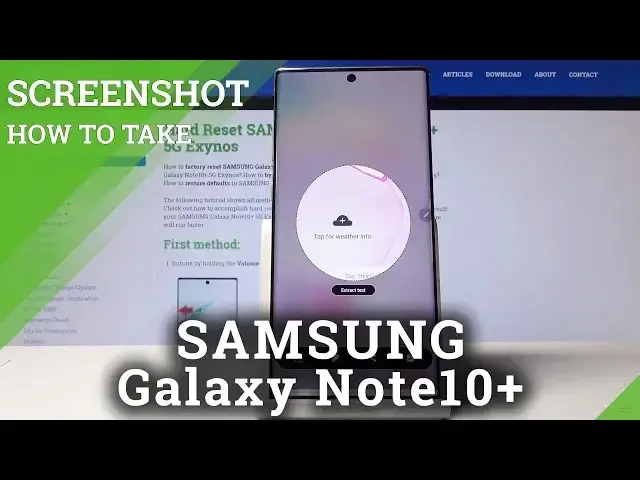0:00
Welcome! In front of me is a Samsung Galaxy Note 10 Plus and today I will show you a couple
0:13
ways that you can take a screenshot on this device. So start off by finding whatever you
0:18
want to capture. I'm just gonna use the screen itself as an example. But you can open any
0:24
kind of app and do it in any way. So the first way would be probably the most common one
0:30
is volume down and power key. And all you need to do is here instead of holding it like
0:36
on every other device you just need to press it like so and does its animation and then
0:41
you can find your image right there. So just tap on the line. So that is the image that
0:50
you have just captured. So I'm just gonna move it to trash. Now the other way you can
0:56
do it is by swiping your palm across. So let me try to do it. There it is. I've seen it
1:05
that it did it again. So all you want to do is just swipe your palm across the screen
1:10
That is another way. And the third way is more of a selective way. So with a pen. Again
1:17
it's right here and it's by default here. So smart select. Tap on it and here you get
1:22
to select whatever you want. Now we have couple of different ways you can do it. You can select
1:26
it basically by a square, your own or a circle. So I'm just gonna showcase everyone. So this
1:32
one creates basically all like this. Now whatever you select to capture you can then tap here
1:45
to download it. So another way to do it. Let's actually remove this. Let's try this again
2:00
So if you go back to smart select you also have this. It will allow you to specifically
2:07
select whatever you want to select actually. As you can see. And then you have another
2:19
way of doing it by just circular motion. So it just creates a round space to select. And
2:29
that is basically all the ways you can capture it. Now whenever using the S Pen and so doing
2:34
a selective way you'll have to tap here to actually later on download this. So saving
2:39
image to the gallery. Otherwise if you leave this it won't be saved. So make sure you do
2:44
that. And yeah that is basically all the ways you can capture a screenshot here. And if you
2:49
found this very helpful don't forget to hit like, subscribe and thanks for watching