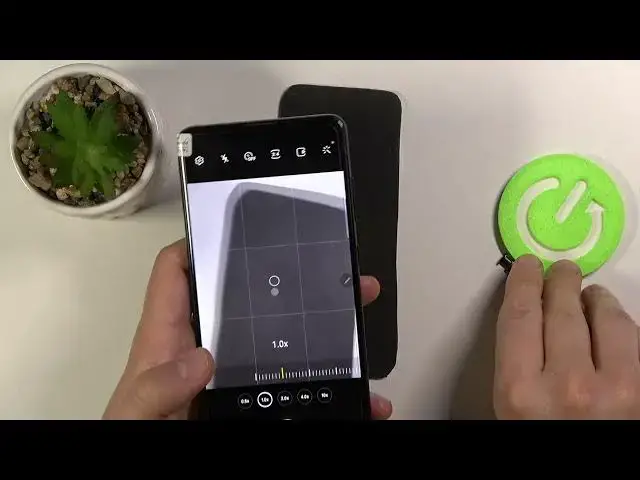0:00
Welcome. In front of me, I have Samsung Galaxy Node 10 Light and today I will show you
0:10
camera 12 tricks, the tricks that you can use when you have this smartphone. And in this
0:16
smartphone we can find a lot of cool features that I'm going to show you. At the first you are
0:20
going to start from the settings, the cool features that we can activate and I think that
0:25
most of them are very useful to activate. So, let's stop on the settings icon in the right upper corner
0:33
and at the first we can quickly scan QR codes with our camera so when you activate this option and go for
0:40
the photo mode in your camera you can quickly scan QR code just put your QR code
0:45
in this place and it will be scanned you can open it or copy to click board
0:50
you can decide which you want to get we can also and we can also make the
0:56
series of the photo in the smartphone so you have to find this option
1:00
and switch from Create the Gift to take a bar shot and take a look how it looks
1:04
When you're in the photo mode, you have to swipe with your finger and the shutter like that
1:10
And we can take a lot of photos. Keep holding, and as you can see, we can take 100 photos
1:18
Then when you go for it, tap here and you can take a look on all of the photos
1:25
as you can see. And you can choose, for example, this one
1:29
and you can save it or you can delay the rest by going here tapping all and then delete
1:37
so that's the bear's shot and the Nought tan light let's go back for the settings
1:44
top on the left upper corner and when we go for the format and the advanced options
1:49
we get here the H-E-I-F pictures mode so if you want to save storage in your smartphone
1:55
definitely activate this option and it's also useful to activate the ultra
1:59
ultra sharp correction So it will automatically correct desiration and pictures taken with the ultra lens with this one When you in the photo mode this option is activated when you use this lens
2:12
the ultra-white lens. Okay, let's go back for the settings. And when we are here
2:19
we can also quickly activate the video stabilization by tapping here. So right now our videos will look definitely better
2:26
with the more stabilization. We can also activate the gridlines so when you want to take better compositions on the photo it will help us to make it
2:36
and also as you can see when you move like phone like that we get here the camera leveler
2:41
so there's two oh option and one and the next option that we have here there's the location
2:49
plugs when you activate this option in the smartphone and when you take a photo just like that
2:55
and go for the information in this photo for the details you will see the exact last
3:00
location oh wait a minute there's some kind of the bug probably let's take the photo one more
3:05
time let's see if the location is enabled yeah it's enabled so let's take the photo
3:09
another time let's switch lens like that and let's see the details right now as
3:16
you can see right now there we get the exact location where the photo was taken so very
3:22
helpful where you travel a lot and you take a lot of photos so you only know the exact
3:27
location of the photo and all you'll do you guys that here also we can add the watermark to our photos when you tap here you can also
3:36
enter and customize as you can see i type here that a very photo that was taken on the
3:41
smartphone and was taken by hard reset so take a look on the photos when you're here and
3:47
when you take a look oh wait a minute i just thread off probably oh no it's activated so let's
3:56
take a photo bang and This can see on the left bottom corner we got our mark the photo was taken with the Samsung triple camera and of course it was taken by the hard reset info And there are few last few options And when you are here we got shoving methods And this can see we can switch the volume keys from
4:19
take picture or record video to control system volume or go to zoom in or zoom out
4:25
And the default is set up to take a picture. Definitely change to this one and take a look
4:29
Right now we can much easily zoom in and match smoothly. Take a look when we press the volume up or volume down button
4:36
or volume down button. As you can see it looks definitely much better than
4:41
touching the screen like that or pinching with two fingers is definitely much
4:48
useful feature. And in these options we can also find the voice comment. So I'm
4:59
to tell right here on the voice comment and you can say cheese, smile, capture or
5:03
shot and the photo will be taken when you are in the photo mode. So let's see how it works
5:08
Cheese. Smile. As you can see, the photo's taken. Capture. Shut. Shot
5:17
Okay, it was taken. There's also the phrase that we can say
5:21
the record video. Of course, we have to switch to the video mode
5:25
but unfortunately, in my case, it doesn't work in the smartphone. So let's try again
5:29
Record video. Okay, right now it works. I tried a lot of times
5:34
but it doesn't work. but right now it's fine okay and of course there was the settings that we have
5:42
the useful settings but right now let's focus on the modes and when you are in the photo mode
5:47
we got for example the timer so we can set up timer and for example for the two seconds
5:54
and when we press the shutter the photo will be taken after two seconds you can also go for
5:59
5 or 10 as you can see so yeah that's it we can also in the photo in the video mode
6:12
we can activate additional stabilization the super steady mode and when you click on it as you can see we are unable to change the lenses so we have to remember about that when
6:24
you are in the more modes now we can for sure find the pro mode panorama mode night
6:29
mode but very interesting this is the pro video so as you can see there's the same
6:35
like the pro mode but here we can adjust all the values like that magnally can
6:43
make everything manually. Take look. We can also change the temperature and ISO to
6:51
make our photo more bright and more dark. And we get also here this super slow motion
7:00
video. So take look I'm trying to capture this one. Maybe with the bottle of the water
7:13
Let's see if it can record. Let's take a look how it looks
7:26
For Trentley I just press too fast probably. Oh okay
7:35
Yeah in the end it's catch but you know it's hard to record that video
7:41
You have to train. Let's try to make it another time. Okay, there's the saving the video
7:54
Let's see how it looks right now. I think it will be better right now
8:03
Yeah, definitely, a little bit better. And basically that's all. So there's all settings and all good features that you can find in the smartphone
8:12
If you find this video helpful, remember to love a like, comment and subscribe to our channel