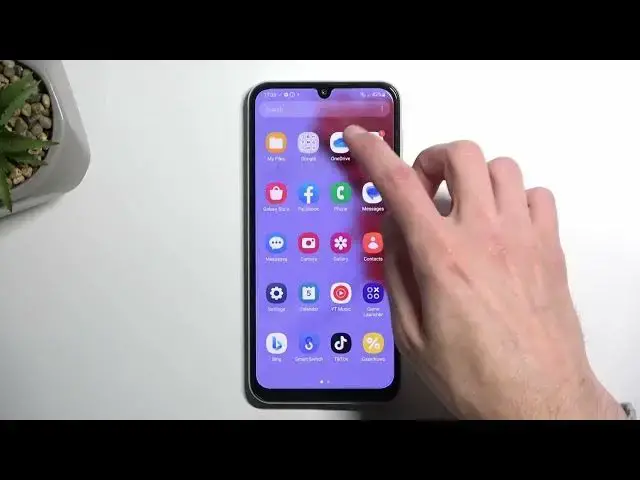Find out more about Samsung Galaxy M34:
https://www.hardreset.info/devices/samsung/samsung-galaxy-m34-5g/tutorials/
Hello! In this video, we'll reveal some exciting tricks and hidden features that you can explore on your Samsung Galaxy M34. We'll share special tips to enhance your tablet experience, uncovering features that make it even more awesome. Sit back, relax, and enjoy watching as we delve into all the amazing capabilities of your Samsung Galaxy M34! If you want to know more about your Samsung Galaxy M34, visit our YouTube channel.
What are the top functions you can use in Samsung Galaxy M34? What are the most useful tips and tricks for the Samsung Galaxy M34? What are the top hidden features in Samsung Galaxy M34?
#TopTricks #BestHiddenFeatures #SamsungGalaxyM34
Follow us on Instagram ► https://www.instagram.com/hardreset.info
Like us on Facebook ► https://www.facebook.com/hardresetinfo/
Tweet us on Twitter ► https://twitter.com/HardResetI
Support us on TikTok ► https://www.tiktok.com/@hardreset.info
Use Reset Guides for many popular Apps ► https://www.hardreset.info/apps/apps/
Show More Show Less View Video Transcript
0:00
Welcome. In front of me, I have the Samsung Galaxy M34 and today I will show you a couple tweaks and the tricks you can do on this phone
0:10
So to get started we can open up our settings. And I'm going to start off by navigating into the display section where we'll have a bunch of different things
0:22
So starting off we do have light and dark mode. We do have the permanent switches right here so you can swap between them
0:28
But more interestingly we do have we do have. interestingly, we do have the dark mode settings, which allows you to swap between those two modes
0:33
on a schedule, either sunset to sunrise, or on a custom schedule of your choice, which is my
0:40
preferred go-to option right here. And what we'll do is, for instance, during the daytime
0:46
the phone will be running in a light mode, and once the sun goes down, it will switch to dark mode
0:52
giving me best of both worlds, arguably, because during the nighttime, if I wake up and when I
0:58
check my phone, I'm not going to get flashbang by my own device, which is a positive in my book
1:06
Now, moving further down, we have smooth motion. We have two options, either the 120 hertz
1:11
refresh rate or standard, which one's at 60. Now, the only reason I'm mentioning this is because
1:16
60 will give you a better battery life, so if you only want that, you can change it here. So
1:21
standard and just select apply. I personally prefer the high one with a nice smooth body
1:27
motion so that's what I'm going to stick and I guess screw the battery now moving a
1:33
little bit further down we have the screen mode now Samsung's always come with
1:37
vivid mode enabled for some reason I personally find it to be egregiously
1:42
oversaturated as you can possibly see it right here and personally I do like to have
1:46
it set to natural it is simply a preference so if you like the oversaturated colors
1:51
that's great stick with them but for everyone who finds them just a little bit
1:55
too saturated, I do have the option to switch it to something a little bit more toned down
2:02
And arguably, vivid mode in certain images looks better. So, for instance, here with the aurora borolis, if we enable it, you can see that the colors
2:11
start to pop a little bit more. Obviously, it looks better than the natural
2:17
But in case of something like this image right here, these two do very cool
2:25
significantly now moving on into next option it's the gesture navigation
2:36
which here it's called navigation bar and we have the swipe gestures that's what I
2:43
personally prefer the gesture navigation so that's what I'm going to enable we
2:47
also have additional option for it like the gesture hints which is basically
2:51
this bar at the bottom though if you tend to use third-party launchers
2:55
I would highly recommend against turning that off. And the reason for that is, is as far as I'm aware
3:03
this just shifts the button or the bar below the screen, so it's not visible
3:09
And then completely screws up gestures sometimes. So on my phone, which is also a Samsung
3:17
I had problems with this kind of gesture activating, the home gesture, and I'll be swiping out
3:22
up sometimes four times in a row before the device decided to allow me to go home
3:29
Now, just to clarify this, this is not a skill issue because by re-enabling the gestures, it goes back to functioning just fine
3:39
It's just with third-party launcher, at least on my device, and the gestures being off it starts to get a little bit wonky in terms of recognizing the gestures Obviously it Samsung so it probably done deliberately and they not going to be fixing it
3:54
as most of the things that inferiorate us about it, because they, I believe, benefit a little bit more from you using their launcher
4:03
so they wouldn't want you to swap to something else, which is also one of the reasons why certain features won't work on the third-party launcher
4:12
and I'm talking about the dock that comes preloaded with the Android 12 or 13L
4:19
It's a default edition from Android, but Samsung disables it with a third-party launcher
4:24
So I just wanted to clarify this for people that might be interested and maybe thinking that they're going to come back to this section later
4:30
just to get a nice clean look with the device actually finally functioning after certain updates
4:35
I wouldn't count on it. So moving on, we have edge panels
4:42
which is this fairly visible panel on the side right here. I can look it out right now, and you can see it
4:50
So it will give us access to a couple different applications right here
4:54
So the first three actually will swap between what you use most frequently
4:58
and the three bottom one or four bottom ones by default, I guess, will basically be locked to these applications
5:05
Now, we can customize this. We can also take applications that are invisible
5:11
by just tapping on this grid and having, oops, all our applications accessible to us
5:18
that are on the phone. Now with that being said, we have a couple options in here
5:31
So in terms of panels, here we can add additional new panels
5:36
and there might be some that are interesting. We also have the Galaxy Store, which, when you open it up
5:41
you'll probably realize that a bunch of them are actually paid. So free. This one costs a little bit over a buck
5:51
Free. Basically the same one, but free for some reason. Free, free, okay
6:02
Paid, paid, paid. Whoops, and I closed it by mistake. But you get the point
6:07
We have a bunch of different options right here. some of them they're probably a little bit more useful one will be paid for some reason so just keep that in mind if you think that something looks good and it gives you some actual decent usability out of this feature it's probably going to be paid now none of these are egregiously priced so it looks like they basically cup out a little bit below a dollar no this one is below two dollars this one is
6:40
is over $2 actually a volume controller so not sure why someone wants
6:48
basically like $2 a little bit over for something that you get by doing this but
6:56
you know some people might a little bit kind of you know not in the same
7:03
reality as rest of us are so anyway so just wanted to point that out that I can
7:09
get new ones, but going back to the default ones, I'm not going to be downloading any
7:13
we can utilize the ones that come already pre-installed. There are some that seem useful
7:18
like the weather widget. I will say I like the idea of it if it actually worked properly
7:24
but again, typical Samsung fashion, not everything works always flawlessly. So, right now because I just added it it seems to be working fine it updates it real time But if you open it up for instance tomorrow you still have the right now weather even though for instance you might be getting back to it
7:44
like 20 hours later, you want to check it. And what you then need to do is slide down to refresh it
7:50
and refreshing at times for me personally took more time than it takes for me to open up a third-party weather application
8:00
have that load the weather and me being done with it. So, in theory, this actually seems very nice, but it doesn't always load as quick as you probably want it to, therefore making it a little bit useless
8:13
So something to keep in mind. Now, continuing on into the customization section, we do have..
8:20
We should have some kind of... There we go, customization, so it's handle
8:26
I'm not sure why it's named like that, but okay. So we have transparency, we have size, width, colors
8:33
and yeah. So just to go over this, let's change the color to orange, make it a little bit less transparent so it's more visible
8:44
We can also make the width a little bit bigger, so it's, again, more visible
8:50
And size just, as you can see, increases or decreases the actual button itself
8:57
So there we go. Preferably I do like it a little bit more transparent
9:03
you could completely put it too high and have it almost invisible. We don't have the option to actually hide the outline, unfortunately
9:15
So yeah. But if you want to completely hide it, we could put it
9:23
because we can't put it all the way, so it's still visible with the outline
9:28
We can also switch the side and there we go. So that's all the customization
9:35
Now one more thing that I can do with this kind of panel right here is add up pairs
9:40
So just to demonstrate this, I'm going to open up something like YouTube and browser
9:49
If I can find them. Give it a moment, it's a little bit on the slow side
10:08
There we go. And you can see we have now two different apps open at the same time
10:20
Now when this comes handy is when you go home, for some reason it wouldn't be visible otherwise
10:25
and pull that out and you can see we have our app pair right here
10:29
And then you're going to grab it, rug it below, Rugged below this little line right here, drop it, and now even when I close this up there
10:41
we can now access it. Come on. I'm not sure why it's not actually opening it up
10:53
So let me demonstrate how this is supposed to look like when it actually works
10:57
So bringing my phone right here. I'm going to do the same thing
11:05
And you can see I do have an app pair right over here, so I'm going to click on it and it opens
11:11
it up. So it gives me three different applications that launch immediately when I press on this app pair
11:20
So pretty handy tool to utilize Not sure why it not working right here at the moment It should work I did add it Not exactly sure why it struggling with opening it up
11:32
But in any case, I'm going to finish with the side panel and move over to a next option
11:39
which is the customized sound equalizer. Not exactly sure you want to classify this, but we're going to open up our settings
11:47
And we're going to navigate to sound and vibration. and we're going to scroll down to sound quality and effects
11:58
Select allow. And then we're going to adapt sound. And again, we're going to select allow
12:02
And here we have a couple different options that you can choose from. So by default, this will be off
12:08
And I also want to add this option is strictly as far as I know
12:13
Samsung only and no other device. And what it does is tailors the EQLizer sound profile to your hearing
12:22
And you do have a couple options right here which are pre-made based on the typical hearing loss that you develop over the years
12:33
So here we have under 30, 30 to 60 and 60 and over. So as far as you know, you should know probably the older you get the crap here your hearing becomes
12:44
And this tries to accommodate to this kind of hearing loss. and it boosts the frequency that you'd technically stop hearing as good as you used to when you were younger
12:59
So as an example, if, for instance, you don't hear as well high tones
13:04
it will detect that you don't hear those as well and it will make those louder to accommodate for your hearing loss
13:10
Now, these are the pre-made ones. I don't recommend utilizing those. I recommend going to test my hearing
13:17
And for this, you will need to have a... a very quiet environment and what it will do is it will start playing different sounds
13:26
either through left or right ear you need to have earbuds for this either earbuds
13:31
headphones it doesn't really matter they can be wired or wireless again doesn't matter
13:36
but it just doesn't work for the phone speakers only for like peripherals that you would
13:40
connect you to listen to something like music so from there in a quiet environment you want
13:46
to go through this select if you can hear the sound either from left or right ear and obviously answer those questions accurately
13:53
if you can hear it or not, and it will then tailor an equalizer to your hearing
13:58
Now, that being said, there is also additional benefit to this, skipping over the hearing loss
14:05
and presenting a different alternative to this, if you have some cheap pair of earbuds
14:12
they might not be as good at reproducing specific sounds, sound frequencies
14:16
So it might not be as good at reproducing a low tone like the bass and stuff like that
14:21
And by going through this, obviously when an earbud is struggling as reproducing the sound
14:26
you won't hear it. Not because you're hearing as bad, but because the earbuds
14:32
might not be as good. So at that point, you also go through this
14:36
answered accurately, and it will boost those frequencies that the earbud might be struggling
14:42
at reproducing at lower volumes, but at higher volume, this hopefully will
14:47
mitigate that problem. therefore kind of making your earbuds sound better. So go through this, set it up, highly recommend it
14:59
Now with that being said, this would conclude all the tweaks and tricks that want to show you
15:02
so if you found this very helpful, don't forget to hit like, subscribe and thanks for watching
#Other