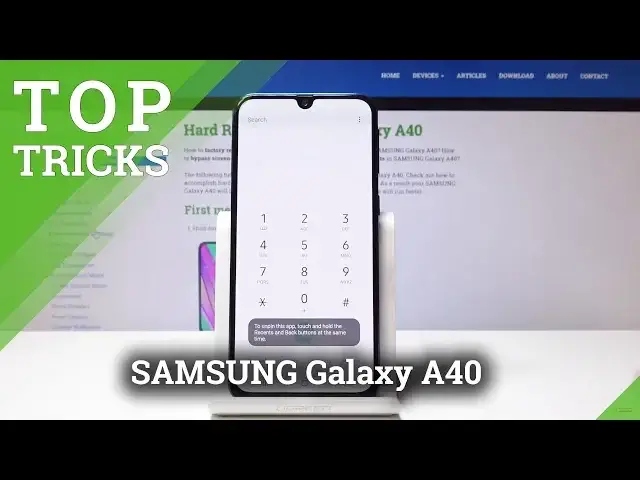Find out top 5 tricks for SAMSUNG Galaxy A40. Let's use the secret features, hidden options and most helpful settings of SAMSUNG Galaxy A40. In this video, you can check out the step by step instructions of the best options in SAMSUNG Galaxy A40.
More Info about SAMSUNG Galaxy A40:
https://www.hardreset.info/devices/samsung/samsung-galaxy-a40/hardreset/first-method/
Follow us on Instagram ► https://www.instagram.com/hardreset.info/
Like us on Facebook ► https://www.facebook.com/hardresetinfo/
Tweet us on Twitter ► https://twitter.com/HardresetI/
Show More Show Less View Video Transcript
0:00
Welcome and from me today Samsung Galaxy A40 and today
0:10
I'll show you a couple of tweaks and tricks that you can do on your device
0:14
So jumping straight to it we'll start off with pinning windows and what I mean is
0:20
when you go into recent apps like so and let's say you're showing someone on a phone you
0:25
can actually pin a window as you can see pin this up so when you tap on it
0:29
it gives you a little message and now the person won't be able to leave this app so if
0:38
you want to like protect other things on your phone you can activate it and to leave
0:41
it you want to hold the recent apps and the back button together like so and I
0:46
can see up on pinned and now I can leave it and if you don't see that option when
0:52
you go into recent apps and tap on the icon should be on the bottom then
0:57
you will need to activate it in settings so go into settings and from there it's biometric and security and go down into other
1:09
security settings right here and it should be right on the bottom as you can see
1:14
pin windows so you can just flip that on and then it should be visible when you
1:19
go into recent like so now the other thing while already at recent apps is the
1:26
smart pop-up view so you can activate a tiny little window so for instance you can just top on it and then you will have a
1:35
open pop view stop on it from here you can resize it a bit and you can actually drag it around I probably would work best with something like for instance YouTube
1:48
So let's leave it and open and pop-up view. And now you can still use the app while doing other things
2:03
and it will be always visible here as you can see. And you can always interact with it and you can always interact with it
2:07
interact with it and change whatever you're trying to watch in a tiny little window. You can also make it to go full screen as so and leave it by clicking the
2:19
X that is like right here. I can just leave it like so. So that is another thing. Now next thing I will show you is the
2:30
basically a spam protect. So if you go into a dialer app and you go into the
2:34
settings by tapping on the three little dots here and go into settings. you'll have this option as long as you have a SIM card you can actually enable it
2:42
and it will use basically a database of non-spam numbers basically to block them
2:50
automatically so you don't need to block it manually or by adding it you can just flip
2:56
that on and it will do it for you all the time whenever some sketchy number is
2:59
calling so it's a really handy thing now moving on I'll show you the double top two
3:07
So assuming you don't want to like lift up the phone you can double top it which at the moment is turned off
3:15
So what we want to do is go into settings Then go into advanced features and from here we going to go into motion and gestures So right here and you should see double top to wake which actually is enabled
3:39
So it'll work. I guess I double topped it wrong. So that is a fairly nice thing to have
3:51
I will say that it probably works better if you have in display fingerprint instead of the one that is on the back on the A40
3:59
But still a nice thing to let's say look at the notifications that you got. But like without unlocking the device, can just double top it to get some notifications that might be on the screen or check if anything is there
4:14
So moving on, I'm going to show you the last thing to be the adaptive sound
4:21
which for me is really nice feature. I really like it. And what it does is basically you'll create an equalizer
4:28
based on, let's say, your hearing ability, I guess. It will, let's go there
4:38
So it's gonna be in sound, whatever that is, there is, some vibration
4:46
advanced sound settings, and you have sound quality and effects to go here
4:51
and I have adapt sound. From here you have the default under 30, 30 to 60 and 60 and over
4:59
And you can also create your own. And what it will do is, I'm not sure if it's gonna allow me
5:05
I have no headphones Is there anything I can plug in Nope But basically we will start playing a little sound on each side of the ear Always different pitch and volumes I only need to do is just
5:21
select if you can hear it or not. And it's not like advisable if you can actually hear it or not
5:31
And it will basically make an equalizer based on your hearing. and make the sound, in my opinion, a bit better
5:42
And, I mean, for me, honestly, it's very similar to under 30 years
5:47
which would be accurate to my age, with a tiny bit of like a small difference
5:53
But you can, for instance, if you play music and you switch between, let's say, like, 30 and 60
5:58
you will hear a significant difference in specific sounds. Base might be a little bit deeper than it should be
6:05
it would be like a little bit overblown to basically accommodate hearing loss with age i guess
6:12
but in any ways it in my opinion it works like a charm and i for me i really like the sound signature
6:20
it gives although i don't have us i don't have us uh well samsung's phone so can't really use it
6:27
um so but yeah that is one of the most favorite things in my opinion for samsung phones
6:35
So basically those would be all the tricks and if you found this very helpful
6:42
don't forget to like subscribe and thanks for watching
#Consumer Electronics
#Mobile Apps & Add-Ons
#Other