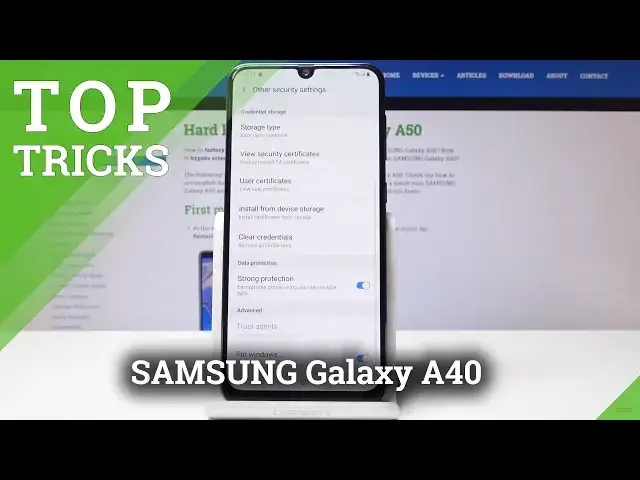To use the full potential of the Samsung Galaxy A40 smartphone you need to know it thoroughly. Secret codes, hidden options. Service Mode or Testing Menu - everything will be in your hands after you check out the video guide above. In seconds learn new interesting features you’ve never thought of.
How to use top tricks in Samsung Galaxy A40? How to access advanced features in Samsung Galaxy A40? How to secret codes in Samsung Galaxy A40? Which advanced options are in Samsung Galaxy A40? Which coolest features are in Samsung Galaxy A40?
About Samsung Galaxy A40:
https://www.hardreset.info/devices/samsung/samsung-galaxy-a40/hardreset/first-method/
Follow us on Instagram ► https://www.instagram.com/hardreset.info
Like us on Facebook ► https://www.facebook.com/hardresetinfo/
Tweet us on Twitter ► https://twitter.com/HardResetI
Show More Show Less View Video Transcript
0:00
Welcome
0:07
For now it is a Samsung Galaxy A50 and today I'll show you a couple tweaks and tricks that can do on your device
0:14
So starting off we're going to begin with window pinning which what it does is for instance you want to show something to someone
0:24
and you only want them to stay on a specific app you can pin a window
0:29
and you will need to start by actually activating it, so let's go into settings
0:34
And from settings into biometrics and security, and from here, other security
0:44
And at the bottom you will see pin windows, so you can just enable that
0:51
And now, for instance, when you go into recent apps and you tap on the icon of the applications right here
0:58
you'll get on the bottom pin this up get a message how to unpin it and now whatever
1:06
you're showing to someone they basically are stuck in just this app they can't leave it
1:11
or go into different apps switch it or anything you will need to leave it you
1:15
will need to hold these two the recent and back together and you'll get a message
1:21
screen unpinned and I can leave it freely so fairly and the
1:27
thing to have if you for instance want to keep other parts of the phone
1:34
private instead of them being free to leave it or go whatever they want
1:41
so another thing we also associated with recent apps which would be
1:47
it's actually open some apps see YouTube might be the best one
1:55
as long as I can actually find it okay right here so the second one will be the smart pop view and what it does is instead of clicking it up on the icon like previously you will have open and pop view And now we have a tiny little window with YouTube but it works with other apps as well
2:23
So don't worry. You can just drag around. And you can still open other applications and this will be over it
2:30
So you can do whatever, then choose whatever else you like here
2:34
fairly nice thing to have. You can stretch it to whatever you like
2:40
You can also shrink it to a tiny little basically uphead or maximize it
2:50
Need a primary app. So yeah, fairly nice thing. And moving on, we're gonna go into separate app sounds
2:59
So it's in settings. And what it does is for instance you use Bluetooth headphones and I don't know you go back home and use other
3:09
applications for just put it this way music or is it so when you have say music play or from
3:20
Google you can have that set that it only will play music through your headphones then you
3:26
have for instance like a sonos app because you have some kind of sonos system in your home
3:30
you can set that that when you get back home this will only play to that app will play only music through the speakers at home
3:40
and and basically what for instance music will be only lugs to playing through headphones so if you don't have them
3:48
connected it will be basically silent until you disable it and to basically activate it you will go into
3:53
settings and from settings we will go into sounds and vibrations so
4:00
right here. And then you have advanced sound settings and it's the sound
4:07
separate up sound. And from here you can just enable it. Let's put it this way
4:16
And for instance you select YouTube and then you can choose which one it plays through Bluetooth or a phone So let get through phone And as you can see audio devices
4:36
So you can basically choose other apps, add them. And honestly for me, I'm using a different phone but I don't have that and
4:46
it seems like a really nice thing. because for some reason my headphones sometimes take a little bit too long to connect
4:54
and if I start playing music, we'll play through the phone instead of my headphones
4:59
and I just don't like that. It seems kind of awkward. So this is really nice thing to have
5:09
And while we are already on the subject of sounds, there is also the adaptive sound
5:14
So actually close to where we were, if you go one back, you have the sound quality and effects
5:21
have also some kind of dials that you can add well basically increase the bass or treble
5:29
vocals and stuff like that you can go also into advanced and have a full equalizer
5:34
but you also have this which I really like which is the adapt sound and from here you have
5:43
allow it from here you have basically some default sets so basically age groups for 30 and under 30 to 60 and over and what it does is basically
5:56
increases the specific sounds or frequencies of sound depending on your age because throughout your
6:05
years you will basically start losing specific tones and they will become fainter and fainter
6:11
and this will basically bring them up but you can also go into the personal sound and basically
6:16
create your own customized one and it will start playing different frequencies of sounds
6:23
through each headphone and you basically have to select if you can hear it or not and based on what
6:29
you select it will create your own personal equalizer that will be affected by by music and
6:34
everything on the phone but it only works with headphones so because I have nothing connected here I can actually proceed As you can see it gives me a message connect headphones to start So once you
6:46
actually have that on, you'll want to find some kind of quiet room and begin this. And I think
6:52
it's like 50, 30 or 50 different sounds that it plays and you can just really quickly go through
6:58
them if you can hear it or not. And once it's done, you will have basically another
7:05
another option visible right here that you can select instead of the age group and
7:11
for me once I actually did it before it was similar sounding to the under 30 years which would basically be
7:21
accurate considering my age so really like it that's why I personally I don't know
7:31
I'm putting that as a top trick even though might be not
7:35
Okay, so moving on, we're going to go into the spam protect, which is you can just leave this
7:45
and go into the dialer app right here. And from here you go into settings, so tap on these three little dots
7:56
Go into settings. And as you can see, the second option that is grayed out
8:00
There is no SIM cards, so I won't be really able to connect to it. But you can just enable that if you have it, and it will gather or pull data from like some kind of website
8:13
where it classifies certain numbers as spam and scam, and to automatically block them when those numbers try to call you
8:22
Fairly nice if you don't like to be bothered by some salesman and other trash that tries to reach you and sell you something
8:30
So, yeah, find that very helpful. So that would be it for now
8:38
Now, if you found this video helpful, don't forget to hit like, subscribe and thanks for watching
#Online Media
#Consumer Electronics
#Mobile Apps & Add-Ons
#Other