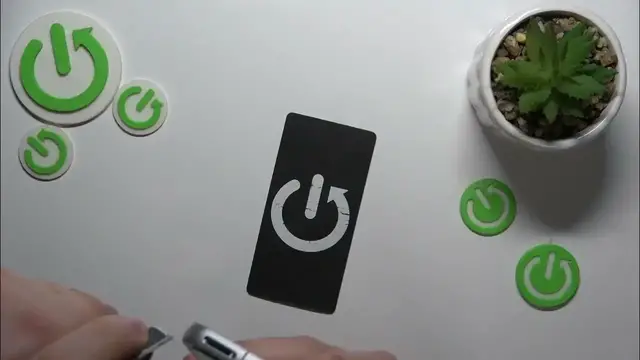0:00
This is Samsung Galaxy F54 and today I'll show and guide you through the process of initial system setup on this device
0:13
So, you've gotten yourself a brand, shiny and new Samsung Galaxy F54
0:19
Or perhaps you had it already, you just factory reset it or hard reset it
0:26
And now you have to configure the system. So, let's start by tapping at this blue button here
0:32
Not 100% sure what it means, probably it means start. Yep, it does
0:37
So, let's tap over here. Now select what language you would like to have your setup and your system in
0:44
So, I'll go with English United Kingdom, that will do. Here you are offered a chance to set up your cellular or mobile preferences
0:52
So, I guess let's do that now. And well, those preferences are getting set up through physically putting a SIM card into your phone
1:04
So, well, let's quickly do that here. Here is my injection tool
1:10
You probably have somewhat the same little item in the phone packaging or you can just use a needle
1:19
So, let's find the SIM card tray. Here it is on top of the phone
1:25
Now I've taken it out. Here is the SIM card slot. We have two here, so perfect
1:38
Let's quickly do that here. Just follow those graphical instructions. It very clearly shows which way you have to put your SIM card into this slot
1:52
Very simple and easy. Now align this hole here with the hole on the phone itself and slide it inside like that
2:03
Once it's all the way in, we can hit next button here
2:08
Or I mean here you can enable the mobile network if needed, but I will not
2:15
Here you can either select this obligatory agreement and you can also go for optional one, but I will not as well
2:26
It's up to you. On this stage you can either transfer files and data from your older device, Galaxy or Android or iPhone or iPad as well
2:35
Or you can just manually set up without transferring any files or data from your last smartphone or from your previous device rather
2:45
Here if you want to you can already connect your phone to Wi-Fi network
2:51
It is not mandatory here. You can absolutely finish this setup without having an internet switched on
2:57
That's completely up to you, but I myself will go. I myself will go longer and harder way here or complicated way if you will
3:09
And will connect the phone to Wi-Fi during the setup. So there is another stage that suggests you copy files and data
3:23
We do not need that here. Or if you want to you can go for it
3:27
No problem. No problem. That's completely and entirely up to you. Here you can sign in to your Google account or you can skip this step for now also
3:38
Accept the Google services. Then select what search engine you would like to have as your default or main choice
3:52
Now you can either set up the screen lock now or you will be able to do that at any given point in the future
4:02
So as for now I will personally just skip this step and will not set up any screen lock methods
4:10
Let's wait until the next step appears. The next step appears. Now you can either sign in to your Samsung account or you can skip this step also by tapping over here
4:23
And tapping at the setup later in settings option. Skip once again
4:29
Here you can enable or disable the Samsung services. That's up to you
4:33
Then select the preferred system theme or display mode. Light or dark theme
4:41
And we are pretty much all set up. So let's wait a few seconds and here is our precious phone device
4:51
So that will be it for this video. Thanks for watching and bye bye