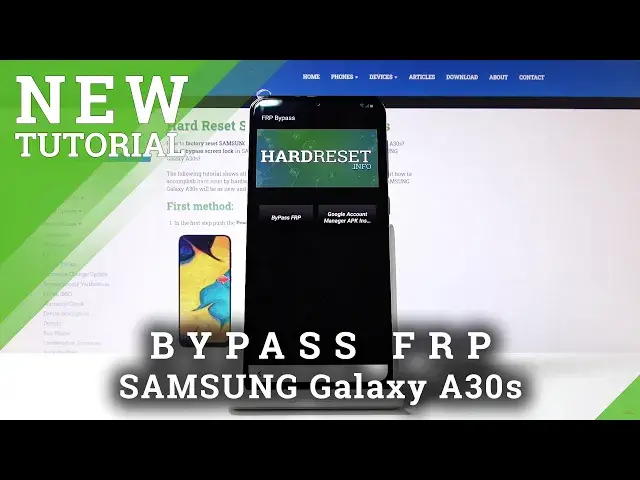Learn more info about SAMSUNG Galaxy A30s: https://www.hardreset.info/devices/samsung/samsung-galaxy-a30s/
Do you want to activate your SAMSUNG Galaxy A30s, but you’d like to skip the Google account step? Here we are coming with a tutorial, which will show you how easily, with few simple steps, you’ll be able to bypass Google verification.
How to bypass Google verification in SAMSUNG Galaxy A30s? How to skip unlock FRP in SAMSUNG Galaxy A30s? How to bypass Google protection in SAMSUNG Galaxy A30s? How to activate SAMSUNG Galaxy A30sPlus without Google Account? How to remove FRP? How to delete Google account in SAMSUNG Galaxy A30s?
Follow us on Instagram ► https://www.instagram.com/hardreset.info
Like us on Facebook ► https://www.facebook.com/hardresetinfo/
Tweet us on Twitter ► https://twitter.com/HardResetI
Show More Show Less View Video Transcript
0:00
Hello. Hello. Hello
0:03
I'm a Samsung Galaxy A30S. And today I'll show you how to bypass the Google Verification screen on this device
0:12
So before we begin, there's couple of the little need. One is this tool so you can eject the SIM tray
0:18
And then another one is a SIM card with a pin number on it or pin code
0:23
And from there, I'm to connect the network and just have it open as I have right now
0:29
So once that's ready, you want to have the tray right now, not insert it all the way
0:34
And I'm going to describe it really quickly what we're going to do. And then I'm going to show it because it's not necessarily the easiest way
0:42
But I'm going to put in the SIM card fully. I'm going to count to four, press next
0:49
And once I see the screen for inserting the pin code, I'm going to eject the card
0:54
It will give me an error. I'm going to press on OK, then lock over here, then set up
0:58
settings will come down and you want to press on the gear icon for the settings
1:03
And that will basically make it so the notification panel doesn't go up
1:08
So it might sound a little bit confusing, but hopefully once I do it, it will be clear what
1:13
I'm doing. So I'm going to take the phone in the hand
1:17
It's way easier for me to do it this way. Also try not to press any power buttons
1:23
As you can see, I'm holding my thumb on the pen there so I can..
1:29
eject quickly a tray. So push it in, one, two, three, four
1:34
Next, eject and fail at it for some reason. Eject, okay. And that didn't work
1:47
So let's try that again. Okay, so back in here, yeah, put in the tray, one, two, three, four, next
1:59
eject, okay, lock, and almost. So you see, I want to press the settings
2:08
So let's do it again, one, two, three, four. And there we go
2:16
And it stays. So as you see, once you press okay, you have a little lock over here
2:24
So you want to press that, it pulls down the notification panel, and then you want to quickly tap on the settings right here
2:29
Otherwise, if you don't do it quick enough, the panel will just go back up and disappear
2:33
and you'll have this screen that is great out in the back. So, once you get this, which you want to do now is tap on notification settings, see all
2:46
We're going to tap on the drop down here and show all. And from here, scroll all the way down to YouTube
2:53
Tap on it. We want to go down and up notification. settings. Then we're going to go in history and privacy, YouTube terms of service, and we're
3:07
now in the browser So right here just accept and continue And we don want to log in so no thanks And there we go That the browser so tap on a search field and we going to navigate into hard reset
3:19
that info. Like so let's go and once it loads you want to top on the three bars right here and go
3:34
go into the download section and then download search field you want to search
3:39
for Android 8 like so let's go and there we go this is the app that we're
3:50
looking for so FRP bypass top on download scroll down and top on the green
3:56
download right here and yeah continue allow and okay and it will start the download
4:05
It should finish fairly quickly. There we go. Now it's finished. Now, if you see the okay and it's downloaded, as you can see right here
4:14
just press open and disregard what I'm going to say right now because this will be for the people that it, for some reason
4:19
didn't want to download. So there are the cases where download actually doesn't ever finish
4:24
and when you go into the download section, the file will say that it's 100% and it never wants to finish
4:29
So just tap on at three dots, and then you can tap on cancel download
4:34
or delete as I just did. And back in here, where you have the download button
4:40
instead of tapping on it as you normally do, you want to hold it and open it up
4:44
and then you in Cognito tab. And from there, tap on OK. And it will download then, no problem
4:52
And as you can see, there it is. So let's just open it. And let's go into the setting so we can allow this
4:59
So allow from this source. Go back and install. and from here open
5:11
And now, as you can see, we're in the app. So you want to tap on Google Account Manager APK install and choose for version 6.0
5:25
And again, same process settings, allow from this source and go back and install
5:33
And once it's finished installing, click on down and we'll go back to the app from where
5:38
you want to now press on the other button, which is bypass FRP, and browser sign in
5:44
and tap on that 3 dots, and again tap on browser sign in, confirm it, and we're now in
5:49
the Google login page. So here you want to use your Google account to log in
5:55
Now if you don't have one, you can always create it. Now you have the button to create it right here, but I would advise it to advise to do
6:03
it on a computer rather than on a phone. So once you have the account, just tap on here and use it to log in
6:17
And as can see, I have my own, so I'm going to use that one. And I'm going to put in a password for it
6:22
Oh, I actually put in the email incorrectly
6:41
Give me a moment. Let's try that again. up the email
7:01
There we go. And now I can. And there we go
7:11
And now it's logging in. And once it's logged in, it will take us back to the app
7:15
So all you need to do now is hold the power key
7:19
And select, Restore. Now, on the device puts back up, we will be able to progress through the setup screen
7:38
And the moment we hit the page where you would normally have to confirm your previous account
7:45
we will now show that account added and it will provide the information for the account that we have just
7:50
basically added and from there we can finish the setup of the device and then want to go into
7:55
the settings and perform a additional factory wipe of the device that will remove this account
8:02
plus the previous account that was blocking the device before and thus also fully unlock it
8:08
so i just go on next so you want to primarily skip through most of this it doesn't really matter
8:19
what we choose right now we just want to get access to the home screen as quick as possible and you can see right there account added and that's the account that I have provided
8:39
right before I rebooted the device so just up on next Don't restore
8:58
Not now, we don't want any passcodes at the moment. Next, next, I've set
9:15
Okay. Let's skip this, skip this, skip and finish
9:35
And finish Now thanks and there we go so we now on the home screen
9:46
so from here where I want to go into the settings scroll all the way down into
9:54
or it's going to be advanced features maybe I'm not really sure where you reset
10:05
and here, oops, there's somewhere in here. Looks like not. General management, I think that's where it is, yeah
10:17
So, go into the settings and general management and reset. And choose factory data reset
10:25
It gives you a list of everything that we'll remove along with the account that I've added
10:29
but it also removes the other account as well, which isn't provided right here
10:33
So, up on reset. delete all and let the process begin and once it's finished we can then set up our device
10:40
as however we want the device at that point will be fully unlocked so I'll be back once
10:45
reset has been finished And as well
11:15
And as you can see, now the process is finished, and again set up your device as to have really liked
11:34
Now, I'm going to be set up process fairly quickly, again, just skipping most of the things I can to save on time
11:42
But you can set it up as however you like. Now, the first thing you'll see when the device is unlocked is the fact
12:04
that I can actually skip the Wi-Fi connection, which I'm going to do
12:09
And from there, let's stop on the next. Or accept. And not now, skip anyway
12:29
were finished and now the device is fully unlocked so if you found this very helpful
12:39
don't forget to hit like subscribe and thanks for watching
#Consumer Electronics
#Mobile Apps & Add-Ons