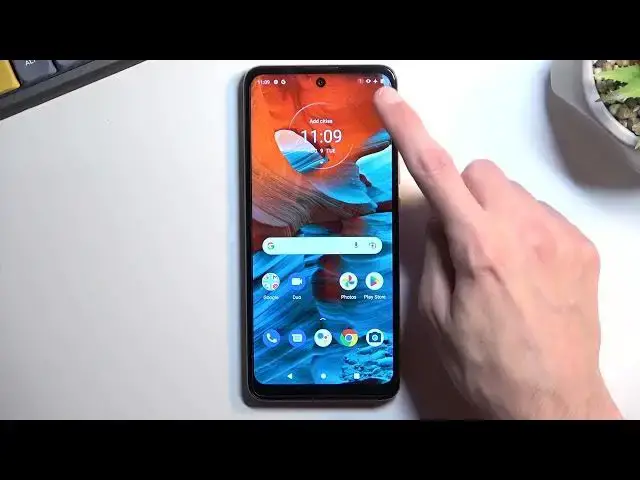0:00
Welcome. In front of me is a Motorola E40 and today I'll show you how you can
0:04
record a screen on this phone. So to get started pull down your notifications, expand the list and in here
0:14
on the second page you'll find a screen recording toggle. Now this is where it is
0:18
located for me. Hopefully you can find it in the same exact place. If not, look
0:22
between the couple other pages that you have. It should be somewhere here. Now
0:27
once you locate the toggle you can tap on it to start recording. This will give
0:32
us just a couple options. As you can see we can record audio. So we have a couple
0:37
options when you tap on a drop-down. We have microphone, device or both and
0:41
obviously if this is turned off you just won't record any kind of audio
0:46
An additional note when it comes down to recording both device and microphone I
0:50
would recommend using headphones for this just because if you don't then
0:55
microphone will be picking up the speaker and it might create an unwanted
0:58
echo effect in the recording. So either have it like really low in volume or
1:04
just plug in headphones or some wireless earbuds, whatever you use can connect it
1:10
just so the sound won't be coming from the speakers. Now just select device
1:16
audio and second option is the show touches on the screen. So this will
1:21
record a semi-transparent gray dot on the screen wherever you are pressing it
1:26
I'm gonna turn it on just so you can see how that looks like on the recording and
1:31
then once pressing start it comes down from 3 and then starts recording. So you
1:36
can kind of see right here the dot under my finger that follows me. This will be
1:41
visible on the recording. Whatever application you will open obviously it will be recorded. And once you're done and you want to stop the recording pull
1:51
down your notifications and simply tap to stop. Now this will save the video
1:59
recording into your gallery application or photos as it's probably right here
2:05
There we go photos and you can see it right over here
2:12
So there we go that's the screen recording and if you found this video
2:22
helpful and don't forget to hit like, subscribe and thanks for watching