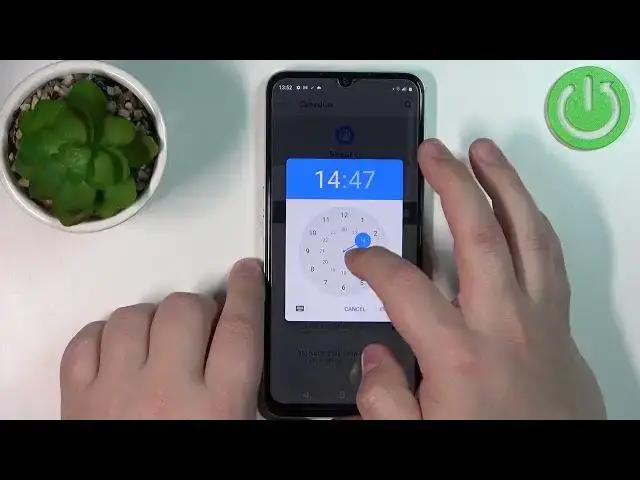Check more info about Realme Narzo 50A Prime :
https://www.hardreset.info/devices/realme/realme-narzo-50a-prime/
If you want to enter Do not disturb mode on Realme Narzo 50A Prime. With help of this video, you can find answer to that problem. Simply follow our step-by-step video tutorial and learn how to find and enable Do not disturb mode for Realme Narzo 50A Prime. We hope this guides was helpful to you. If so, be sure to check out our Youtube Channel HardReset.Info. Please consider leaving us a like, a comment, or subscribing to our channel as it greatly helps us in making this guide for you!
How to open dnd on Realme Narzo 50A Prime ?
How to stop all notifications on Realme Narzo 50A Prime ?
Can i stop all notifications from coming for Realme Narzo 50A Prime ?
How to find do not disturb mode on Realme Narzo 50A Prime ?
#RealmeNarzo50APrime #DoNotDistub #Mode
Follow us on Instagram ► https://www.instagram.com/hardreset.info
Like us on Facebook ► https://www.facebook.com/hardresetinfo/
Tweet us on Twitter ► https://twitter.com/HardResetI
Support us on TikTok ► https://www.tiktok.com/@hardreset.info
Use Reset Guides for many popular Apps ► https://www.hardreset.info/apps/apps/
Show More Show Less View Video Transcript
0:00
Welcome. In front of me I have Real Minarso 50A Prime and I'm going to show you how to enable and how to disable the Do Not Disturb mode on this device
0:17
First we need to open the quick panel. To open the quick panel simply swipe down from the top of the screen twice
0:23
So one, two, like this. And once you open the quick panel, you should see the do not
0:29
Duna Distermode icon on it. Tap on this icon to enable the mode like this
0:34
The icon will change the color. Also you will see the icon right here
0:38
This means that the Duna Disturb mode is enabled. And to disable the mode, simply open the quick panel again and tap on the icon again, like this
0:50
You can also press and hold on this icon to open the settings, do not disturb mode settings
0:55
and here you can customize a couple of options. You can turn it on or turn it on
0:59
turn it off by tapping on the switch or button rather. You can customize what or who can interrupt the do not the stair mode
1:09
And we have people, people, apps and alarms and other interruptions. Let's tap on people first
1:15
Here we can select conversations, calls, messages. If you select conversations, here you can select what type of conversations we can interrupt
1:25
the do not disturb mode. And we have all conversations, priority conversations
1:29
and none. If you select all conversations, all of the conversations will be able to ignore
1:35
and interrupt the do not-destir mode. If you select priority conversations, only the priority conversations
1:40
will be able to do that. And if you select none, non-conversations
1:44
will be able to interrupt the do-not-distermode. Let's call it a pack
1:49
Tap on calls. And here we can select who will be able to interrupt
1:56
your do-not-dister mode. Basically, If somebody calls you and do not disturb mode is enabled
2:05
usually the sound notification won't go through or the vibration. You won't get any notification about the call
2:11
And here you can customize it and allow for some people to do it
2:16
to ignore the do notister mode and the notification to go through. And we have options like start contacts So if you select this option only people on the start list so favorite contacts will be able to ignore the Duna Distair mode
2:29
Next, we have contacts, so if you select this option, people on your contacts list will be able to ignore and interrupt the Duna Distair mode
2:37
If you select anyone, anyone will be able to do it. And if you select none, no one will be able to interrupt the Duna Distair mode
2:46
Next below, we have Allow Repeat Colors option. and what this option does is if somebody calls you more than once
2:54
the same number or same person, calls you more than once within a 15 minutes period
3:01
the bloodster mode will be ignored and the notification will go through
3:08
And you can enable or disable this option by tapping on the switch
3:12
Now let's tap on the messages and it's the same as calls, but for messages, so basically you can select the type
3:18
or group of people that can ignore it or not. Okay. Let's go back to the do not disturb mode settings
3:28
Next we have apps in the what can interrupt do not disturb mode category
3:33
And here we can add the apps that will be able to interrupt and ignore the do not disturb mode
3:39
As you can see, I have YouTube on the list, but you can add or remove apps by tapping on add apps
3:44
Now you can select the app from the list. For example, Gmail
3:50
And we can allow all of the notifications or you can customize it if you want
3:55
Like this. Once you're done customizing it and go back, the Gmail will appear right here on the list
4:06
And you can tap on it to customize it even further or disable it completely
4:11
So if I want to remove YouTube, I'm just going to disallow or turn off allow all of the notifications
4:16
And it's going to disallow disappear from this list like this. Okay
4:21
Now, we have the alarms and other interruptions, and here you can customize what type of feature
4:27
like alarms, media sounds, touch sounds, reminders, and calendar events can interrupt the do not disturb mode
4:33
And you can enable or disable the features by tapping on the switch
4:38
So if you enable it, it will be able to interrupt the Duna Distermode
4:43
and you will get the sound notification Okay After we done with the interruptions we will have the schedule And here we can customize schedules Basically when the Duna Distermode turns on automatically
4:59
and turns off automatically. And we have two pre-existing ones. As you can see, we can turn them on and off
5:05
by tapping on the boxes. We can tap on the schedule like this, instead of boxes to enable
5:14
them or we can tap on the settings icon next one to edit it
5:19
And here we can change a couple of things. We can tap on edit button to change the name of the schedule
5:26
Like this, we can turn it on or off by tapping on the switch
5:30
We can tap on days to select the days on which the schedule is going to be active
5:37
I'm going to select, for example, Friday and Sunday, like that. But you can select all of the days or only one
5:43
depends on your preferences. Next we have start time and here we can select on what time
5:48
the Duda Star Mode will be turning on. I'm going to set it to something like
5:53
10.30 p.m. for example. So, present hold on this blue circle and you can drag it around the clock face like this
6:03
I'm going to set it to 10. When you release it, it should jump to minutes
6:07
but you can switch between hours and minutes by tapping on them like that. Okay, now let's set
6:13
the minutes to 30 like this and tap okay. So now my DunaDistere mode will be turning on on 10.30 p.m
6:21
And end time, so let's tap on it and set it to something like maybe 6.30 a.m
6:29
Like that. So it's going to be turning off at 6.30 a.m
6:36
Below we have alarms. Can override the end time. So if you have some alarms and they're going to
6:43
go off, ring, they're going to override the end time and the Do Not Distermal will be turned off automatically if you enable this option
6:51
And last option is Do Not Distermode behavior and here you can select use default settings or create custom settings for the schedule
7:00
If you select this option you can customize the colors you know the interruption settings who can interrupt or what can interrupt interrupt rather they do not this term mode Okay Oh you can also add your own schedule by tapping Add More
7:21
Select the type. Enter the name. And tap on Add
7:33
And here we have the schedule. And we can... I selected the event type, right
7:37
So we can change the... like type of event, where, and we can enable it, disable it
7:45
You can also delete these schedules by tapping on the settings icon
7:52
next one, tapping on the lead and tapping delete like this. Okay, let's go back to the do not disturb mode settings
7:59
and here we have two more options, duration for quick settings, and we can basically select for how long do not disturb mode is going to be enabled
8:08
default, you have the option called until you turn it off. So if you enable it, it's going to be enabled until you disable it
8:15
Next option is for one hour. If you select this option, you can add an subtract the time by tapping on plus and minus buttons
8:23
And basically, for example, if I set it to three hours, the Duna Distermode will be disabled
8:28
automatically after three hours if I enable it. And last option is ask every time
8:33
And if you select this option, whenever you enable Diduna Distermot, it will ask you
8:38
for how long you want to enable it. So, for example, I'm going to enable it now
8:44
and it's going to ask me if I want to enable it until I turn it off or for some period of time
8:50
And the last option is display options for hidden notifications, and here you can select no sound from notifications
8:56
no visuals or sounds from notifications, and custom, and you can customize it
9:01
what should appear when you get the notifications, and do not this term, this, remote is enabled
9:05
and you can check the boxes to select on, check or uncheck the options. Okay
9:11
And that's about all, about the Duna Distair mode. That's how you enable and disable the Duna Distair mode
9:19
Thank you for watching. If you found this video helpful, please consider subscribing to our channel and leaving the like on the video
#Mobile Phones
#Other
#Other