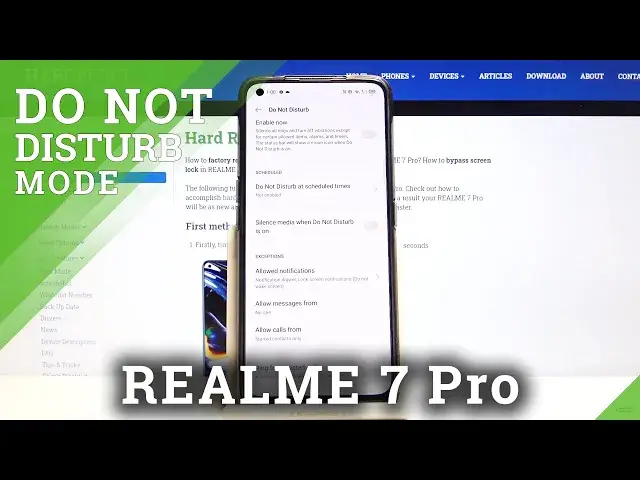0:00
Hi, in front of me I have Realme 7 Pro and I'm going to show you how to enable the Do
0:12
Not Disturb mode on this device. Let's start by opening the quick panel
0:16
To do it, swipe down from the top of the screen twice, like this
0:21
Here let's swipe left on the screen to go to the next page and right here we have Do
0:25
Not Disturb mode icon. To enable the mode, simply tap on the icon, then tap on Turn On and to disable it, open
0:34
the quick panel again, go to the next page and tap on the icon again
0:42
You can also press and hold on this icon to go to the Do Not Disturb mode settings and
0:47
here we have option Enable Now and we can tap the slider to turn on the Do Not Disturb
0:51
mode and tap on it again to disable it. Below we have Scheduled and we can tap on Do Not Disturb mode or rather Do Not Disturb
1:00
at scheduled times. Here we have pre-existing schedule called Sleep. We can enable it or disable it
1:08
We can tap on it to edit it and now we can change name
1:17
Then we can tap on From to set the hour on which the Do Not Disturb mode will be turning
1:23
on and to do it swipe up and down to set hour, then minutes and here we have AM and PM
1:31
Below we have 2, let's do the same and at the bottom we have Repeat and here we can
1:40
select the days on which the Do Not Disturb mode or rather this Sleeping Schedule will
1:44
be active and you can check or uncheck the days by tapping them
1:50
Then tap OK and once you're done tap Done to save your settings
1:55
Like this. You can also add your own schedule by tapping the plus button
2:00
Here you can enter the name. Then set the starting hour
2:16
Then set the finishing hour and at the bottom select the days
2:25
And finally tap Done to save your settings. You can also remove the schedules from the list
2:34
To do it tap on the More Options icon next to the plus button, tap on Edit, here select
2:40
the schedule you want to remove, then tap on Lead to remove it and once you're done
2:46
just go back. Let's go back to the Do Not Disturb mode settings
2:53
Below the schedule we have Silence Media when Do Not Disturb mode is on and you can enable
2:57
this option and disable it. Below we have Exceptions and here you can tap on Allow Notifications
3:06
Here you have option called Notification Drawer and another Notifications Types and you can
3:11
enable it or disable it. And below we have Status Bar, Banner at the screen top
3:17
You can tap on Lock Screen Notifications and select one of the profiles by tapping on it
3:25
And at the bottom we have Notification Badge and we can enable them or disable them by
3:29
tapping the slider next to them. Now we have Allow Messages, you can tap on this option and select from whom you're gonna
3:38
get the some notification when the Do Not Disturb mode is enabled
3:42
And you can select anyone, contacts only, start contacts only or no one
3:48
You can do the same for calls. And at the bottom we have option called Ring for repeated calls
3:57
What this option does is basically if somebody calls you more than once within 30 minutes
4:02
period the notification will go through. And you can enable or disable this option right here
4:11
And that should be all. That's how you enable the Do Not Disturb mode on this device
4:16
Thank you for watching. If you found this video helpful please consider subscribing to our channel and leaving a like