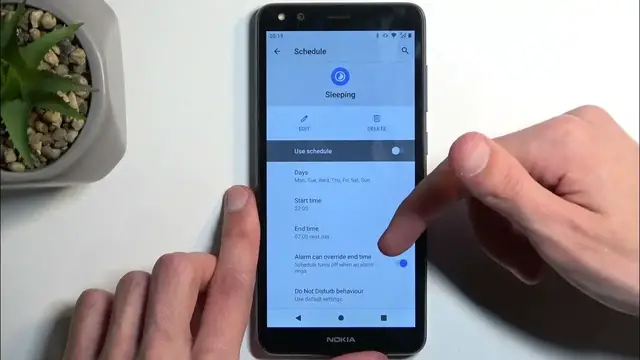0:00
Welcome, and follow me as a Nokia C01 Plus, and today I'll show you how you can enable
0:06
and also set up your Do Not Disturb mode. So to get started, we're going to pull down our notifications by swiping down from the
0:15
top of the screen. And you can swipe down once again, this will add actual names under the toggles
0:21
And you're looking for the Do Not Disturb toggle. For me, it is on a third page right over here
0:27
But you might not see it by default. If that is the case, you can click right here on this pencil and find the toggle somewhere
0:35
below here, which are toggles that are turned off by default. So from showing up in your notifications
0:41
And all you would need to do is just grab one, meaning the actual mode, Do Not Disturb
0:47
mode, and then drag it over, drop it, and it gets added. And from there you can access it
0:52
Now once you see this toggle, you can hold it first time around
0:56
This will quickly take you to the settings. And here we can customize how the Do Not Disturb mode will actually function when enabled
1:03
Now I'll only touch upon the more important options. So starting off, we have the people
1:08
Here you can select who can call you or message you. And you have options between basically every contact, favorite contacts, anyone or no one
1:19
And messages has the same options. Now there is one little thing that differs between calls and messages
1:26
Calls has this option right here at the bottom, which is checked on by default, allow repeated callers
1:32
So if someone calls you twice within a 15 minute period, they will be bypassing whatever
1:36
you have selected right here. As an example, if you choose none, they meet this requirement, the call goes through
1:41
It's a good option to have in terms of emergencies. Usually people will spam call you, meeting that requirement
1:48
And obviously you can be then notified that someone is trying to reach you
1:52
Now going back, we have schedule. Here you can select a fully automatic schedule, which will allow the device to automatically
1:59
turn the mode on at a provided time and then turn it off at also a provided time and also
2:05
day of the week. When you click on the wording, you can actually turn it on in here
2:11
That is how you do turn on a schedule. And that's really the only thing that you need to do. The schedule from there would turn on the actual mode on its own when the time is set
2:21
for it. Then you can click on the gear icon to edit the modes that are enabled by default or added
2:27
by default. And you can see you have days of the week, start, end time, and also allow alarm can
2:35
override the end time. And then we have the do not disturb mode behavior
2:40
Use the default settings. We'll basically use the settings of the mode itself that we have selected to be
2:50
One more thing, you can also add your own schedules. You can have multiple of them running at the same time, so don't worry
2:58
And under advanced options, we have one additional interesting option, which is the duration
3:02
for quick settings. Now this is a handy option to enable for people that tend to enable this mode only occasionally
3:10
So in here, I would recommend selecting it for the one hour and then maybe making it
3:15
a little bit longer, like for instance, four hours. What this will do is when you tap on the toggle manually, it will enable your mode for whatever
3:23
timer you have selected right here. And after that timer passes, it will automatically turn it off, which obviously gives you the
3:28
benefit of not needing to constantly keep in mind that the mode is enabled and that
3:34
you need to turn it off once you're done with it. Obviously if you would go with the traditional route, which is the until you turn it off
3:42
once you enable it, you will need to remember to turn it off. Otherwise, it's just going to be running indefinitely in the background until you do so
3:48
So that's why I recommend changing it to the middle option. From here, click on OK
3:54
And that's about all the settings that are worth mentioning. From here, whenever you want to use this, find the toggle and simply, not this one
4:04
find the toggle and simply tap on it. Now in here, you can see once it has a timer set on it, it actually tells you till what
4:10
time it's going to be running till, which is a pretty handy thing to have actually displayed here
4:15
And if you're using schedule, apart from enabling it from the settings, you don't need to do
4:19
anything extra. So one more thing to say is once you've done what you do not disturb mode, if you enabled
4:26
it manually, you can also still turn it off manually by simply tapping on a toggle once again
4:32
So you don't need to wait for the timer to run out. You can do this before the timer runs out
4:38
Now with that being said, if you found this very helpful, don't forget to hit like, subscribe
4:42
and thanks for watching