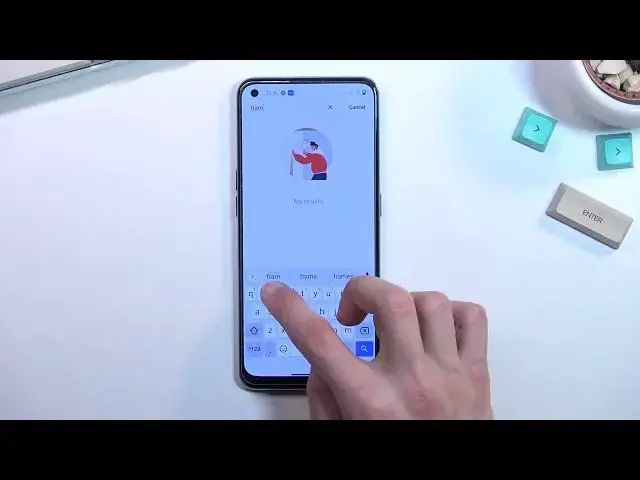Learn more info about OnePlus Nord CE 2:
https://www.hardreset.info/devices/oneplus/oneplus-nord-2-ce/
Today we have something really special for you - we want to show you the best tricks you can use on your OnePlus Nord CE 2. We present the unusual tips for OnePlus Nord CE 2. Use great features and useful settigs for OnePlus Nord CE 2. Become a pro user of OnePlus Nord CE 2. A few way to get more out of OnePlus Nord CE 2.
#TopTricks #Tips #OnePlusNordCe2
Follow us on Instagram ► https://www.instagram.com/hardreset.info
Like us on Facebook ► https://www.facebook.com/hardresetinfo/
Tweet us on Twitter ► https://twitter.com/HardResetI
Support us on TikTok ► https://www.tiktok.com/@hardreset.info
Use Reset Guides for many popular Apps ► https://www.hardreset.info/apps/apps/
Show More Show Less View Video Transcript
0:00
Welcome
0:07
Infoomone is a Oneplus Nord C2 and today I'll show you a couple tweaks and the tricks you can do on this phone
0:16
So anyway, let's get started with the personalization section of this phone by going into the settings and then going down to personalizations
0:24
Select allow right here and this will present us with all the things that we can personalize on this
0:29
phone neatly organized in a single category right here so we have a couple basic things like the
0:36
wallpapers which i'm not really going to go into because who cares we have clocks and ambient
0:40
display meaning the like always on display they just got to add some additional flare to it
0:47
so you know everybody can get confused what they mean by ambient display instead of like always on
0:52
display that everybody else uses then have a fingerprint animation so if using the under display fingerprint
0:57
you can actually change the animations right here. So we have a couple different ones that are right here
1:04
So, there are we can pick one that you like and it's basically as complex as it gets
1:09
But going further into the options right here, that's where we start to get some like ones
1:14
that you don't really see on many other phones. So we have icon style
1:19
Obviously, you can change those on basically any kind of launcher and some of the skins from different brands do allow
1:27
that as well, dough not every, then we have colors which now we're starting to
1:33
narrow down the brands that actually have this option. So what this allows you to do
1:39
is just change the accent colors meaning for instance if you pull down as can see my tagos are blue right now and everything is basically blue so I could
1:46
change it to as an example orange. Select apply and there we go as can see it's
1:51
now completely different. You can also change the shape of these taggles right here so there are a circle right now we can
1:57
change them into square, another square or circle, actually a little bit more round square
2:06
So just all kinds of different squares. So anyway, I just select one, and again, as can see it automatically affects it
2:15
Then we have Horizon Light, which is just this kind of thing
2:21
Personally, I think this is the most useless option right here, just because this is not even a curved display
2:27
this kind of option was designed so when you have your device like this kind of see the
2:35
glow on the sides from it but nowadays it just completely so it serves no purpose for this and it more as an aesthetic kind of thing which when you get a notification usually your screen turns on anyway so it absolutely pointless at this point
2:52
so i'm just going to back out of this and completely ignore this option so there we go that's
2:57
the first one with personalization and the second one is just a dark mode which you can access by
3:02
going into the display and brightness right up here and you have the switch so you can choose light or
3:08
dark but you also have below that also switch which allows you to choose if you want your phone to switch automatically based on for instance time of day which is actually a really neat feature so your phone will basically switch to dark mode during the night time as an example and during the daytime it will be in light mode and to automatically switch between both of those every single day so I would consider this to be the best option which I'll recommend utilizing so it's already enabled if you decide to go with the auto switch like so
3:41
Anyway, moving on to the next option, which is also in here, is going to be the video enhancer
3:48
which is a little bit lower right here. You can tap on it and it gives you kind of like side-by-side images of how it quotation mark enhances the video
3:57
But in the most simplest term, just so we're on the same page
4:03
this just kind of brightens up the image, adds a little bit deeper shadows
4:08
and then probably adds a little bit more saturation to the image to make it stand
4:14
out a little bit more unfortunately we only have unfortunately we only have
4:18
one image to kind of showcase this so it's not the best showcase of this
4:23
feature right here but we can turn it on and this will basically affect every kind
4:28
of video anywhere you play it all the time now moving on to the next option
4:35
it's going to be the refresh rate which can also find in the display section though you need to go all the way down to more and right here you have
4:43
screen refresh rate and in here all i recommend you to do is make sure that it is set to high
4:49
this will make your display run at 90 hertz and then you also have the 60 though this one will be
4:56
a little bit less smooth so 90s it's gonna look generally better but we'll consume a little bit
5:03
more battery and let's see if it does anything else uh high refresh rate
5:08
max 90 hertz for smoother operation power usage increased so Okay so it does not give us any kind of indication that it runs at the lower frame rate apart from maybe that it maxes out at 90 So I gonna check one little thing for all our sake which is I going to go to
5:39
about phone and then build number, whatever that is. Let's see
5:54
Nope, we don't have developer options enabled. It should be somewhere here
6:00
And sorry for that earthquake that you probably seen like five seconds ago
6:18
Where is the software? Nope, that just checks for updates, support. Okay, another phone where I cannot find a flippin build number
6:27
on this let's try to search for it there we go okay so we have just
6:37
enabled developer options and the reason for this is we can now enable
6:49
show refresh rate so this will now display right here how how the display is running on what kind of refresh rate
7:02
But judging from just right now the quick look it is always running at 90 hertz which is absolutely disappointing
7:09
considering I think even OnePlus was the one that was pushing it's kind of like variable refresh rate
7:14
well a rip variable refresh rate from Oneplus. Now the reason why I wanted to check this out
7:21
and why I consider this to be an important information is because when the display is running constantly
7:27
at 90 hertz and you're using it constantly it will consume significantly more battery for no reason
7:34
and that is that is very unfortunate when you're not doing anything on the display there is no reason for
7:44
it to be running right now at 90 hertz when it's just a still image that isn't moving a single
7:51
effing pixel so that's a shame um for this reason alone you will most likely experience a significantly lower battery life compared to just a 60
8:05
hertz just because that is a slower refresh rate meaning the device needs to work less to actually
8:13
keep that up and display this kind of refresh rate so if you want to prioritize battery life I do recommend going with the 60 instead of the 90
8:24
Real shame, honestly. Anyway, let's move over to next thing that I wanted to show you, which is a RAM boost
8:32
Now this simply just boosts a boost RAM or maybe not even boosted, but optimizes it
8:37
That's basically a more accurate description of what it does. Now, this option is located in additional
8:44
settings so stop on additional settings and select ram boost and as you can see optimize ramm
8:50
utilization based on your usage and what this does is basically um clears out for instance whatever
8:58
is using your ram in times that the device expects you to not need that so as an example if you
9:05
have some kind of app running in the background and the device knows that you usually don't use that
9:11
app at this time it will just kind of terminate it to give you more ramp for other apps that you
9:16
might be actually using at the moment and it will then keep these apps as long as it thinks based on
9:25
like AI or machine learning that you might be using this app so this might work better later on
9:32
once you start using it for some time but at the beginning it might not very it might not actually
9:36
show you any kind of advantages and still even that being said those advantages aren't going to be that apparent. It's just kind of going to load certain
9:47
apps tiny bit faster than other ones, so that's basically the benefit of it. So you will have
9:53
just quicker access to certain apps. The phone thinks that you probably will be using. So all
10:00
we'll do is toggle this on and that's about it. And last thing that I want to go into is the
10:05
gesture navigation. So usually on this phone you've had the option throughout the setup process to
10:10
choose your gestures if you want to use obviously gestures or the buttons but if you want to
10:15
change them later on to do so you can navigate two convenience tools some settings and
10:22
right here convenience tools and in here we'll have navigation and as can see we have the gestures
10:30
which I'm using for the entirety of this video and my preferred way of navigating to the device
10:37
but you also have the option for buttons and this will just throw on
10:40
the buttons at the bottom. There we go. So this would conclude the list of things I want to show you
10:50
And if you find this very helpful, don't forget to hit like, subscribe and thanks for watching
#Online Media
#Online Video
#Consumer Electronics
#Online Goodies
#Skins, Themes & Wallpapers