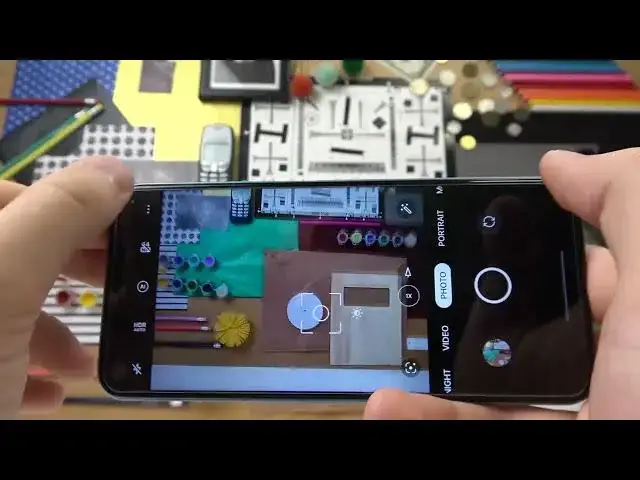0:00
Welcome guys, so today I'm with OnePlus Nord CE 2 Lite and I want to show you a few camera tricks in this phone
0:10
So I think that we are going to start at the first from this
0:14
volume buttons that we can find right here on the left edge. So as you can see when you click on the volume up or
0:20
volume down we can take photos. When you click and hold volume up or down you will be able to take a series of the photo
0:29
And as you can see we can take 20 photos. When you click on hold the shutter
0:37
we will also enable this series of the photos. Okay, so that was about the volume buttons and the shutter. Right now we can smoothly switch to the zoom
0:46
So as you can see we got two presets. That's 1x the normal lens and 2x
0:51
that's the telephoto lens. But when you click on the already selected preset
0:56
we'll enable the another one the additional 5x and also we can go for the 6x
1:04
And we'll get the slider. We can smoothly zoom in and zoom out and the 6x quality is actually really good
1:12
Definitely better than the Motorola Moto G AT2 5G. When you click in this place
1:20
you are able to go for the filters. As you can see they change color and the temperature
1:27
That's actually a lot of different filters and if you want to take photo for example with this one
1:33
just select, click on the shutter, the photo was taken. And that's how it looks
1:42
To turn off filters you have to click in this place and then select original
1:49
Right now when you click on in this place, you will enable more details on your photos. So take a look
1:57
Let's make comparison. Let's focus for example on this old phone keyboard
2:02
And right now without this mode. Okay, let's take a look. And right now with this high-resolution mode as you can see right here
2:20
we can find definitely more details and we can also zoom in much much closer
2:27
Okay, let's go back and we can also adjust brightness level on the photos by tapping on the screen and moving this sun icon
2:36
To make it automatically just tap on the screen once. When you click in this place, you'll be able to enable camera timer between 3 or 10 seconds
2:46
So we can decide. Okay, let's turn it off. Let's go for the settings
2:51
Because right here you can find also a useful option. For example, we can power off or power on the shutter sound
2:58
We can decide if you want to get it or not. We can go for the shuttering methods where we can enable show palm of my hand
3:05
We can enable the shutter sound. We can enable the shutter sound
3:09
We can enable the shutter sound. We can enable the shutter sound
3:13
We can enable the shutter sound. We can enable the shutter sound
3:17
We can enable the shutter sound. We can enable the shutter sound
3:21
We can enable the shutter sound. We can enable the shutter sound
3:25
We can enable the shutter sound. We can enable the shutter sound
3:29
We can enable the shutter sound. We can enable the shutter sound
3:33
We can enable the shutter sound. We can enable the shutter sound
3:37
We can enable the shutter sound. We can enable the shutter sound
3:41
We can enable the shutter sound. If you open the more modes, you can, for example, find the dual view video
3:47
So with this mode, as you can see, you can take photos and videos from the selfie camera and the rear camera at the same time
3:57
So that's how we can use it. Ok, so that's all for this video
4:03
If you find it helpful, remember to leave a like, comment and subscribe