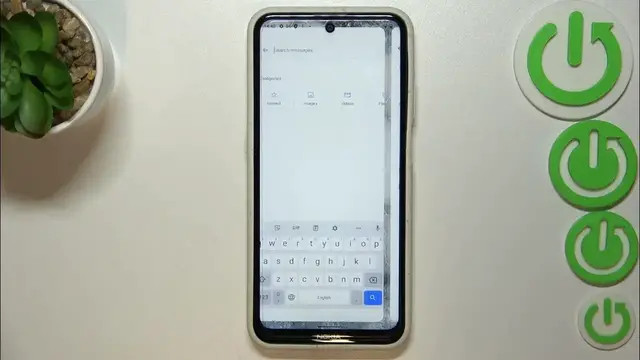0:00
Hi everyone, in front of me I've got a Nokia X10 and let me share with you how
0:05
to change keyboard language on this device. So first of all we have to open the keyboard for example in the messages
0:16
just like I will open or in the notes in the browser whenever
0:21
actually you want to and whichever app will give you an opportunity to have
0:27
the keyboard on the screen and now just tap on the settings here. Now let's tap
0:33
on the languages and as you can see this is the list of all previously added
0:38
languages we've got only English right now so let's change it let's tap on add
0:42
a keyboard and here we've been transferred to the full list of all
0:47
available keyboards from which we can choose so we've got plenty of options to
0:52
choose from and basically all you have to do is to simply find the language and
0:58
tap on it so let me pick this one and sometimes of course again depending on
1:03
the language you will be able to pick the region so let's tap on it and here
1:08
we've got keyboard types and again depending on the particular language you will have different types of keyboards to choose sometimes you
1:19
will only have like one option to choose from or even up to five. Right here by
1:25
picking the Urdu language I've got three different options I've got handwriting
1:30
the Urdu keyboard and the keyboard let's say regular which will be
1:37
transferred to the Urdu letters. I want to apply this one so let me tap on it
1:43
you will have to mark the keyboard you want to use and untick the other of
1:48
course you can apply two different keyboards so let's tap on done and as
1:53
you can see the Urdu has been applied so now we can go back to the keyboard and check and here we've got actually two differences so first of all the spacebar
2:02
it's not empty anymore right now we've got the name of the language we are
2:06
currently using and next to it we've got the globe icon which acts just like a
2:11
language key and it will allow us to actually change the language so right
2:16
now let's say I'm typing English but after tapping on the globe icon I can
2:20
easily switch to the Urdu one let's tap on the globe icon again and we've got
2:26
English so basically this is how to add the language to a keyboard and now let
2:31
me show you how to remove it because sometimes you do not really need like
2:35
two or three different languages added so now let's enter the settings again
2:39
and a quick disclaimer if you cannot find the settings here no worries just
2:43
the three dots icon here and the settings will appear so let's enter the
2:48
settings tap on the languages and here all you have to do in order to leave
2:52
only one or two languages is to simply tap on this edit icon mark the language
2:58
you'd like to remove and tap on the trash bin icon as you can see I've got
3:03
the English and after getting back to the keyboard you can see that first of
3:07
all the spacebar is empty and we do not have the globe icon which simply means
3:13
that we can only type in English so basically that's all this is how to
3:18
change keyboard language in your Nokia X10 thank you so much for watching I
3:23
hope that this video was helpful and if it was please hit the subscribe button
3:27
and leave the thumbs up