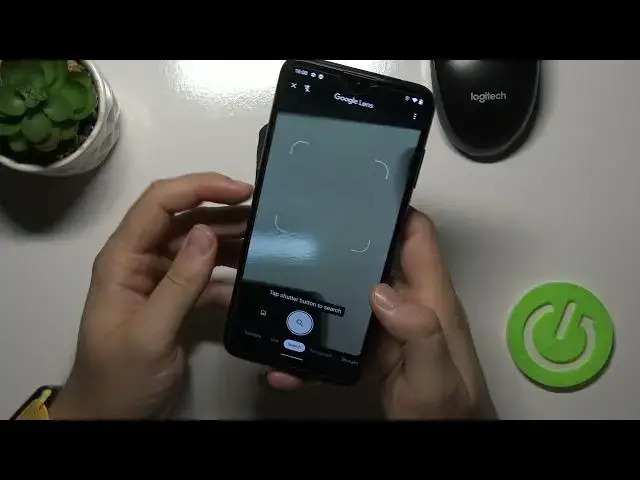0:00
Welcome. In front of me I have Nokia G20 and today I will show you couple of
0:10
camera tricks. At the first I will show you the best features that you can find in the
0:14
settings and after that about a few tips that you can use in normal modes. So let's open
0:19
in the settings and at the first you can add help gridlines on photo and video mode. Right
0:27
now we are able to take better composition in our photos. For example if you If you want to put something in the middle, it will be definitely much easier, as you can see
0:37
The next option that we can use is location tags. As a default is turned on in my case, but if you have this switchart turned off, you have
0:47
to tap on it and turn it on. And also we have to be sure that location is enabled on your smartphone
0:52
You can make it by quick panel or going through the settings. And right now we take photo and then check details of the screen
0:59
that photo. We will find the exit location where the photo was taken
1:06
Unfortunately it's not working right now, but let's reset the camera and let's try to make it
1:12
one more time. And as can see right now it works and here we have the exocal location
1:26
go back for the settings as you can see when we are here we can also add watermark to our
1:31
photos so when you enable this option and then click to set you can simply use personal messages or device information I always pick this one when it available in the smartphone camera
1:44
Here we can add mark. Click OK. And we can change also the theme of that mark
1:58
I will take probably this one. And as you can see right now when I'm going to
2:03
to take photo. On the left bottom corner we'll find our customized watermark as you can see it's
2:13
in this place. Okay and as can see when you are here we can also quickly change the video
2:24
resolution front rear and the front camera. So for sure for in the most cases you are using
2:29
the full HD the highest resolution on the both but if you want to switch
2:33
If you want to save some space, if you don't have enough memory on your smartphone, you can go for the HD
2:40
And I think that it will be also useful for you. And also we can turn off the shutter sound. When you take photo, we can hear that sound
2:49
If you want to get rid of that, you can simply turn it off
2:53
And right now when you are going to take photo, you cannot hear that sound
2:59
And I think that's all from the settings. right now when you are in the standard camera mode and the photo mode we can find in this
3:05
like the google lens so take a look when i going to tap on this icon we open the google camera and right now if you are looking for objects around you for example i would like to find this mouse so we have to just put your camera on the on the object like that you can tap on it
3:35
to get recognized or zoom a little bit closer and then you can tap to
3:41
to search. And as can see, here we got our product. It's Logitech B-100
3:49
and that's the mouse that I was looking for. Also, we can make other search in the Google Lens
3:57
As you can see, here we can scan text. We can also translate. So let's try to make, for example
4:06
translate of this manual. Okay, let's select all text
4:21
And as you can see, we can also select that manually, like that with our finger
4:28
And we will find the translate. ап we'll just like that. Mm-hmm
4:39
We can listen to that. listen to that. Tomud and Hunky and Tortoon futer tape products and just hot DG with that deep..
4:47
Okay I think that it not working that well Maybe they will fix it Never mind let go back to the normal modes As you can see we can also add timers to our photos So we can add three or ten seconds
5:03
Let's pick three seconds. Tap on the shutter and as you can see, after a few seconds
5:07
the photo will be taken. We can also quickly change brightness level in the normal photo
5:14
mode by tapping on the screen. And when you got this icon, we have to drag it like that
5:19
And we can increase and decrease brightness level on the photos and the videos
5:26
The same we can make on any other mode. As you can see in the portrait mode, I can do the same
5:32
The same option you can also use in the video mode. When you tap right here we can record panorama, timelaps and macro photo
5:43
When you tap on this place we can also... Our photos looks a little bit better with this beautify mode
5:57
And when you tap here we can also change aspect ratio. You can go for Y by one, 3x4, 16 by 9 on the full screen
6:09
Let's switch the 4x3 because with this mode we got the best resolution
6:15
And I think that's all. So if you find this video helpful, remember to leave a like, comment and subscribe