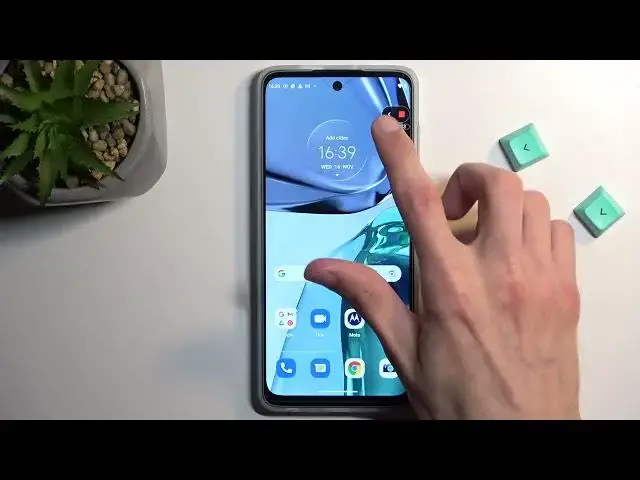0:00
Welcome. In front of me is a Motorola Moto G62 and today I will show you how we can record screen on this phone
0:10
So to get started, let's pull down our notifications straight from the top, just a single swipe down
0:15
extend it and on one of the pages you will find a toggle with
0:21
name screen recorder. There we go. So it looks like it's on a third page. Once you see it, you can hold it
0:27
This will take you to the settings with a couple options associated with the quality of your screen recording. It also includes options for front-facing camera. If you want to add that you can
0:40
Video resolution. I do recommend keeping it at 1080p. This will make it just crisp and nice looking and we have also
0:47
recording time limit so you can set up a timer for it and it will automatically stop recording after it's been reached or you can obviously do it yourself. You can prematurely end the recording
0:57
Then we have file size limit. It also allows you to set up a size limit to your
1:02
recording. So this will vary depending on what you're recording and also at what qualities
1:09
So as an example, I could set it up to be at 1 gigabyte, which is the highest size here and
1:15
let's just say at 1 gig I will get like 10 minutes of screen recording at
1:20
1080p, but I will get about like what is it a quarter of it if I or
1:27
technically four times more. So let's just say 40 minutes with 720p
1:33
So obviously 720p is much lower resolution. So it might look pixelated on a bigger display, but
1:40
you do have a file that would take less space. Anyway, you also have last thing which is show touch inputs on the
1:49
on the screen which will record a semi-transparent grey dot on the screen
1:54
I'll toggle it on just so you can see how that looks like and now we can just get back to recording
1:59
Once you enter the settings you can start quickly recording by selecting the button, just pressing it, then select start
2:07
Gets a countdown from 3 and there we go. Okay, so as you can see we have a bunch of options right here
2:18
I'm gonna move the display a little bit so you can see that dot that follows my finger. It will also be visible on the recording obviously
2:25
Now in here we have the selfie camera. I can toggle it on. There we go
2:32
We have microphone, we have also pencils you can draw on the screen and
2:37
you can pause and stop the recording which I'll just stop it right away. Now once you stop your recording it gets saved to your photos application. So I'm gonna quickly try to find it
2:51
Oh There we go. Now from here you want to navigate to library and
3:02
screen recorder and select your screen recording. And as you can see it's already playing. You can see the dot should be visible right here
3:15
So there we go, we can kind of see how it looks like. Might be fairly distracting on like gameplays, so I wouldn't recommend using that but for
3:23
instruction videos like I'm doing it should be just fine. So anyway, this is the screen recording and if you found this very helpful, don't forget to hit like, subscribe and thanks for watching