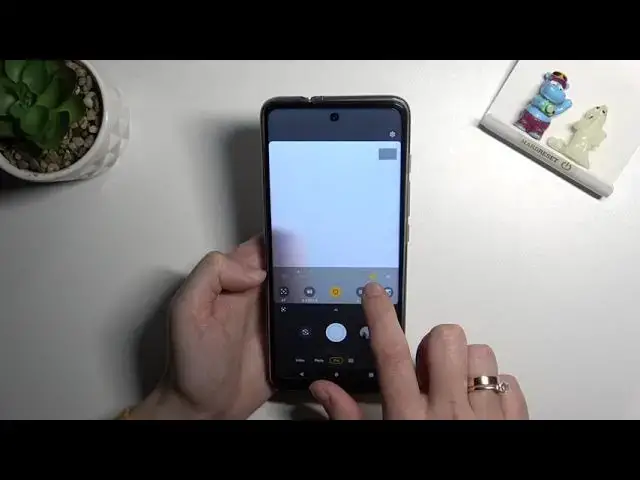0:00
Welcome here I've got Motorola MotoG60s and let me show you how to use camera pro mode at this device
0:13
So let's start by tapping on camera button to open it. And for now we are on standard photo mode so we have to change it by using this settings bar and just simply going to right
0:23
Here we get access to more modes of this camera. Now let's focus on photo category and tap to pro
0:28
So here we are, this mode gives us possibilities to just some shooting parameters by ourselves
0:34
This is useful when we want to learn photographic skills or making experiments with photography
0:39
So let me start with this setting bar. Let's go from the right, the first one button here, allow us to control exposure compensation
0:46
so we can manage the light of our picture in kind of basic way
0:50
By going to the right on it, we can make our photo more bright
0:54
By going to the left, we can make it more dark. At the center we have zero parameters
0:58
zero parameters so there's no problem to go back to auto settings
1:02
Now let's move to the second option, the ISO, so here we can change camera's sensitivity to light
1:08
We can make it less sensitive from 100 or more sensitive by going to the right to 3 and 2 of it So this is white spectrum like in pro camera and to go back to auto ISO here we have to slide to the left to the right to 3 and 2 of it So this is wide spectrum like in Pro Camera And to go back to Autoiso here we have to slide to the left to the beginning of the slider
1:24
Let's move to the next one option. Now we get access to shooter speed so we can change the time of taking photo
1:31
And we can make it shorter from 1 and 6,000 of second
1:36
And this time is really, really short. It should be better to objects. For example, in move to frozen them
1:42
at the picture with a good light. By going to the right, we can make our time much longer
1:48
Let me check the longest, 32 seconds, and this should be definitely better to objects that are stable
1:54
or if we need to have some blur at our picture. To go back to auto-shooter speed, we have to simply slide to the left to the beginning
2:02
I want to show you also that when we add just shooter speed and the ISO together
2:07
the exposure compensation button here is locked, because shooter speed and the ISO
2:12
are really advanced light managing as you can see by using them correctly we can change also the light
2:20
so we don't need this feature here so if you want to quickly adjust light on your photo
2:27
you have to stay on auto settings with that and use exposure compensation if you have more time and want to learn something you can use these two buttons together now let move to the next one option the white balance so we can
2:41
change temperature of our picture in Kelvin degrees as you can see here in on the
2:47
slider above it we have small icons that suggest us which light is good for which
2:52
conditions we have when we want to use white balance so for example we can pick
2:56
tungsten light white fluorescent light daylight daylight and cloudy light or just use this slater smoothly like that and as you can see this kind of balance between warm and cold tones of our photo
3:09
To go back to auto, let's just simply slide to the left
3:14
And the last one option here is focusing. We are on AF from AutoFocus by using this slider
3:20
We changed it to MF from manual and we can adjust focusing on the subject as we need or just go back to Auto by sliding again to the left
3:30
I want to show you also that when we adjust all of these parameters together
3:34
and want to quickly go back to auto settings to start using this from the beginning
3:38
we have to move back to this type of view and tap to this small button that appears from the right
3:44
and now all of this has been resetted to auto we can start using this from the beginning and let tap also to this small button above the shutter and under these settings to get access to more options about camera we can manage
3:59
Most of them is also in standard photo mode, but in RAF we can manage the format of our picture
4:05
We are on JPEC. We can save it also in RAF. So this format is used by professional photographers to saving more details at the pictures
4:14
and post-producing them in graphic programs. We can pick also Raph Plus
4:18
Graph plus JPEC, so both at the same time. I think this is really pro
4:22
Oh, let me stay on JPEC and let's use these parameters to take a photo, so let's leave
4:27
exposure compensation because I want to manage it by adjusting ESO and shooter speed together
4:38
And let me be quite balanced maybe here and defocusing here. To see my photo, let's go to right to the button
4:48
that follows us straight to the gallery, so this is how it looks like
4:51
Of course it's not perfect. I suggested to make experiments with all of these settings
4:56
and just have a good fun. Thanks for watching, subscribe by our channel and leave the thumbs up