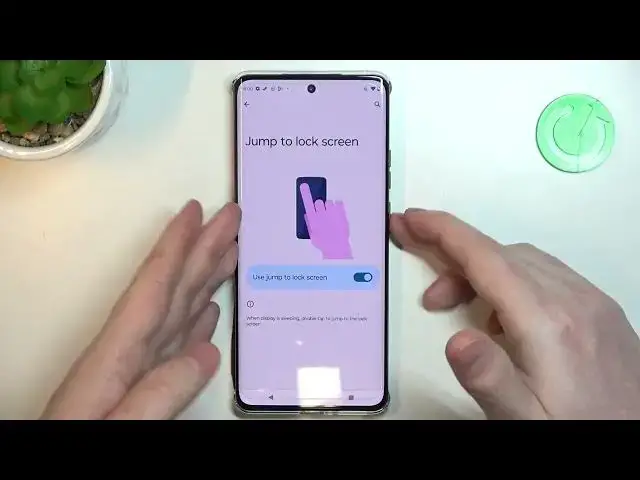0:00
Hello, in this video I want to show you how to use all gestures and motions on Motorola Edge 40
0:11
And to do this we'll need to open our settings. Right here we have gestures
0:16
And the first thing is a sidebar. If you enable it, you'll get this pop-up right here on the..
0:23
In this case I have it on this side of the screen, you probably won't be able to see it because of the glass
0:29
glass protection but if you pop it open there's some icons and you can quickly open any app
0:37
You can also customize it with the gear icon to add or remove different icons
0:43
Moving on we have a system navigation. Here you can choose how to navigate your phone
0:48
There's gesture navigation which allowed to navigate using gestures as it says
0:53
So we can open or go back using gesture like this. It's a bit complicated
1:00
You can try both of the features if you like. So three buttons, you can see three buttons on the bottom
1:06
Go back, go to home screen and open all of the apps that are running
1:13
And, yep, let's move on. We have one-handed mod and if we enable it or we can't enable it for some unknown reason
1:29
Okay, whatever, let's go for the options. So we have one-handed mode shortcut and if you click on it, then your phone will go a bit
1:40
down so you can access notification panel using one hand Let disable this for now and move on Here we have put display to sleep If you enable it and double tap in empty space it should turn off the
1:55
screen. Now probably next feature works the same way but in reverse, so on your log screen
2:01
jump to lock screen and enable it. Choose an option control how your sleeping phone
2:10
response double tap jumps to lock screen or moving the phone turns a pick display on so right
2:17
here if you choose the first option which is double tap jumps to lock screen when you're at the
2:22
lock screen and double tap it should wake up your phone and if you choose the pick then if you pick
2:33
it up then it should wake your phone without pressing any buttons wake display and
2:40
And here, use gestures to wake your display up, tapping the display or moving the phone
2:49
So there's the same features like before for some reason. But it works kind of the same way so we can double tap or pick up our phones to wake it up instantly
3:03
Let's move on. Three fingers screenshot, if you enable it, then you can use your fingers like this
3:08
Sight that down from the top of the screen to make a screenshot
3:20
Or actually sorry for most of the phones it works like this
3:24
but here you need to hold your three fingers onto the screen to make that screenshot And next is swipe to split So if you perform something like this it should split your screen in half so you can have two different apps open
3:47
Let's try it on home screen. here. Okay, whatever
4:03
Yeah, the gestures are broken on this phone. So again, let's try to enable it and try it out right here
4:10
because otherwise it won't work, I guess. Now it works. And as you can see, we have two different screens
4:21
Nice. Next is double press power key to open camera
4:34
It works fine. Press and hold power button to access digital assistant so that works for a Google Assistant
4:42
in this case. And here if we enter it we cannot just press and hold duration for it
4:48
Let's try it out. It works fine. And next thing is media controls
4:55
You can use volume buttons to adjust to control your, for example, YouTube music or Spotify
5:02
So if you enable it, you can hold the volume down button to play previous track, hold up, volume up button to play next track
5:13
And if you want to adjust the volume then click on them like this like this because if you hold them they will just change tracks Next one is quick launch and here you can double tap back trickle of your phone
5:31
So I will tap right here to select the settings and open one of these functions
5:38
In this case it will open audio recorder. It works fine
5:51
Quick capture. So if you twist your wrist like this with your phone it will open your camera
5:58
Fast flashlight and here if you perform something like a handshake with your phone it should enable the camera, I mean flashlight
6:07
Yep, it works fine. Lift to unlock and unlock your device by picking it
6:15
device by picking it up and looking at the screen so that's a face unlock and if you enable
6:21
it you'll be able to unlock your phone using your face and a front camera pick up to silence and if
6:29
you receive any calls and you pick up your phone it should silent them instantly and flip for d and
6:35
if you enable this option and put your phone face a screen to facing the table it will mute all incoming
6:45
calls and answer do not disturb mode. And that's basically all of the gestures and motions
6:52
on this device. And that's it for this video. Hope you like it. Please consider subscribing to our channel
6:57
Leave a like and a comment below