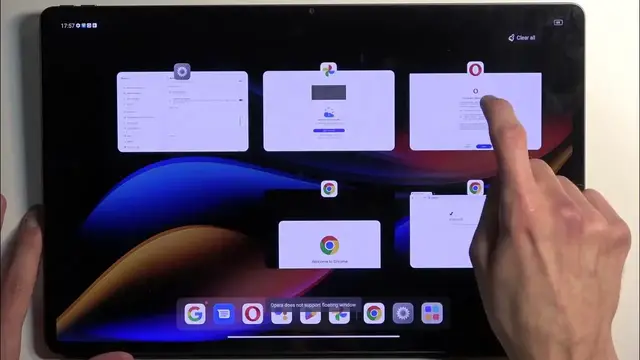0:00
Welcome. In front of me is a Lenovo Tab Xtreme and today I'll show you a couple
0:06
tweaks and tricks you can do on this tablet. Now to get started let's open up our settings and in here
0:14
you can start off by navigating into the display section right over here and we have things like the light and the dark mode
0:21
Now this is using an OLED display I believe or AMOLED at least
0:26
and switching into dark mode will give you this nice like super deep blacks or basically to the point that they're off
0:33
So it's a nice way to maybe power manage your device because on an OLED device if
0:40
if you have something like a completely dark background or black one like this one
0:44
the pixels don't need to be turned on therefore they don't need to emit light and waste energy
0:50
so you'd get a little bit of a better battery life. Additionally you can also go to automatic switch and this will allow you to set it up so it switches
0:57
based on the time of day or on your custom time set. So it will basically switch from light to dark and then back depending on how you set it up
1:06
Now moving on to the next one we have things like the video quality enhancer and video color enhancer and
1:15
unfortunately here we don't have the option to like click on it just so it gives us an image
1:18
how it differs but basically tries to improve the quality of a video either the resolution
1:24
or color of it. Color refers to actually HDR so it converts standard dynamic range to high
1:30
dynamic range though it is using some kind of processing power to do that so the battery
1:36
drain might be a little bit higher than you than before with this enabled
1:41
And this is the case for both of those. Now moving a little bit further down we have the screen color mode and by default almost
1:48
every device is set to vibrant. Now if this is a little bit too saturated for you you can
1:53
change it to something like standard or natural. I think standard is the more reasonable one
1:59
although there is a little bit of a difference in the vibrancy of like red and orange but
2:10
yeah I'm gonna stick with the natural that's usually what I prefer anyway it is a little bit
2:14
less saturated but that's just how I like it. Now moving on to the next option it's going to be the battery percentage which you can add right
2:24
here so we have the show battery power meter kind of weird way of naming this and you can see it
2:30
right here this will just add a simple percentage bar to your battery which right now it's at 69%
2:36
69% nice anyway next thing moving on is the dock which you can access by slowly
2:46
pulling up and this will just bring up the dock not actually close the application
2:53
This works I believe also if you're using button navigation so you might have buttons wait here
2:58
you'd still be able to either swipe up or it would be visible permanently but when you're
3:02
using gestures it's just a slower swipe up and as you can see it just pulls it out
3:10
Now this can actually be used for for instance split screening applications though
3:15
settings I believe cannot split screen let's just test it yeah it won't let me split screen as you
3:20
can see it opened up it opened up photos in the pop-up view so I'm going to close it for now
3:27
or minimize I guess there we go which it looks like it's probably going to minimize right here
3:35
right yep so it minimizes to your tray though I don't see any kind of indication that it is
3:40
minimized which is a bit of an oversight so let's see let's try to find something that will be split
3:46
screening browser now it most likely won't be split screening with settings so I'm gonna pick
3:53
up another one which now let's take chrome as well and as you can see it automatically shifts
4:00
it to the side you can drop it and it automatically then split screen both of these applications
4:06
if chrome doesn't do something very annoying something like this so there is chrome and let's open up the other one which was opera
4:18
oh whoops there we go so you can see it's now split screening it took me a bit to get used to it I
4:34
I don't really use dock as my phone doesn't really want to allow me to use it even though
4:42
it does have it but not with custom launcher in any case you can see you can split screen
4:47
applications now out of curiosity I'm gonna try to add another one and see if we can split screen
4:52
more than two apps and yes we can so you can see it then allows you to split screen actually four
4:58
applications I presume while also having the apps like these in pop-up view so you can see it can
5:05
get pretty interesting in terms of how many apps you can run now the last thing that I'm going to
5:10
show you which you probably know if you have this device it's the usability of it as a secondary
5:17
monitor now there's two different ways you can do this you can either connect wirelessly which
5:21
I'm not really going to go over because I don't really want to sign into a Lenovo account because
5:26
that's kind of annoying I shouldn't need to do that so what I'm going to be instead using is this
5:33
chunky cable that came provided with the device there is a reason why it's thick if you didn't
5:38
know and that is because it is also a display cable so if I plug it in now we do have two type
5:46
c ports you just want to mention that you want to utilize the edge one so plop and I'm going to grab
5:54
the Steam Deck OLED right here and connect that to it you will see it just goes like this
6:04
give it a moment I do probably need to wake up the Steam Deck and I think I messed it up oh no never mind there it is so you can see right now
6:15
it is connected to the Steam Deck now the amazing benefit of this is that it is running I believe
6:22
AMOLED or OLED display one of those two at 120 hertz so you get just super crispy colors
6:29
good great resolution because this is over I think 1440p resolution high refresh rate so
6:36
as a gaming monitor for instance this is fantastic it's probably better than what I have at home
6:43
although I have an ultrawide so it doesn't really compare in that way and it's much smaller
6:47
but if you want to take gaming on the go and plug it into just any kind of computer maybe you have
6:53
some gaming laptop as an example and it doesn't have the best display because it might be just a
7:00
little bit older right having this around is fantastic it doesn't take much space obviously
7:06
it's super thin and in addition it gives you the probably some of the best kind of experience you
7:11
can get on such a thing on the go with high refresh rate and great colors and all that stuff
7:17
so yeah I recommend utilizing that now I do want to point out one thing it works with this cable
7:23
the one that comes provided but if you try to do it with any kind of like typical charging cable
7:28
for instance this one this is the normal Samsung type c to type c cable and this will not work
7:36
with it it will try to open it up but Samsung is just garbage and this cable that they provide
7:42
actually gives you no benefit it's just a charging cable primarily so in terms of like
7:48
data transfer like you need here display transfer it's not going to support it
7:55
so and anyway this will conclude the tweaks and tricks that I wanted to show you and if you found
7:59
this very helpful don't forget to hit like subscribe and thanks for watching