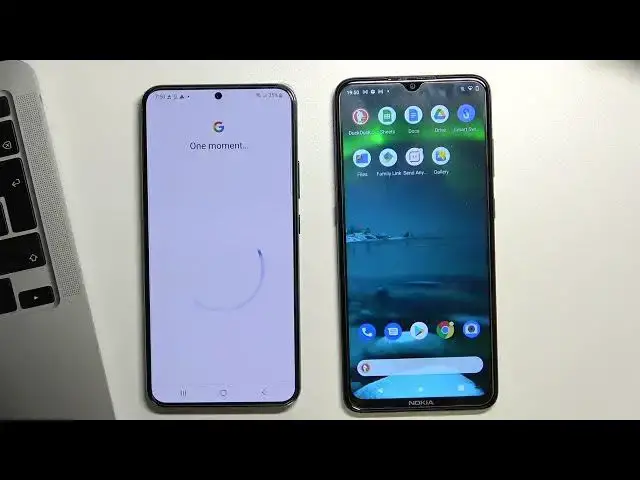0:00
Hi, welcome to our channel
0:09
In this video I'll show you how to set up parental control on your child's phone, on your child's
0:15
Samsung Galaxy S-22 Plus. So first of all, you need to log out of all Google accounts on the child's device
0:25
To do this, open settings, scroll down, Choose accounts and backup, choose manage accounts to remove
0:43
and click Remove account, remove account, click OK, confirm your password or pattern log. Cool
0:54
Now you need to add the child's Google account on child's device
0:59
But if child knows the password from his own account, he will be able to bypass the blocking
1:05
of Google Family Link. And therefore, as you need to create an account for the child, with a password that only
1:11
you will know, or ask the child to change the password to one that he will not know
1:18
So press at account Google and enter child password
1:33
and enter child's password tap next I agree
1:44
wait while scroll down choose accept cool now we need to go back scroll down
1:52
Scroll down and here choose Google. Cool now. Scroll down again, choose parental controls
1:59
Get started. Child or teenager. Next
2:08
I choose add account. And now you need to log into your account to parents, Google account
2:18
So in my case, it will be hard reset. In for one
2:25
Then confirm parents' password. And tap next
2:37
Then scroll down, scroll down and confirm child's password from his Google account
2:49
Tap agree hello next Scroll down and tap next again
3:04
Scroll down, tap next again. Scroll down, tap next, skip, skip
3:17
and go back to home screen. home screen. So now install Family Link to parents account. So open Play Store and find
3:29
here Family Link application. I have installed but I will uninstall it. So install Google Family Link. And open
3:50
go down go down to get started choose your parents account which you add on child
4:07
device and now here you will see all child's account connected to your
4:15
Google account here you will see child account account you last add and choose it
4:30
Scroll down, scroll down. And it's cool. Here we can see that we have fully control of child's device
4:39
We can block his phone, we can set up screen time, We can lock separate application, for example
4:51
For example, I want to block Google Chrome for the child. To do this, open view all apps on your device
5:04
Wait a while, then scroll down and find here a Chrome browser
5:16
Then tap on the Sandwatch button and tap block
5:26
Wait a while and as you can see, Google Chrome browser was successfully blocked on the child's phone
5:34
So that's all. Thank you for watching. Like this video, subscribe to the Ava channel and bye