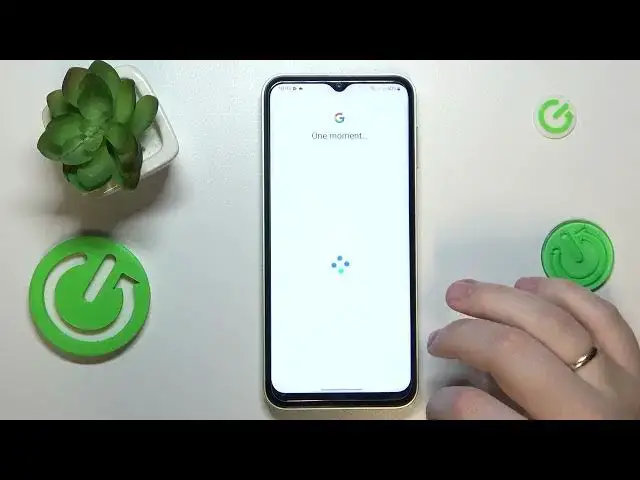0:00
This is Samsung Galaxy M04 and today I would like to demonstrate that you can set up parental controls on this device
0:11
So to begin with, you will need to launch settings, then you better go for accounts and backup section
0:18
See at the manage accounts page if you have any Google account added. If you have some like I do, you will need to remove them like that
0:25
Then open the general settings page one more time and this time go for the Google category
0:31
Onwards, tap at the parental controls, get started, child or teen, next
0:45
In here, log in to your child's Google account. Then select the account you have just signed into from the list over here
0:56
And this time enter, I mean, enter another credentials to another Google account, this time belonging to you as a parent or supervisor
1:05
Or to put it in simple words, sign into the Google account you will be using to supervise your child's activity
1:15
So enter the email address, enter the password, you know the drill
1:26
Then at the following about supervision page, scroll it all the way down
1:31
Enter the password to the child's Google account one more time. Tap at the agree button, then at the following dialog window go for the allow option and wait for the child and parent again
1:42
And wait for the child and parent accounts to get linked together
1:53
Then tap at the next button. The manage child app step, this one we can skip
2:07
The same applies for the following step which will allow us to set up the content and age restrictions as well as some content filters
2:16
Since we will be able to do that later on as well and currently I would assume that we are more likely to want to finish the setup sooner
2:26
So at this point you can just skip this step. The parental controls at the child's end were successfully set up
2:32
Now you got to take your device, your phone or tablet or whatever is the device that you will use to supervise your child
2:41
And download as well as install the Family Link application from the Play Store obviously
2:51
Then once the app is ready just go ahead and launch it
2:55
In here make sure to sign in to the Family Link app with the parental Google account or the Google account that you have earlier signed in to at the child's phone
3:04
And well at the parent account stage. And inside the app you can do such things as well set up the daily usage limits, downtime routine, manage app usage as well as monitor the app activity
3:20
apply content and age restrictions slash filters, configure your child account settings
3:26
manage devices if you have multiple supervisors to look after and then monitor your child's location and see the device usage highlights
3:38
Alrighty so that would be it. Thanks for watching and bye bye