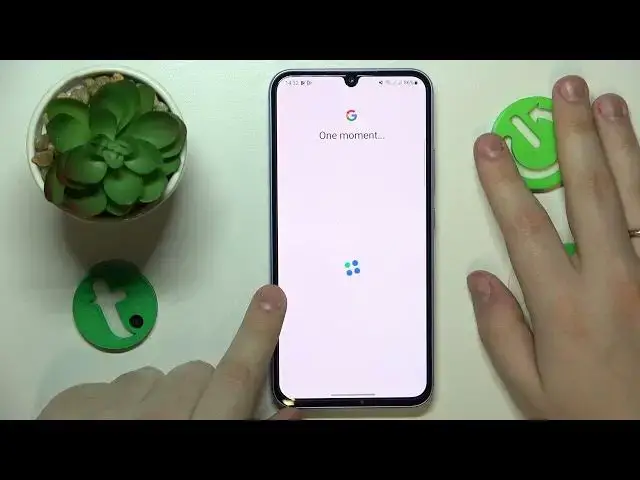0:00
This is Samsung Galaxy A34 and in today's video I would like to demonstrate how you can set up parental controls for this device
0:10
So to start you will need to launch settings, then enter the accounts category
0:16
or rather accounts and backup, that's its full name. Then go for the manage account section and in here remove all Google accounts that you have
0:25
linked or added to your system, if you have any to begin with. Now open or rather get back to the general settings page and this time go for the Google category
0:34
Once at the Google page tap at the parental controls, then get started child or teenager, next
0:47
Onwards we will need to sign into the child's Google account, so let me do exactly that
0:50
So proceed with the default Google login as you would normally do
1:01
Then select the account you have just signed into from the list over here and now we'll need to enter another Google account credentials
1:09
but this time for the parental account or to put it in other words for the Google account that you will be using to supervise your child
1:16
Once signed into the account the system will forward you to the next step that is about supervision
1:27
So scroll the following page all the way down and enter the password to the child's Google account one more time
1:33
Then tap at the agree button, then allow and wait for the two accounts to get linked together
1:40
Once the accounts get successfully linked tap at the next button to your bottom right, the manage child apps step we can skip
1:52
and we can skip the following step as well, which will allow us to manage age and content filters
2:01
But all of those can be done later on, so there is no need to stop right now since I guess we are more focused in this video on finishing the setup sooner
2:20
So at this point if the device that is highlighted over here is the device that you will be using to supervise your child's activity
2:27
you can tap at the install Family Link option and the required Family Link app will get automatically downloaded on your phone
2:34
Or you can just do that manually as well by skipping the installation
2:38
So now at this point everything at the child's end were more or less set up
2:43
So now take whatever device you will use to supervise your child and manually get the Family Link app
2:55
Once the app is ready we can go ahead and launch it. In here it is important to sign in with the parental Google account and in the app itself you can do such things as set daily device usage limits or downtime routine
3:11
apply app limits or generally manage your supervisee's app activity and monitor SAIT activity
3:19
apply content and age restrictions and filters, configure account settings, manage devices, monitor your child's live location and see if the device usage highlights for your child as well
3:31
Alrighty, so that would be it for this video guys. Thanks for watching and bye bye