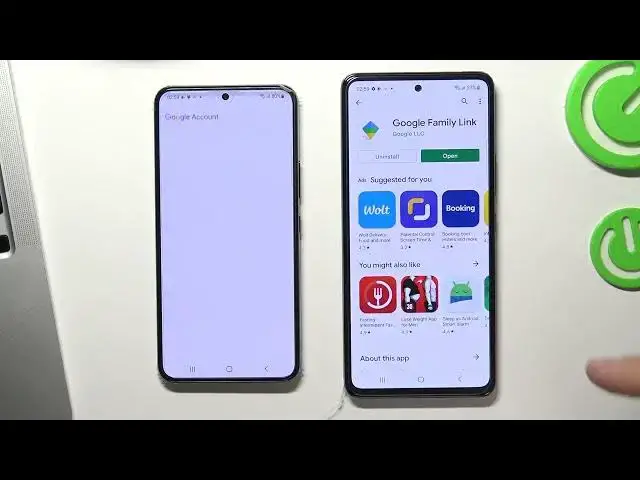0:00
Hi, welcome to the Hard Reset Info channel
0:11
In this video I'll show you how to set up parental control on your child's Samsung Galaxy S-22
0:19
So at the very beginning you need to install the family link on your device, on parent's device
0:27
So open Play Store and find here Family Week. Find it and install it
0:39
So after that you need to log out of all Google accounts on the child's device
0:45
To do these open settings, scroll down, choose accounts and backup, then manage account
0:57
choose account to delete and choose remove account remove account cool now you need to
1:03
add an account and Google account on your child's device and to do it just press
1:14
an account choose Google and add Google account but you need to know that if the child knows the password from his own account he will be able to bypass the blogging of Google Family Link and therefore as you need to create an account for
1:30
the child with a password that only you will know or ask the child to change the password to
1:36
one that he will not know so okay login into Google account into child's Google account
1:48
Enter child's email and enter child's password. Next, tap I agree
2:03
Scroll down, choose accept. Cool, now go back. Scroll down, choose Google in settings menu
2:17
Then choose manager Google account. Oh sorry, go back. Scroll down and choose ParentLock Controls
2:26
Then choose Get Started, choose Child or Teenager and choose next. Choose account to supervise
2:37
And login into your Google account into parents Google account So enter your email then enter a password
2:54
Click next. Scroll down, scroll down and confirm child's password again
3:12
Tap agree, allow supervision. Something when wrong, choose retry, and try to, oh, all good, okay, tap next and wait a while
3:37
Scroll down, choose next, skip, skip, skip. and go back to the home screen
3:46
Cool, now open Google Family Link on your device. Go down, go down and choose to get started
3:54
Here you will see a Google account you just recently add so tap on it And cool So as you can see we have fully access for a child device we can disable his
4:19
device we can lock his device something like S 22 for example like now we can lock
4:28
his device we can unlock his device we can unlock his device we can
4:36
block we can block apps we can block separate applications for example to do
4:49
it choose view all apps and choose application to block in my case it can be
4:57
calendar so find here calendar Click on the Sandwich and choose block
5:11
And as you can see, calendar on child's device was successfully blocked
5:17
So that's all, thank you for watching, like this video, subscribe to the other channel and bye