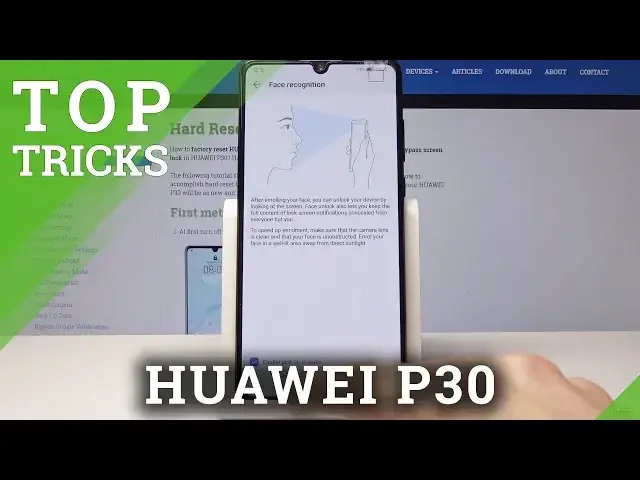Let's watch the tutorial of top tips in HUAWEI P30. In this video, we present the top 5 tricks of HUAWEI P30. Use the advanced options, secret settings and cools features of HUAWEI P30. Find out the hidden options of EMUI system.
More Info about P30:
https://www.hardreset.info/devices/huawei/huawei-p30/hardreset/first-method/
Follow us on Instagram ► https://www.instagram.com/hardreset.info/
Like us on Facebook ► https://www.facebook.com/hardresetinfo/
Tweet us on Twitter ► https://twitter.com/HardresetInfo/
Show More Show Less View Video Transcript
0:00
Okay so Enzonam is a Huawei P30 and I'll show you a couple more tweaks and tricks
0:14
continuing basically the previous part. So if you're interested in some of the
0:19
things that you may see here like basically the app drawer and navigation
0:25
gestures you can find them in the previous one. So jumping straight to it
0:30
we're gonna begin with the home screen settings so basically increasing the
0:36
icon count which right now it's actually increased but you can also change it by
0:42
pinching the screen and like I just did home screen settings and from here you
0:48
have the layout and here you can choose what layout you like. Now there's
0:55
only one screen because I removed all the apps previously that were on the other one and they're all right here so that's why there's only one. And it just
1:06
with a smaller oops app count it just in my opinion looks a little bit better. So
1:15
makes it a little bit cleaner but with a little bit help of arrangement because
1:21
I don't know I'm not big fan of this so you can just remove it then you can also
1:35
rearrange the apps as you like it or you can also hold them and not open them
1:43
like I just did. Just pinch it and then and once you pinch it you can just grab it and whoop and basically they're all
1:58
gone now and makes it a little bit cleaner only the dock. Okay so moving on
2:06
we're gonna go through basically a little feature that is fairly handy
2:12
really quick and simple though the double press for camera which is
2:18
volume down. So let's say your phone is locked and you also have a passcode or
2:22
other stuff so well right now it is immediately unlocked I think because it
2:29
has my face if I correct yep it sees my face so so you can what you do is when
2:37
the phone is locked you can just double press and as you can see it just took a
2:43
photo and it immediately goes to to the photo app and it doesn't matter if your
2:50
phone is locked or someone else is using it it will always go to the photo app but they won't still have access to the phone so say go back I also need to
3:00
unlock the device which it's constantly unlocking it because I'm right here and
3:06
it sees me but that's that's how it goes and next thing that I was actually
3:14
gonna show is the face unlock itself so I guess I can go into settings and it's
3:22
gonna be under security and privacy and from here you have face recognition
3:26
that and if you have a pattern already set they need to put it in like so if
3:33
you don't it will actually ask you to put one in because otherwise it won't
3:37
work or otherwise you won't be actually able to activate it without the pattern
3:42
or pin or some other different method of unlocking the device and once you have
3:48
done that I'm gonna delete this so can go through the process okay and you'll
3:56
be presented with this so enable pick up wake you can either keep that on or off
4:03
it just depends on the preference basically when you pick up the device it will unlock the or not unlike the screen but wake up the device and it will
4:11
automatically look for your face so it can unlock the device so I'm gonna
4:15
basically take the phone and I'm gonna top get started and I'll take my
4:20
basically look at how my face looks like not not the most comprehensive locking
4:26
feature but quick and easy one and once it's done it will basically go to the
4:33
process damage and you will see this so from here you can select unlock device
4:42
so you can have it directly unlock so basically whenever I press the button
4:46
and automatically just unlock the device or you can keep it as it is which will
4:50
still on like force you to let's say swipe up to unlock and unlock it kind of
4:56
like it would be right now or you have an option to go and make it automatically
5:08
unlock so it would be something like this or not hello I'm a bit uneven see
5:19
me oh so as you've seen right now at immediately went to the screen so there
5:32
is a camera in front of me so the phone might have a little bit of a difficulty picking it up that's why it doesn't always work but they just of it is when
5:41
you're holding the phone and it sees you and you press the power button it will
5:45
basically unlock it it's just more of a preference how you prefer to to interact
5:51
with the phone if you want to actually stay on the home screen or the lock screen or not so moving on it's going to be the do not disturb mode which I find
6:02
really handy especially when I'm trying to fall asleep and my I'm starting to
6:08
get messages and well I almost fell asleep so I actually started using that
6:13
and you do it is can pull down the notifications and tap on the little
6:18
pencil right there and from here you have to do not disturb mode so you can
6:23
just grab and drag it up here and once it's here go back and from here you can
6:29
either tap it to activate it normally and deactivate it or you can hold it to
6:39
go to the settings or you can customize it so I can go to a schedule and for
6:44
instance I want to want it to repeat I guess I mean you have a couple options
6:52
my date Monday through Friday is what I have set but I have it on custom which I
6:57
can then change it so Monday through Friday it's just as it says it's a
7:02
weekend and then every day or a custom which basically allows you to tag which
7:07
day you want so you might want only let's say Monday and Friday you can just
7:13
tap done and now it will only work on Monday and Friday and then the next
7:19
thing you can set is the time so when it begins so let's say 11 and when they do
7:27
not disturb mode ends which is gonna be 7 in the morning and from here you have
7:33
a couple other options which is calls and messages when someone is calling you
7:38
you can basically allow hello either everyone to still call you even though
7:42
the do not disturb mode is active you can go to contacts only favorite or none
7:47
which either favorite or none will be probably the the best options and same
7:53
goes with the messages same options and same rule of it okay so one last thing
8:01
that I will show is the private space so normally right now if I'm like the
8:09
camera so it won't automatically unlock once you try to unlock your device you
8:16
have your passcode or mine for instance like I'm using and and it goes to this
8:22
home screen where you have the app drawer and basically as it said I'm
8:27
gonna even for instance change the wallpaper so it's a little bit different
8:30
overly let's put this one on and what private space will allow you to do is
8:39
basically create another home screen a separate and completely invisible as long as you don't put the code in and how it works is let's go into settings
8:50
and then go all the way down into security and privacy and you will have
8:55
private space right here and I can tap on enable and first you will need to put
9:01
in the code that it's that you have right now as a lock screen so it's gonna
9:05
be this one and now you put in another one which is gonna be used for the
9:10
second the private space so it's gonna be for me I'm gonna do this one and now
9:18
it's loading and you can also add a fingerprint to it and face face ID and
9:26
basically ask you associate fingerprint and right now once you're in the lock
9:34
screen can either go like we did before which is the normal home screen which
9:41
you've seen through the through the entire video as you can see by the
9:44
wallpaper or the new one my face unlocked it sorry or the new one which
9:52
would be this code and it will take you to the new home screen which has all of
10:00
its own apps and all of its like private data separate from the previous space
10:06
and basically can go between them seamlessly and there is no no
10:15
indication that there's actually two different two different spaces yep so if
10:22
you found this video helpful don't forget to hit like subscribe and thank
10:27
you for watching