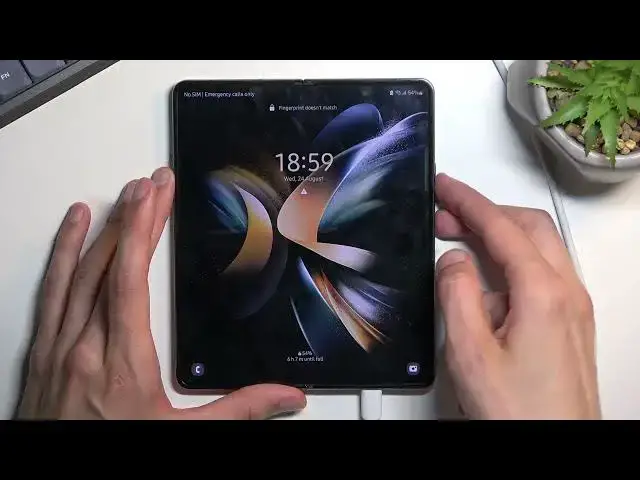0:00
Welcome! In front of me is a Samsung Galaxy Fold 4 and today I'll show you
0:05
how you can hard reset this device through recovery mode. So to get started there is a couple things that I'm going to mention. Number
0:16
one, when doing this, when you have your Google account or Samsung account
0:21
anything like that logged in and your device has a screen lock like I do right
0:25
now, when you do this the device will become FRP locked so later on you will
0:30
need to verify either the Google account or a Samsung account. Now Google account
0:34
can be removed, can be removed probably in the future, though right now at the
0:39
moment of recording this it has like one of the newer patches and there isn't a
0:45
way that I found so far to bypass this. And when it comes down to Samsung
0:51
account that just flat out from what I remember can't be removed no matter
0:55
what. So if it's logged into Google account hopefully later on I can make a
1:01
video on how to bypass this. So if you will need that maybe in the future I
1:05
will hopefully provide that but at the moment of recording this there isn't a
1:09
way just yet. Another thing is we will need a computer and a cable for this
1:15
process. So I do have one plugged in already to my computer and we can already
1:20
plug it in, just connect it, we'll start charging and because this is Samsung we
1:27
can expect annoyances all around. Why would everything be wouldn't be easy? So
1:32
to to start we will need to turn off the device but if you ever try to turn off a
1:38
device when you actually have a lock screen you'll quickly realize that the
1:42
damn device tells you to confirm your pattern. It's just an annoyance when you
1:47
can hold party and volume down longer and this will just forcibly reboot the
1:51
device and give us what we need anyway. F off Samsung with this, no one cares. So
1:59
like I said we're gonna hold party and volume down because if you have a
2:03
pattern that you don't know you kind of can't turn it off the normal way. Now
2:08
another thing that I'll mention is when holding party and volume down I do recommend interacting with the device or display just like I don't know start
2:15
drawing some random patterns just don't let go of the screen so it won't just
2:20
turn off the backlight. The reason for that is when we see the screen once it
2:24
actually turns off, not sure why it does this, once it turns off you know that the
2:31
device actually turned off and not the screen itself and we do need that because
2:35
at that point once the device turns off you want to switch from volume parking
2:40
volume down to volume up. So anyway I'm gonna do that right now
2:44
Party, volume, volume down. Like I said I'm interacting with the display turned off
2:53
so I'm gonna switch to party volume up. And there we go. As you can see this will take us to the recovery mode. Now
3:23
from here we can get rid of the cable. We just needed that cable to boot into this
3:28
specific mode. Now from here you will want to use a volume keys to navigate
3:32
through the visible options in order to select wipe data factory reset, confirm
3:39
it with the power key and select factory data reset. This will begin wiping data
3:44
It only takes a split second as you can see and it's already finished. Error up
3:47
complete and reboot system now will be selected by default so press party once
3:51
again to initiate that reboot. This will continue the process in the background
3:56
so the device will take a little bit longer to boot back up but once it's
3:59
completed we'll then be presented with Android setup screen. So I'll be back
4:03
once that is visible. And as you can see the process is now finished and I can set up your phone
4:13
however you want. So if you found this video helpful don't forget to hit like
4:17
subscribe and thanks for watching