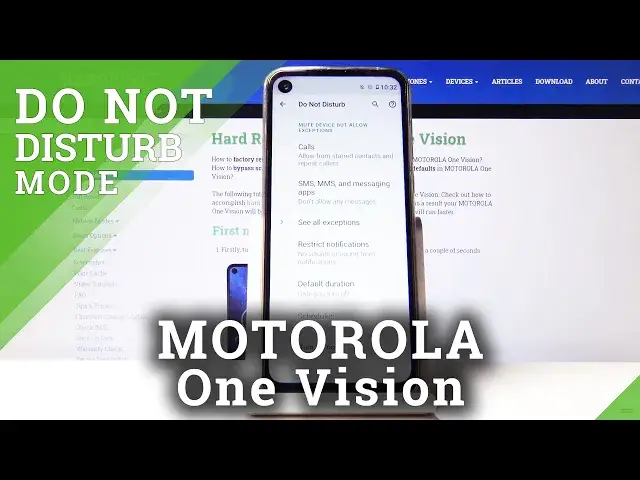0:00
Welcome, in front of me is a Morula One Vision and today I'll show you how to enable and
0:11
also set up the Do Not Disturb mode. So to get started let's pull down the notification panel and the toggle should be somewhere on
0:18
one of the pages, so for me it's right here. Position might vary a little bit so just look either here or on the second page for the toggle
0:26
Now before you actually tap on it to enable it you want to hold it so it takes us to the
0:30
settings and from here we have a bunch of things that we can change around
0:34
So number one, probably the most convenient one is the schedule. If you tap on it you can either select ones that exist, so you have event and sleeping
0:43
sleeping being that it enables eating at 11 till 7 in the morning, but you can add your own
0:49
Let's make a time one, name it whatever you want, tap on add
0:54
And from here you have things like days of the week, so select the days that you want
0:58
it to work in. I'm going to create a work one, so let's go 9 till 5 and from here you have also alarms
1:14
can overwrite end time, so if you have some kind of alarm set before 5 it will stop the
1:20
Do Not Disturb mode. So it's a good reminder way and actually going back to turning it off in specific occasions
1:28
Then you have Do Not Disturb behavior, you have the use default settings which we will
1:33
go into shortly or you can customize your own. Now I'm not going to go into customizing it right here, you can but the way you customize
1:41
it will be the same as for a general setup of it
1:47
So as this is set up it automatically becomes enabled as you can see, so we can delete this
1:51
and go back here and we have the exceptions, so see all exceptions and number one allow
1:59
all calls. You have different options here, so you have allow calls from anyone if it's the purpose
2:05
of this, from contacts only, so anybody who is on your contact list, from shared contacts
2:09
which is a contacts that have added to your favorites and then just don't allow anybody
2:16
to call you. So choose whichever one you want from there and now here it also gives you a shared contacts
2:22
you could view the ones that have added. I don't have any contacts here so nothing is either showing, I can't add any and yeah
2:30
so it's just empty but you could normally add it. And then you have allow repeating callers, so this is a neat option
2:39
So it's I would say designed for emergencies, if someone calls you twice within a 15 minute
2:46
period, the second time around they will actually be able to reach you no matter what
2:51
the setting here. You could be blocking everybody from calling you but if they call you the second time you
2:56
will actually get the call as though the do not disturb mode is well not even enabled
3:02
So like I said this is a good emergency checkmark. And if you go back you have messages, almost the same options here so allow messages anyone
3:13
no one is there and no one. And you also have some different notification sounds and stuff like that here, so you have
3:22
alarms, media, sounds, touch sounds, reminders and events. So choose which ones you want and once it's all set you just go back and that's about it
3:31
And because our exceptions are scheduled or sets to the general exceptions that we have
3:37
set here, it will basically be affected by what we have just chosen right here
3:42
And like I said before, if you go to create your custom exceptions for this specific for
3:47
instance schedule, it will bypass the ones that we have right here and have their own
3:55
But that is how you set it up. And with this being set like it is right now, it will be enabling by itself from 9 to 5
4:02
every single day, Monday to Friday. But you can disable it by simply tapping on it like so and even though it's right now
4:09
in the time range it's turned off because I turned it off and I can still turn it on
4:13
manually if I wish to at any time. Now keep in mind that if you turn it on manually, you will also have to turn it off
4:23
So that is how you would set up and enable the Do Not Disturb mode
4:27
And if you found this very helpful, don't forget to like, subscribe and thanks for watching