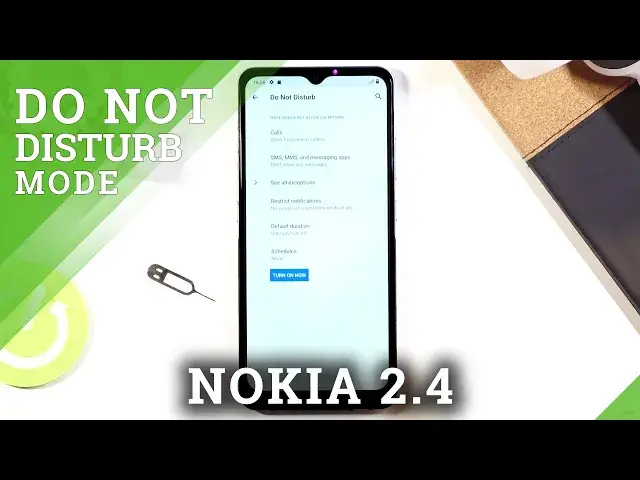0:01
In front of me is a Nokia 2.4 and today I'll show you how to enable and set up the Do Not
0:12
Disturb mode. To get started, let's pull down the notification panel and find the toggle, which for me is
0:18
right over here. Now once you find it, what you want to do is hold the toggle
0:23
This will take us to the settings where you can quickly customize how Do Not Disturb mode works
0:29
So let's start off with calls. And here we have allow calls from anyone, contacts, favorites or no one
0:40
So choose whichever one you want. I'm gonna go with no one. And then once you pick it, you still have the second option right here, allow repeated
0:48
callers, which basically allows someone to call you and completely bypass the option
0:54
right here, assuming they call you twice within a 15 minute period
0:58
Now if you want this, then keep it on. If you don't want this, then disable it
1:02
But this is a really good option in terms of emergencies. Usually when someone has an emergency, they will call you multiple times within a quick
1:09
succession and this option will basically allow them to reach you. Otherwise you would be completely unaware that someone is trying to contact you
1:18
Now moving back, we have messages. So allow messages from again anyone, contacts, favorites and no one, the same as calls
1:25
So pick whichever one you want. And going back here, we have also exceptions for just basically media sounds, touch sounds
1:33
reminders, all kinds of interruptions in terms of sounds. So choose however you want those
1:40
And going back, we also have restrict notifications. So you can choose what kind of notifications will show up or not
1:46
Default duration and this will basically allow you to set how whenever you tap on the toggle
1:52
how it appears. So we have until you turn it off. So this is the default one
1:58
Basically when you tap on it, on the toggle in here, it will be turned on and then you
2:04
will have to turn it off manually yourself once you're done with it
2:08
Then we have for a specific amount of time. So one hour. If you choose this option, by default it's going to be one hour, but it can top additional hours
2:16
So for instance, for the moment you tap on OK and you pull down the notification and
2:21
you turn it on, it will then turn on at this moment for four hours and that will be all
2:25
the time like this. But the best option in my opinion is the ask every time, which will basically bring up
2:32
this window every time you tap on this. So you have until turn off or time, which you can actually change
2:38
So you can add hours, which will also, whenever I turn it on right now, let's assume it ended
2:44
and then I tap on it again. As you can see, it starts again from one hour. So you can change the amount of time that will be turned on next time around
2:53
And then also we have the, this one, the schedule below that, which allows you to basically
3:01
set up a schedule. So do not disturb mode turns on and off automatically without you needing to do actually anything
3:07
So all you would do is set up the start time and time and each day of the week that you
3:13
want it to function. And that's about it. The moment you check it on like so, it will turn on every single time that you have provided
3:20
it with. And from there, you wouldn't need to actually turn it on or off
3:24
It would just basically be on autopilot, which is probably the best option here
3:28
But anyway, whichever option you chose, it is completely up to you
3:33
But if you want to enable it manually, all you need to do is just tap on the toggle like
3:37
so and turn it on and voila, it's now enabled, which you can see by this little icon right
3:42
over here. And once you're done, you can either wait for it to turn off and depending how it's
3:46
set or simply toggle it off yourself. So if you found this video helpful, don't forget to hit like, subscribe, and thanks