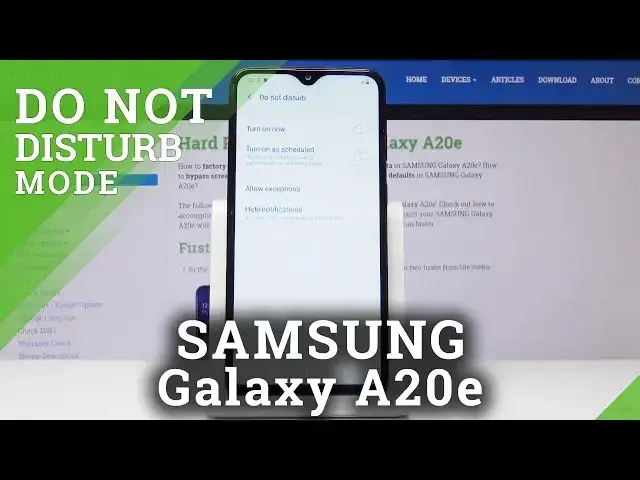0:00
Here I've got Samsung Galaxy A20e and let me show you how to activate Do Not Disturb
0:09
mode on the following device. So the quickest method is to slide down the upper bar, locate Do Not Disturb mode icon
0:16
Here it is and simply click on it. And that's it. You've just silenced all the alerts and you can use your device peacefully
0:24
Then if you'd like to switch off the ND mode, simply tap on the same icon one more time
0:28
Just like that. You can also open Do Not Disturb mode through the settings
0:33
So let's open the list of all applications at first, then find and select the settings
0:38
Here you have to locate and open notifications. And as you can see, now you've got the ND mode here
0:44
Simply by tapping on the switcher you can activate and deactivate Do Not Disturb mode
0:49
If you'd like to personalize it, simply click on this side of Do Not Disturb mode, tap and
0:54
now you can turn it on now by tapping on the first icon. Or you can schedule your ND mode
0:59
So click on Turn On as Scheduled and now click over here to personalize this mode
1:05
So select the days. So let me switch off Sunday and Saturday
1:09
So Monday, Tuesday, Wednesday, Thursday and Friday between 11 and 6 a.m. next day
1:20
So as you can see from now on, the ND mode will be active on every Monday, Tuesday, Wednesday
1:25
Thursday and Friday between 11 and 6 a.m. next day. So this is how you can set some rules and you can also allow exceptions
1:32
Click on Allow Exceptions and here you can personalize the ND mode. So you can switch off alarms so then alarms will be also muted
1:40
You can allow calls from somebody so you can pick contacts only, favorite contacts only
1:44
or none of the above. I will pick contacts only and then messages from, for example, favorite contacts only
1:50
You can also activate Repeat Callers function so if you'll activate it, it will allow calls
1:55
when they are received for the same person one more than once within 15 minutes
2:01
And also you can allow notification from calendar events and tasks if you want or reminders
2:05
So it's up to you. Just select the preferred option and then use the ND mode as you prefer
2:11
So that would be all. This is how you can activate and use the Do Not Disturb mode on your device
2:16
Thank you for watching. Please subscribe to our channel and leave the thumbs up