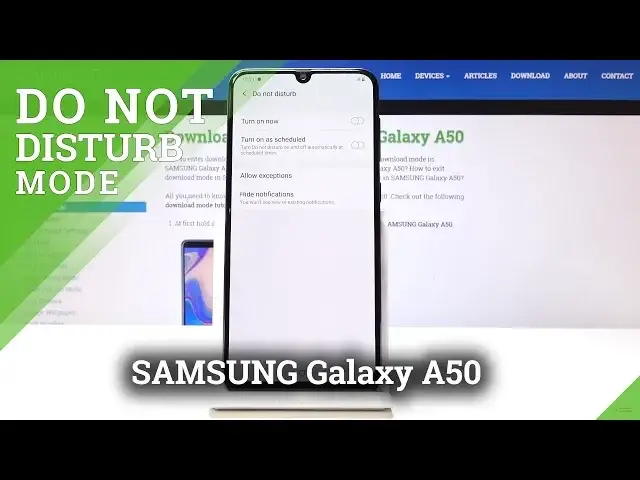0:00
Welcome! In front of me is a Samsung Galaxy A50 and today I will show you how to enable
0:12
the Do Not Disturb mode. So jumping straight to it, you can pull down the notification panel like so
0:19
and for me it's located on the second page as you can see right in the first position and you can
0:26
just tap on it to enable it whenever you like and it will be enabled by default settings so
0:33
whatever it's set at the moment for how calls and messages are being affected
0:38
and you can also hold it to go into the settings where you can either turn it on as well or turn
0:45
the schedule on as so and you can tap on it and choose what taste it's affected in and when it
0:53
starts and ends so as you can see you can exclude certain days of the week to not be affected in
1:02
right now it's Wednesday and Thursday and for instance there's a start and end time so for
1:09
instance it starts at 10 and then switch to end ends at 7 you can just simply switch it to whatever
1:15
else you like and tap on done and now it will automatically turn on basically every day apart
1:22
from the Wednesday and Thursday at 10 till 6 in the morning and then going also further on allow
1:30
exceptions from here you can choose how exceptions work so calls from and then you can choose from
1:39
none which will be basically every call is blocked favorite contacts only so only the contacts that
1:44
you have chosen to be favorite will be able to reach you or all contacts as the next one is
1:50
or everybody so then kind of do not disturb mode doesn't work for calls and same options go for the
1:59
messages as you can see and you have a couple other things reminders event tasks that you can
2:06
also allow to go through and also alarms media and touch sounds you can also check if they are
2:14
affected by the do not disturb mode and that's basically whatever you set here if you enable it
2:22
by default by checking it like so it will basically work on the basis that you have set
2:30
in here in the exceptions so no calls will be allowed no messages everything that is
2:36
set right now will be affected by by the standard do not disturb mode
2:44
and apart from that it also will turn on in like 12 hours or actually 10 hours or eight and a half
2:52
closer by itself and it will stay there till is it seven or six in the morning whatever it was set to
3:02
six in the morning and at six it will shut off automatically by itself as well
3:08
you can also just turn it off if you don't like it or don't want it to work like so
3:14
and now it will be off and it will not turn on automatically so that is basically how you can
3:19
enable do not disturb mode in any kind of way and if you found this video helpful don't forget to
3:25
hit like subscribe and thanks for watching