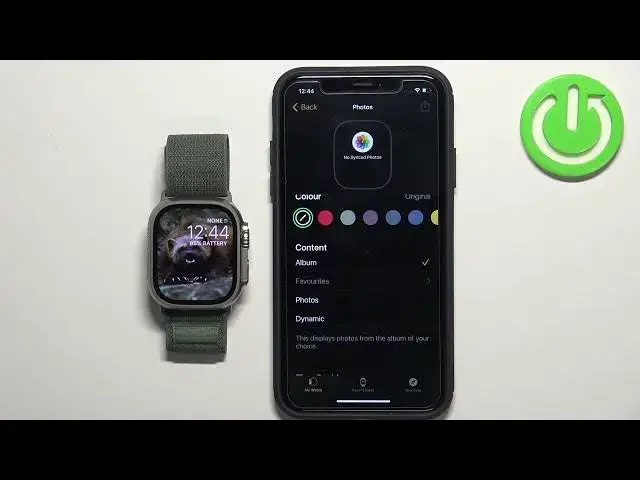0:00
Welcome! In front of me I have Apple Watch Ultra and I'm gonna show you how
0:04
to set up a watch face with the custom image on this watch. Basically if you
0:08
want to use your own picture or image as a watch face
0:14
Before we start if you want to set up a watch face with the custom image on your
0:19
Apple Watch your watch needs to be paired with an iPhone via the watch application. Once the devices are paired together we can continue and open the
0:27
watch application on the iPhone that is paired with our watch. Once you open the
0:33
watch application you should see this page my watch. Now tap on the face
0:37
gallery. Here scroll down through the list of different categories and find
0:42
the category called photos. Right here tap on this favorites or on this watch
0:54
face basically to select it and here we can customize our watch face. First let's
0:59
add the content to it. So scroll down find the content category and here we
1:03
can add the photos to our watch face. And you can do a couple of things. You can
1:08
select the album option and select the album from your photos and you will have
1:12
multiple images as a watch face. You can select the photos option and select one
1:17
or multiple photos as a watch face. And you can select dynamic which uses the
1:21
photos from the most recent memories or something like that in your photos app
1:28
First let's select one photo and then I'm gonna show you how to do it do this
1:33
with the album. But first let's select the photo. So tap on photos. Select one for
1:39
example this one. Tap on add and here we have a preview of our watch face. Once
1:44
you select the content you can also add the filter, color filter basically. You
1:51
can also scroll down and customize it even further. You can change the
1:56
time position. You can add some complications. Tap right here and select
2:03
your schedule for example. Maybe battery like this. And here we have the
2:08
complications. And once you're done customizing the watch face you can tap
2:12
on this add button to add it to the list of watch faces. Now you can go back to my
2:18
watch and in the category called my faces you should see your watch
2:22
face right here. You can tap on it, scroll down and tap on set as current watch face
2:27
and the watch face should be applied on your watch. Now I'm gonna show you how to
2:33
use the albums as a watch face. So scroll up, find the content category, tap on
2:39
album, tap on remove photo. And once you select the album you will see the
2:44
greyed out name of the album. You can tap on it. This will open this browser
2:50
basically or file manager and here you can select the album from the list. For
2:55
example let's select the send anywhere. Tap on done and now we have the album as a
3:00
watch face. Now we can scroll down, tap on set as current watch face and the album
3:06
should be applied. And every time you tap on this current watch face it
3:11
will switch the photo. I believe it also switches the photo each time you wake up
3:16
the screen on your watch but I might be wrong about this one. Okay. And like I
3:22
said before the dynamic option basically selects the photos from your recent
3:26
memories album in your photos app. So if you have some there it will cycle between
3:31
them. You can also use multiple photos instead of one. So if you have a couple
3:38
photos you want to use but you don't want to select the whole album you can select multiple photos and tap on add and it should switch between the photos
3:46
like this. Okay. And once you're done you can close the app basically. And that's how you set up
3:58
a watch face with the custom image on this device. Thank you for watching. If
4:03
you found this video helpful please consider subscribing to our channel and
4:07
leaving a like on the video