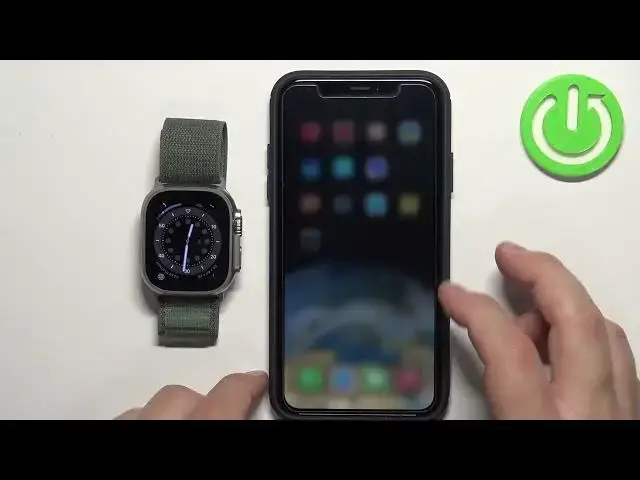0:00
Hello! In front of me I have Apple Watch Ultra and I'm gonna show you how to
0:05
change the watch face on this watch. First we need to wake up the screen on our watch. To do it you can press any of
0:15
the buttons. Once you wake up the screen you should see the home screen, the
0:19
current watch face and now you can press and hold on the screen to open the
0:23
watch face menu. And in this menu you can scroll through the list of watch faces
0:27
by swiping left and right. Now find the watch face you'd like to use, select it
0:34
by tapping on it and once you select it it's gonna be applied on your watch. You
0:40
can also edit some of the watch faces so if you open the watch face menu you
0:44
should see the edit button under them and if you tap on edit button it will
0:49
open the editing menu and here you can change for example style of the watch
0:53
face. Then you can swipe left and change the bezel for example, then color, then
1:03
you can change the complications, basically widgets. You can tap on one and
1:07
select something from here, this one, let's change it to maybe this one, this one
1:23
Like this and once you're done customizing your watch face you can press
1:28
the crown button to apply the changes and then you can select your watch face
1:33
by tapping on it. You can also add additional watch faces so for example if
1:39
you open the watch face menu by default you have only one watch face right here
1:42
but you can scroll all the way to the right and you should see the new button
1:47
Basically you can tap on this plus button and it's gonna open this menu and
1:51
here you can scroll through the list, find the watch face you like to use, for
1:56
example this one and then tap on this big add button to add it to the list and
2:00
before it's gonna be added you can customize it basically to your liking so
2:04
you can change the stuff like color, again complications and once you're done
2:10
you can press the crown button and as you can see the watch face was added to
2:15
our list and we can tap on it and apply it. Okay you can also change the watch
2:21
faces via the phone application so let's bring our iPhone here, move the watch to
2:25
the side, bring our iPhone, zoom out the camera so you can see the whole thing
2:32
like this. Okay and on our iPhone we can open the watch application. Of course
2:41
this has to be iPhone paired with your watch so once you open the watch application you will see this page and here we have the my faces category and
2:49
on it or in it we have the list of watch faces added to our watch. Now we can tap
2:54
on one to select it and apply it on our watch. Oh never mind if you tap on it
2:59
it's gonna open the editing menu. Yeah so you can customize it and once you're
3:07
done you can scroll all the way down and tap on set as current watch face. So
3:12
if you tap on set as current watch face it should be applied on your watch. For
3:16
some reason it's not changing. That is weird. Oh it took a while there was a
3:24
some kind of lag and of course you can tap on edit button right here next to my
3:29
faces category to edit the list of watch faces and what what you can do is to you
3:35
can remove the watch faces from the list by tapping on minus and remove. You can
3:40
change the order of the watch faces on the list by grabbing the watch face by
3:44
pressing and holding on the sorting button and then you can drag it around and release it in the place you want it to be and you can also add new watch
3:52
faces like we did before by going to face gallery in the app and here you can
3:59
find the watch faces you can select one and then tap on add like this and it
4:07
should be right here on the list you can tap on it customize it and then tap on
4:11
set as current watch face. Okay and that's how you change the watch face on
4:17
this watch. Thank you for watching if you found this video helpful please consider
4:22
subscribing to our Channel and leaving a like on the video