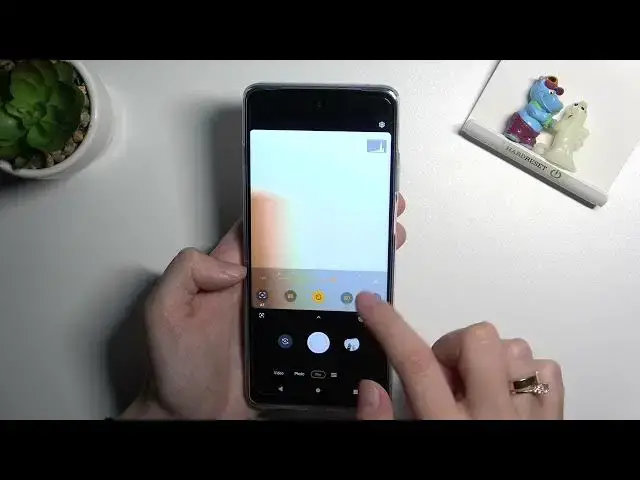0:00
Welcome here I've got Motorola MotoG2005G and let me show you how to use camera pro mode at this device
0:14
So let's start by tapping on camera button to open it and for now we are on standard photo mode so let's change it by using this settings bar and just simply going to write
0:23
Here we get access to more most of this camera and now let's focus on photo category and find pro so let's see
0:29
Pro, so let's tap on it. Here we are, this mode gives us possibilities to choose some shooting parameters by ourselves
0:36
This is useful when we want to learn photographic skills or making experiments with photography
0:41
So let me start with the settings bar. Let's go from the right. The first one option here we can manage is exposure compensation, so as you can see we get access to this type of cider
0:52
And now we can change the light of our photo in kind of basic way
0:56
So by going to the right on it, we can manage it. can make our photon more bright by going to left we can make it more dark at the center
1:03
we have zero parameters so there's no problem to go back to auto-exporter compensation
1:09
and let's move to the next one option the iso here we can change camera's sensitivity to light
1:15
and as you can see we get access to different slider we can pick it from 100 so make it less
1:21
sensitive or going to the right more sensitive to 3 and 2 000 of it so this is also white choice and the white spectrum Viking Pro camera To go back to Autoiso we have to simply slide to the left to the beginning of this slider
1:37
And let's move to next one option. Here we have shooter speed so we can change the time of taking photo
1:44
We can make it shorter from the left side of the slider from 1 and 6,000 of second
1:50
And this short time should be better to objects. for example in move to frozen them at the picture with a good light by going to the right
2:00
we can make it longer so let me check the longest 32 seconds and this should be better to objects
2:06
that are stable or if we want to have some blur at our picture and to go back to auto shooter speed
2:14
of course we have to slide again to the left side but i want to show you that when we use
2:19
shooter speed and iso together the exposure compensation button is because these two parameters are kind of really professional light managing
2:32
So as you can see by using them like that, we can adjust the light
2:37
So if you want to quickly adjust light, you have to stay on exposure compensation
2:43
and stay on auto settings with ISO and shooter speed. If you have more time and want to learn something, you can use this tool to adjust it
2:53
And let move to the next one option Here we have white balance so we can change the temperature of our picture in Kelvin degrees and this is kind of balance between warm and cold tones of our photo
3:06
And above this slider we get small icons that suggest us which light is good for which conditions we have
3:14
when we want to take a photo. So we start with tanked in light
3:19
As you can see it's more blue, white fluorescent light. we go to more warm, daylight and cloudy light the warmest here
3:27
Maybe let me give more brightness to my photo to show you the difference
3:37
As you can see this is how it works when we slide to this white balance settings
3:43
And to go back to auto-wide balance we have to of course slide to the left to the beginning of this slider
3:49
Let's move to the last one option here. Now we can adjust the focusing we are on AF from autofocus
3:56
By using the slider we can change it to MF and adjust focusing manually on our subject as we need
4:05
And to go back to autofocus we have to slide again to left side to the beginning of this slider
4:11
but I want to show also that when we adjust all of these parameters manually
4:15
and need to move back quickly to auto settings we have to get out from here and move to right side
4:21
to the small button here and now all of these parameters have been recited to alto and we can start using them from the beginning And let move now to this small button under these settings and above the shutter
4:36
because here we get access to more options about camera we can manage
4:40
Most of them is also in standard photo mode but in pro we have one extra thing, the photo format
4:47
Now we are on jpac but we can also tap to rave and save our photos
4:52
in RAF format that is used by professional photographers to saving more details at the pictures
5:00
and post-producing them in graphic programs. So this is really pro feature here
5:05
And we can also pick RAV plus JPEC, so save our photo into formats
5:09
Now let me stay on JPEG and let's use the settings to take a photo
5:14
So maybe let me start with ESO. As I said, let's leave exposure compensation because I want to use these two parameters
5:22
to adjust the light and other and white balance maybe this one
5:27
Defocusing here. To see my photo, let's move to right to the button that follows us straight to the gallery
5:36
and this is how it presents. I suggest you to making experiments with all of these settings
5:41
and just have a good fun. Thanks for watching, subscribe our channel and leave the thumbs up