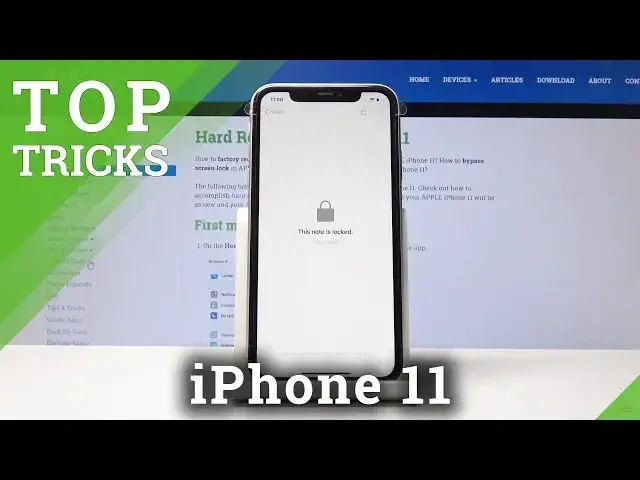0:00
Welcome, in front of me is an iPhone 11 and today I will show you a couple more tweaks
0:08
and tricks that I can do on this device. So we're going to begin with the silence unknown colors and we'll basically do what it says
0:17
it will, silence unknown colors and to enable it you want to go into the settings and then
0:21
find the phone app. So right here and you'll have it right over here
0:27
Now I already have it checked it on, all you need to do is just tap on it till it's green
0:31
So then it's enabled. By default it's disabled. Yep, that's the first thing
0:36
Now moving on we're going to go into the battery charging. So basically it's optimized battery charging and to get into it I want to go into the battery
0:46
section also in the settings and then battery health and you'll have it right here battery
0:52
or optimized battery charging. Enable it and if I'm understanding this correctly, not really sure if this is exactly how it
0:59
works but it basically learns how you charge your device and it waits to charge it to full
1:05
I guess or to 80% and if I'm understanding this correctly if you plug in your device
1:11
let's say when you're going to sleep it will learn that you're basically unplugging it
1:17
in the morning and it will wait to fully charge the device till the morning basically
1:24
Just assuming I'm understanding that it works like that. Now I might be wrong so don't quote me on that but I get a message right here that it
1:32
kind of states so you can figure it out as well or learn from your experience if it does
1:41
what it says it does in that way. So moving on we're going to go into the full screenshot which will allow you to normally
1:49
when you take a screenshot I'll demonstrate it get a screen you can tap on it and that's
1:54
basically you can maybe crop it a bit to show only like content that you want to show
1:59
Let me delete this but there's also a way to take a full screenshot like a scrollable
2:06
one unfortunately I found it to be only limited to the web browser for some reason so as you
2:15
can see if I were to now take a screenshot right here tap on it it's still the normal
2:22
screenshot but then you have actually an additional option for page you tap on it and as you can
2:27
see now it's a scrollable page which can actually save the entire page
2:33
Now for some reason I mean you can use it it's always helpful although I don't find
2:38
it right here right here as you can see it disappears. So and so I can see you can take a full page and yeah fairly nice if you want to show a
2:57
little bit more content to someone from the entire page or you can just select a specific
3:02
and the amount of it. Let's swap that on the side. Then another thing I want to show is the lock notes which will allow you to basically protect
3:13
your notes if you're if you're I don't have tendencies for instance to write your passwords
3:17
in them and you want to more protect them. So when you write a note just create one
3:25
So I'm just gonna whatever write something then I think it was share and we should be
3:33
able to find it somewhere lock note right here. So when you're in the note that you want to lock like this one which literally has nothing
3:41
in there you want to tap on the share scroll down and then tap on lock note
3:49
And then it will give you this little window where you need to put in the password verify
3:53
and then a hint in case you might forget it. So just gonna put whatever not really trying to protect it just as an example
4:12
And now if I leave this and I try to actually open it as long as it's locked you just close
4:23
all this. Go back to it and now it's locked so I need to tap on view note and then put in the password
4:34
to get access to it as you can see now. Yeah and so that was one and the last thing I want to show is the low data mode
4:45
Now nowadays a lot of people have fairly decent amount of data accessible to use but if you're
4:54
I don't know living in your country for a vacation you might want to limit it so you
4:58
don't get charged with like absurd fees for exiting overseas bandwidth. And to do it you want to go into the settings and mobile data
5:09
So right here and then where is it mobile data options right here and you will have
5:17
the option a low data mode. All you need to do to enable this and it will basically limit the data
5:24
So it will still allow you to access everything but will limit basically how much data it
5:28
uses so if I am assuming correctly for instance if you're opening a browser it will not load
5:36
the images at the full resolution just to preserve the data itself but you will still
5:42
be able to see everything. So that would conclude the top tweaks and tricks that I wanted to share and if you found
5:50
this video helpful don't forget to hit like subscribe and thanks for watching