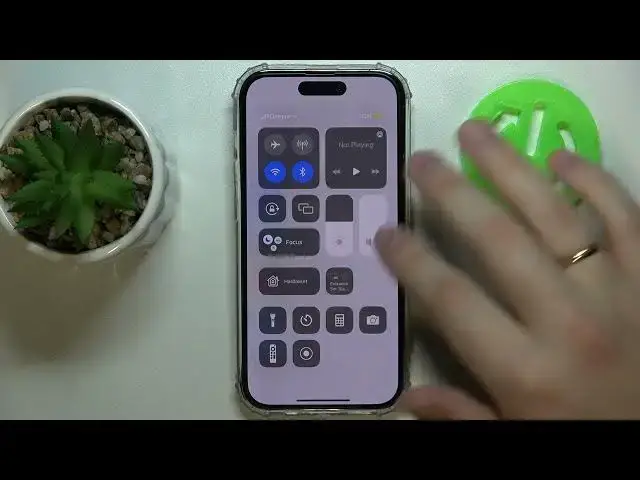0:00
Hi everyone, today we will demonstrate how you can save the battery on your iPhone 14 series device
0:09
So the first way to do that is to launch settings, then enter the dedicated battery category right here
0:18
and enable the low power mode. As you can see, once active, the battery saver or slash low power mode or, well, power saving
0:26
it temporarily reduces the background activity like downloads and mail fetch until you can fully charge your iPhone
0:33
So it's just, well, significantly decreases the background battery consumption so your power, your battery will last longer
0:41
It also, well, sets the screen timeout value to 30 seconds, as you could have just seen automatically
0:49
And, well, that would be pretty much it. You can also set the automatic brightness feature in order to save some of the battery
0:57
which you can turn on by entering the accessibility, display text size
1:02
and at the very bottom of the page, turn off the auto brightness. As you could already notice, the screen refresh rate also gets reduced
1:11
if you are using the iPhone 14 Pro model, which provides you with the higher screen refresh rate values
1:17
or this opportunity to use them, which also conserves the battery significantly
1:22
Next, for, like, should I say future reference, you can add the low power mode button to the control center
1:34
You can do that so you will not have to, like, go all the way to the settings
1:38
and to the battery category. So basically, you will be able to turn it on or off from any part of your phone
1:44
from any part of your system. It doesn't matter what you are doing at the moment
1:48
So just enter the control center category of settings. In here, at the more controls field, find the low power mode
1:58
Here it is. Add it. And each time you will launch the control center
2:03
you will be able to find it right over here and switch it on or off respectively
2:07
Another small tip. It is not that significant as the previous ones
2:13
but still you can just enter battery, go for the battery health
2:17
And in here, make sure that if you would like to, like, save not the power you have left currently
2:24
but, like, the battery health in general, and make so that your physical battery that is installed in the phone will last significantly longer
2:32
just make sure that the optimized battery charging toggle is switched on
2:38
which, well, it will basically ensure that the system learns your charging patterns and charging routine
2:47
And once you put your phone to charging, it will wait to finish charging past 80% until you really need to use it
2:56
Basically, I guess that will be it. So, thank you so much for watching
3:01
Thank you so much for your attention. And bye-bye. Microsoft Mechanics www.microsoft.com