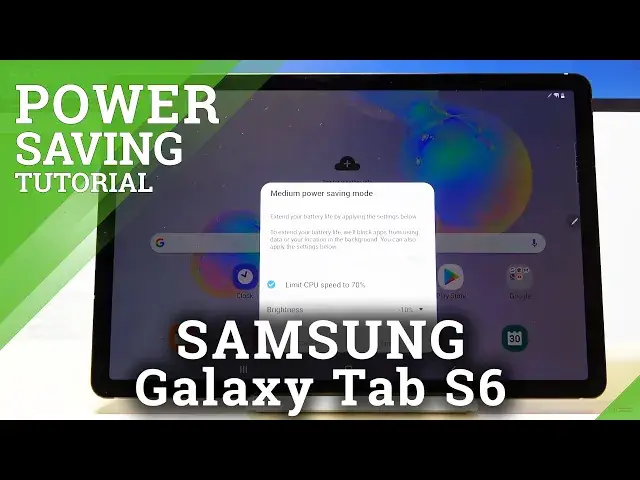0:00
Welcome, in front of me is a Samsung Galaxy Tab S6 and today I'll show you how to set
0:13
up and also enable the power saving mode. So you can find the power saving mode in your notification panel when you slide it down
0:21
once more and it's right here, power mode. And when you tap on it, it will bring up basically this window so it gives you a message to extend
0:33
your battery life, will block apps from using data or your location in the background
0:38
You can also apply these settings below. So apart from that, it kills off the apps in the background I believe, as I think every
0:47
power saving mode does. So any app that has been running in the background for some extended time will be just killed off
0:55
And also you have this neat feature right here to limit your CPU to 70% so you won't
1:01
be getting the same amount of performance out of your device as you were for instance
1:05
before you turned that on. You will lose about 30% of it
1:10
And you also have the brightness slider right here so you can change it to reduce the brightness
1:15
by 10, 5% or to not bother with it at all. And once you're satisfied with all the things that are set, you can also disable this CPU
1:24
limit if you don't want that, although limiting your CPU will probably greatly increase your
1:29
battery life compared to just lowering the brightness. So this is a good, one of the better ways to save the battery if you're really struggling
1:39
with it. And then tap on apply, it's gonna start turning it on
1:46
It gives you a list of the things that it did and there it is, it's now enabled
1:52
And you can also pull it down and see that it's gonna be now enabled right here
1:57
Also I believe you can hold it and you have additional options right here
2:02
So right now we're on the medium power saving mode but you can also go to an extreme one
2:07
and this is, well, truly extreme. So if you enable that, apart from whatever it tells you, well the same thing that it
2:14
will do when you tap on it, you will see a drastic difference
2:18
Everything goes black. Give it a moment. This does a little bit more change
2:27
And there we go. As you can see, this is your home screen now and you have a bunch of normal apps
2:33
The background is fully black to preserve as much battery on top of everything that
2:39
was doing before with limiting CPU and brightness. It also basically removes backgrounds
2:44
Anything that can consume battery is now disabled and you can even see it right here in the
2:50
super limited amount of toggles you have. And the only thing that you really can access is the Bluetooth, Wi-Fi and the location
3:03
which as you can see also are disabled right now. And to leave this mode, you would simply pull down the toggle and you have the button right
3:11
here. Again, the same as before, the battery. And when you tap on it, it goes straight back to being disabled
3:17
So everything should go back to normal before we've toggled the first one
3:27
And there we go. We're back in the normal mode. So if you found this video helpful, don't forget to hit like, subscribe and thanks for watching
3:37
I'll see you in the next one