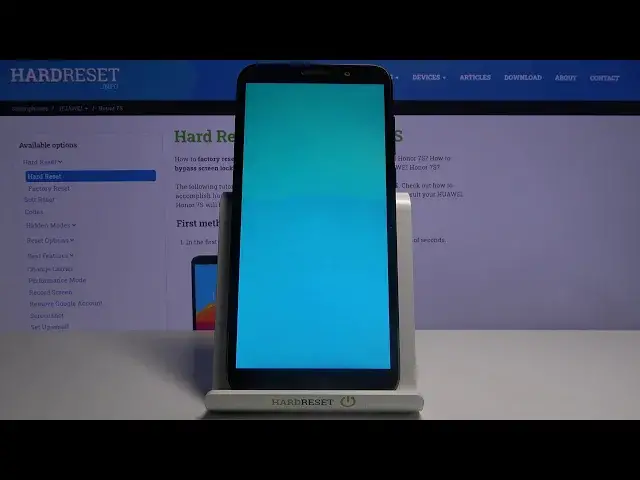0:02
Afflemyz Honor 7S and today I'll show you how to remove the Google protection
0:13
So as you can see I'm connected to Wi-Fi and I'll also proceed further on
0:20
So you can see that I am on a locked device. And you want to do the same thing basically
0:27
So get to the verification screen and as you can see I have right here option to verify it
0:33
either using a pattern or next page will be using Google account
0:39
So I'm going to click on the account. So you can clearly see that one is a pattern and the other one is just a email
0:48
There we go. So to get started with the bypass and you want to get to this page right here and from here
0:54
simply back out. This will bring up the Google Services, so scroll all the way down
0:59
top on Accept, and it will take it to Huawei ID. So from here select later
1:09
Data transfer, you don't want to, transferring data, so top on skip, and setup is new, cool
1:17
And then we have device protection, so this is where the process will begin
1:21
so set up set password and I'm going to go with not going to choose pin
1:28
because as you've seen the previous one that we could basically unlock it
1:33
instead of using Google account we could have used pattern but assuming we're to know it
1:38
we're going to set up a pen just so it's completely different looking from what it was before so now I going to set one two three four now we can set it to whatever you want It doesn really matter Under it up on next and confirm it again
1:52
So again, I'm going to press one, two, three, four to confirm that. Okay, and from here, once you set it up, go back
2:00
So you want to back out, back out, back out. There we go
2:06
And again, let's set up as new. and as you see right away instead of a pattern i can now verify it via pen now what it did is basically
2:19
over it the previous protection which was a pattern with the one that we have set right now
2:24
it only can keep one of them so from here simply type in your pen that you have set so for me it's
2:31
going to be one two three four double next and bam we're unlocked
2:37
Now I would still advise you to perform a reset of the device through settings so
2:42
basically what you want to do is finish up the setup by skipping as much as you
2:47
can or as much as you are allowed and let's kind of quickly get through
2:58
this so skip get started and there we go we're now on the home screen hopefully
3:02
there we go. what you want to do is go into settings from here scroll down to system and then reset options
3:16
and choose factory data reset as you can see it gives you a message that's will remove a bunch of
3:21
different things but primarily what we're interested is the idea of it removing google account so
3:27
even though it doesn actually provide us with any account here as it usually should it will still remove the account that was blocking us because it is still on the device itself So let stop on reset phone Again we need to confirm the pin that we have said
3:42
So one, two, three, three, four, there we go. And erase everything. And now the process will begin
3:52
Now, I'll say that right now, and this will take a couple minutes, probably like 10 minutes or so
4:00
So just brace yourself for this. Once the process is finished, we should be then back in the setup screen
4:08
At which point the device is basically fully unlocked so you can skip logging into your Wi-Fi if you want to
4:14
and you don't need to do any kind of trickery. Just set up the devices however you like
4:20
Now I'll be back once it's actually finished because this, like I said, will take a while
4:26
So see you at the end. You know, I'm going to be the the
4:35
I'm going to I'm going to be able to be. I'm going to be able to be
5:18
I'm going to be. I'm going to be. And so on the
5:23
I'm going to And so, And as you can see, the process is finished
5:57
So from here we can go through the setup, as we would normally do
6:02
I'm going to skip most of the things that I can, just to save a little bit on time
6:07
But you will see right away I can skip connecting to Wi-Fi
6:16
which in turn will basically skip the Google login page and basically everything else
6:25
So quickly get through this. and there we are
6:49
So that is how we would bypass the Google verification on the on Earth
6:54
Vanessa and if you found this very helpful don't forget to hit like subscribe and thanks for watching