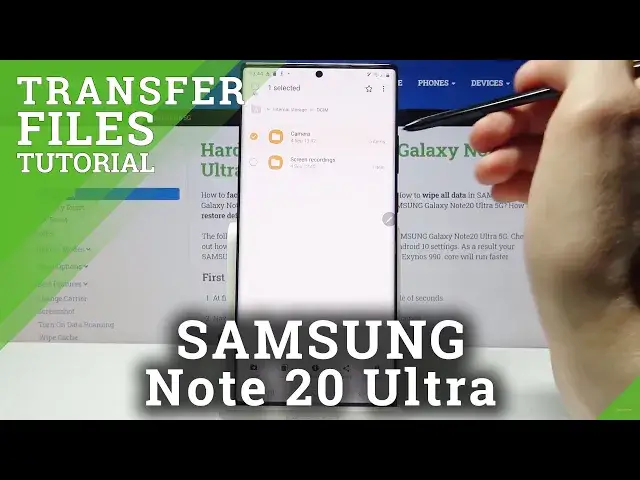0:00
Welcome, in front of me is a Samsung Galaxy Note 20 Ultra and today I'll show you how
0:11
to transfer files from your phone to an SD card and vice versa
0:17
So to get started, let's open up the files app which will be in the Samsung folder
0:23
So my files. From here we're gonna choose either the SD card or internal storage
0:29
I'm gonna start with internal and in here you can see a bunch of folders
0:34
So key thing to keep in mind, DCIM folder will have any kind of photos, videos that
0:38
you have captured with the device. Then below that you have downloads folder which will contain anything that you have
0:44
downloaded either through a web browser, email, it will be saved all in here
0:49
Then we have pictures which usually contains screenshots and rest of the folders are primarily
0:56
empty assuming you haven't saved anything in there or there isn't some kind of specific
1:00
app that will be saving something in those folders. And also SD card will have basically the same folders as well with the key difference of
1:09
probably being empty assuming you haven't chose to save by default to the SD card
1:15
Now for me I believe my photos are located in the internal storage and yep, there they are
1:23
So to save your files, I'm gonna be using photos as you can see as an example, you want
1:28
to select them. So you select them by holding it like so
1:34
As you can see once you hold one it will be selected and then you can simply tap on additional
1:38
ones to select more. Now you also have the option to select all right over here and if you want you can select
1:47
all and deselect ones that you might not want or simply go back and select the entire folder
1:53
like so. So again you hold it the same way you did with just a single file and it gets selected
1:59
along with everything that is inside. And once you have it selected whichever way you want it, you have two options
2:06
You can move it or copy it. So choose whichever option you want
2:10
Move will completely remove those photos or files from where they are right now and move
2:14
them to a new location of your choice while copy will create additional set of the same
2:19
files and the set that has been created additional you will be done
2:24
Move to your desired location while the old ones will stay in the location that they are
2:28
right now. So I'm gonna go with move and once you select move you can see you can move it here
2:35
So right now it gives you the option to move wherever you are located and I'm gonna go
2:39
back out and I'm gonna move to the SD card and I'm just gonna drop it right in here
2:46
So I'm gonna move here. As you can see there is a folder that has just appeared
2:50
If I can find it where is it? There we go, the new
2:54
So you can see the N, that's for new. And this is the camera folder with the four photos or five photos that were inside
3:04
And because I chose to move it, if I go back to the internal storage under DCIM you can
3:08
see that this folder is completely gone from here now. So that is how you remove any kind of file
3:14
The process is basically the exact same for any kind of file, folder, whatever it is
3:18
It works the same way. So if you found this video helpful don't forget to hit like, subscribe and thanks for watching